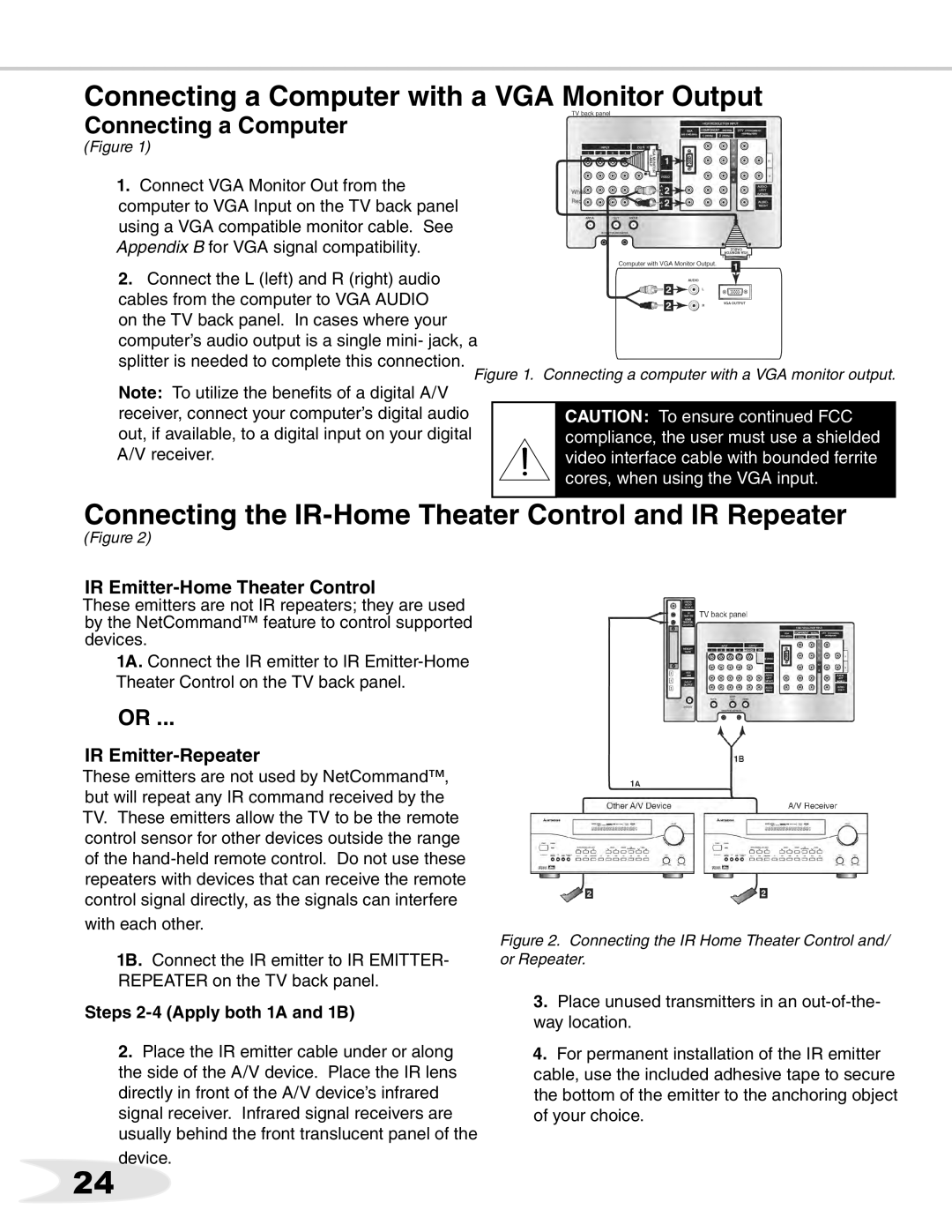Connecting a Computer with a VGA Monitor Output
Connecting a Computer
(Figure 1)
1.Connect VGA Monitor Out from the computer to VGA Input on the TV back panel using a VGA compatible monitor cable. See Appendix B for VGA signal compatibility.
2.Connect the L (left) and R (right) audio cables from the computer to VGA AUDIO on the TV back panel. In cases where your computer’s audio output is a single mini- jack, a
splitter is needed to complete this connection.
Note: To utilize the benefits of a digital A/V receiver, connect your computer’s digital audio out, if available, to a digital input on your digital A/V receiver.
Connecting the IR-Home Theater Control and IR Repeater
(Figure 2)
IR Emitter-Home Theater Control
These emitters are not IR repeaters; they are used by the NetCommand™ feature to control supported devices.
1A. Connect the IR emitter to IR
OR ...
IR Emitter-Repeater
These emitters are not used by NetCommand™, but will repeat any IR command received by the TV. These emitters allow the TV to be the remote control sensor for other devices outside the range of the
with each other.
1B. Connect the IR emitter to IR EMITTER- REPEATER on the TV back panel.
Steps 2-4 (Apply both 1A and 1B)
2.Place the IR emitter cable under or along the side of the A/V device. Place the IR lens directly in front of the A/V device’s infrared signal receiver. Infrared signal receivers are usually behind the front translucent panel of the
Figure 2. Connecting the IR Home Theater Control and/ or Repeater.
3. Place unused transmitters in an
4.For permanent installation of the IR emitter cable, use the included adhesive tape to secure the bottom of the emitter to the anchoring object of your choice.
24device.