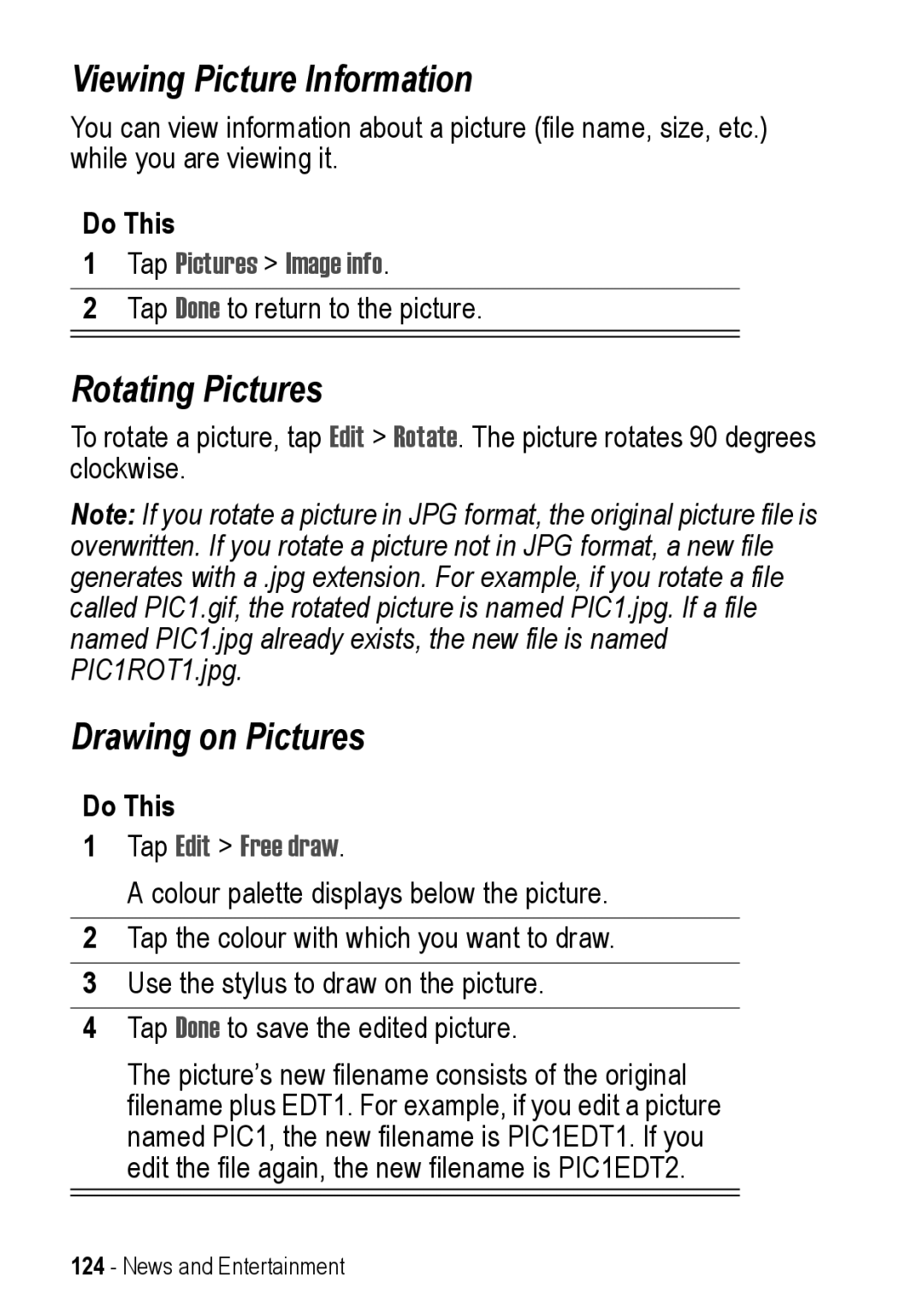Viewing Picture Information
You can view information about a picture (file name, size, etc.) while you are viewing it.
Do This
1Tap Pictures > Image info.
2Tap Done to return to the picture.
Rotating Pictures
To rotate a picture, tap Edit > Rotate. The picture rotates 90 degrees clockwise.
Note: If you rotate a picture in JPG format, the original picture file is overwritten. If you rotate a picture not in JPG format, a new file generates with a .jpg extension. For example, if you rotate a file called PIC1.gif, the rotated picture is named PIC1.jpg. If a file named PIC1.jpg already exists, the new file is named PIC1ROT1.jpg.
Drawing on Pictures
Do This
1Tap Edit > Free draw.
A colour palette displays below the picture.
2Tap the colour with which you want to draw.
3Use the stylus to draw on the picture.
4Tap Done to save the edited picture.
The picture’s new filename consists of the original filename plus EDT1. For example, if you edit a picture named PIC1, the new filename is PIC1EDT1. If you edit the file again, the new filename is PIC1EDT2.
124 - News and Entertainment