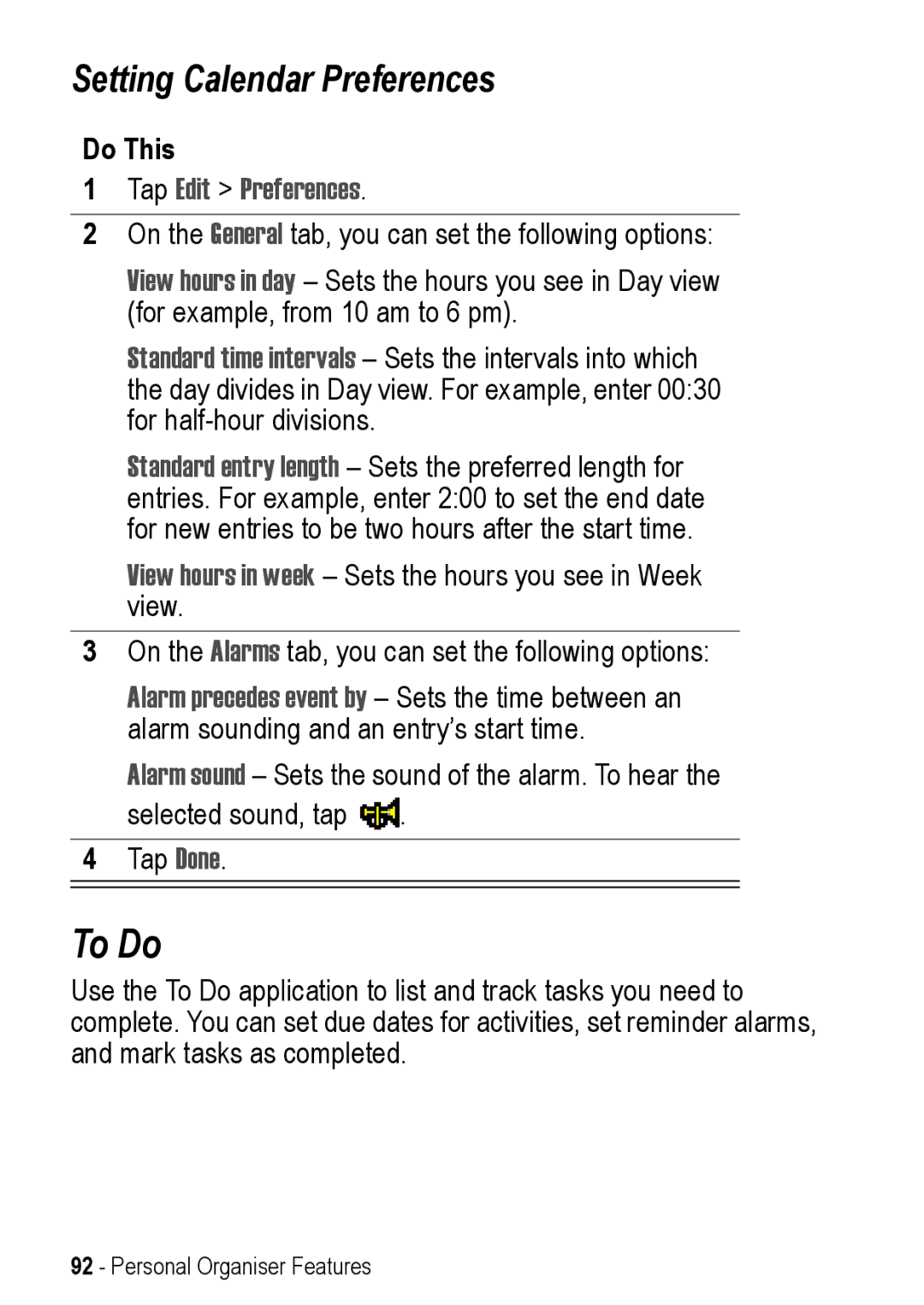Setting Calendar Preferences
Do This
1Tap Edit > Preferences.
2On the General tab, you can set the following options:
View hours in day – Sets the hours you see in Day view (for example, from 10 am to 6 pm).
Standard time intervals – Sets the intervals into which the day divides in Day view. For example, enter 00:30 for
Standard entry length – Sets the preferred length for entries. For example, enter 2:00 to set the end date for new entries to be two hours after the start time.
View hours in week – Sets the hours you see in Week view.
3On the Alarms tab, you can set the following options:
Alarm precedes event by – Sets the time between an alarm sounding and an entry’s start time.
Alarm sound – Sets the sound of the alarm. To hear the selected sound, tap ![]() .
.
4Tap Done.
To Do
Use the To Do application to list and track tasks you need to complete. You can set due dates for activities, set reminder alarms, and mark tasks as completed.
92 - Personal Organiser Features