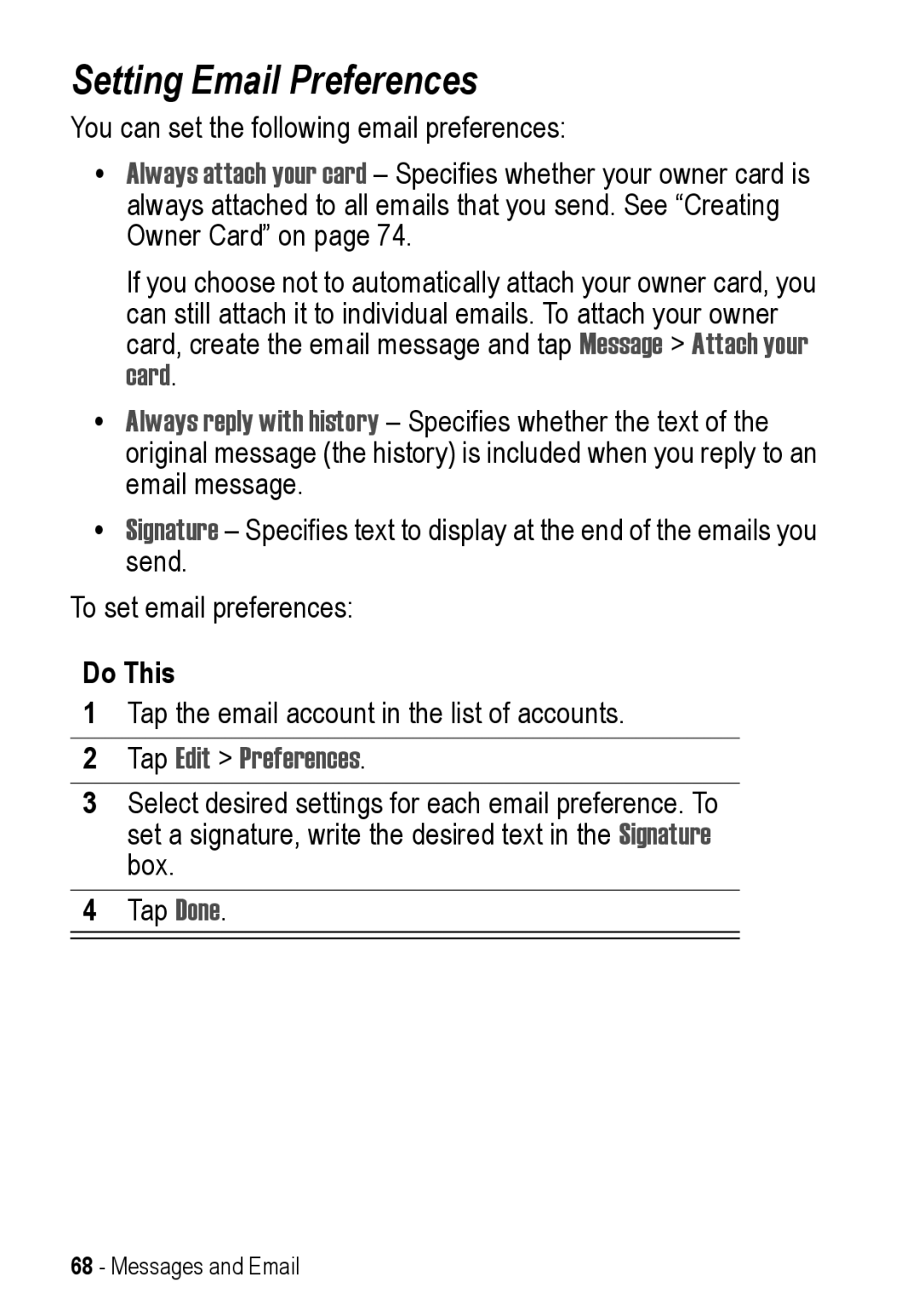Setting Email Preferences
You can set the following email preferences:
•Always attach your card – Specifies whether your owner card is always attached to all emails that you send. See “Creating Owner Card” on page 74.
If you choose not to automatically attach your owner card, you can still attach it to individual emails. To attach your owner card, create the email message and tap Message > Attach your card.
•Always reply with history – Specifies whether the text of the original message (the history) is included when you reply to an email message.
•Signature – Specifies text to display at the end of the emails you send.
To set email preferences:
Do This
1Tap the email account in the list of accounts.
2Tap Edit > Preferences.
3Select desired settings for each email preference. To set a signature, write the desired text in the Signature box.
4Tap Done.
68 - Messages and Email