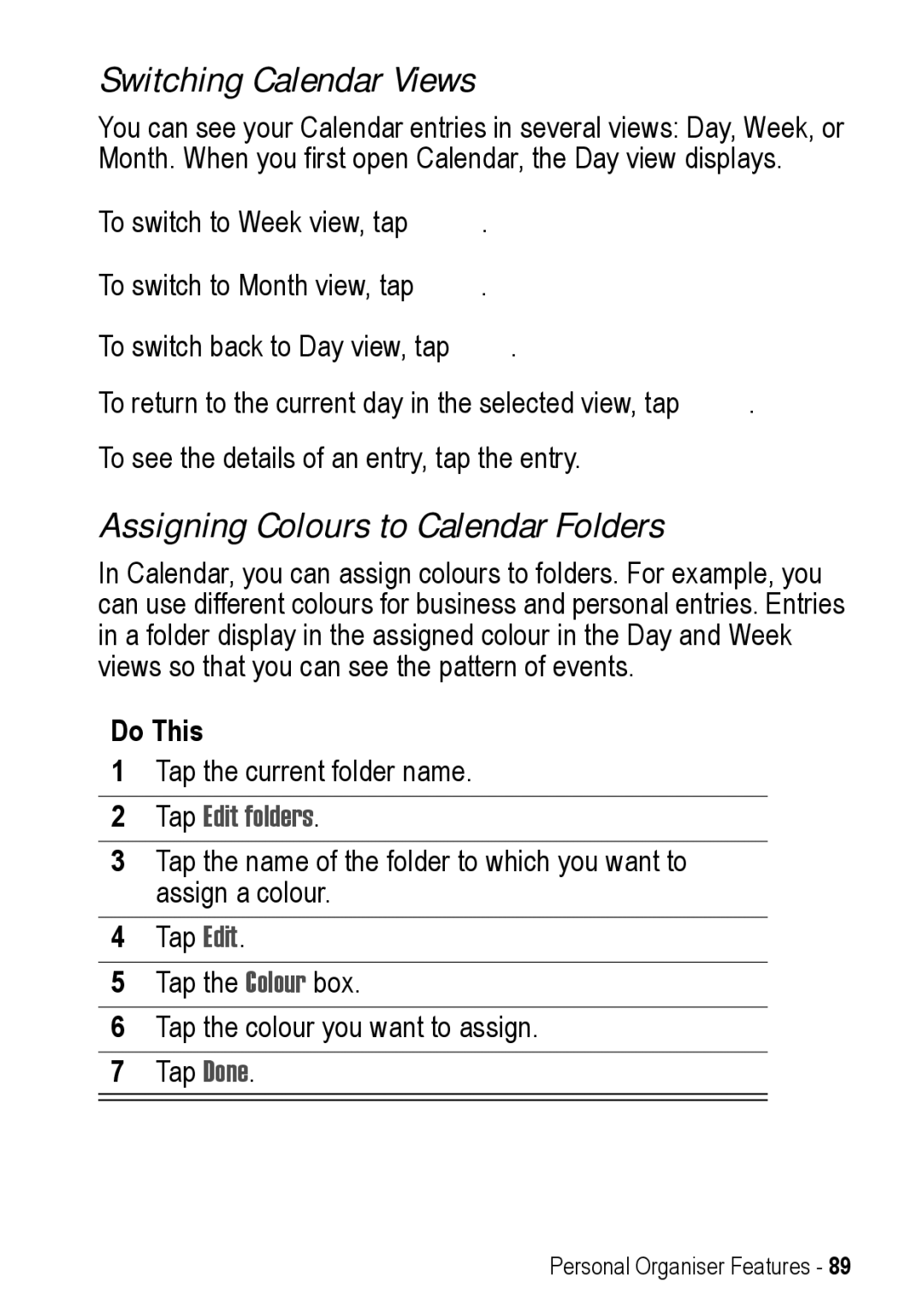Switching Calendar Views
You can see your Calendar entries in several views: Day, Week, or Month. When you first open Calendar, the Day view displays.
To switch to Week view, tap ![]() .
.
To switch to Month view, tap ![]() .
.
To switch back to Day view, tap ![]() .
.
To return to the current day in the selected view, tap ![]() . To see the details of an entry, tap the entry.
. To see the details of an entry, tap the entry.
Assigning Colours to Calendar Folders
In Calendar, you can assign colours to folders. For example, you can use different colours for business and personal entries. Entries in a folder display in the assigned colour in the Day and Week views so that you can see the pattern of events.
Do This
1Tap the current folder name.
2Tap Edit folders.
3Tap the name of the folder to which you want to assign a colour.
4Tap Edit.
5Tap the Colour box.
6Tap the colour you want to assign.
7Tap Done.
Personal Organiser Features - 89