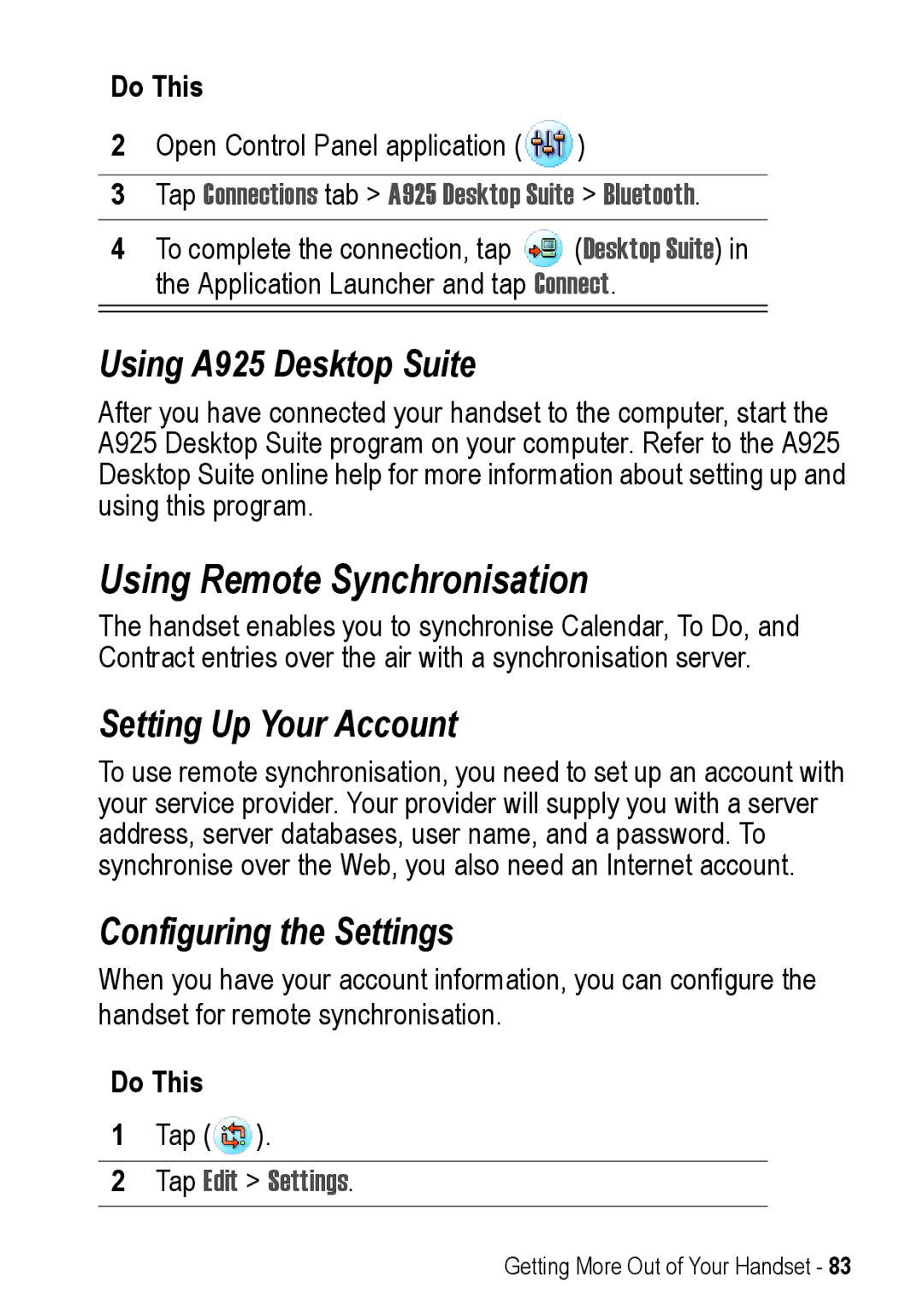Do This
2Open Control Panel application ( ![]() )
)
3Tap Connections tab > A925 Desktop Suite > Bluetooth.
4To complete the connection, tap ![]() (Desktop Suite) in the Application Launcher and tap Connect.
(Desktop Suite) in the Application Launcher and tap Connect.
Using A925 Desktop Suite
After you have connected your handset to the computer, start the A925 Desktop Suite program on your computer. Refer to the A925 Desktop Suite online help for more information about setting up and using this program.
Using Remote Synchronisation
The handset enables you to synchronise Calendar, To Do, and Contract entries over the air with a synchronisation server.
Setting Up Your Account
To use remote synchronisation, you need to set up an account with your service provider. Your provider will supply you with a server address, server databases, user name, and a password. To synchronise over the Web, you also need an Internet account.
Configuring the Settings
When you have your account information, you can configure the handset for remote synchronisation.
Do This
1Tap (![]() ).
).
2Tap Edit > Settings.
Getting More Out of Your Handset - 83