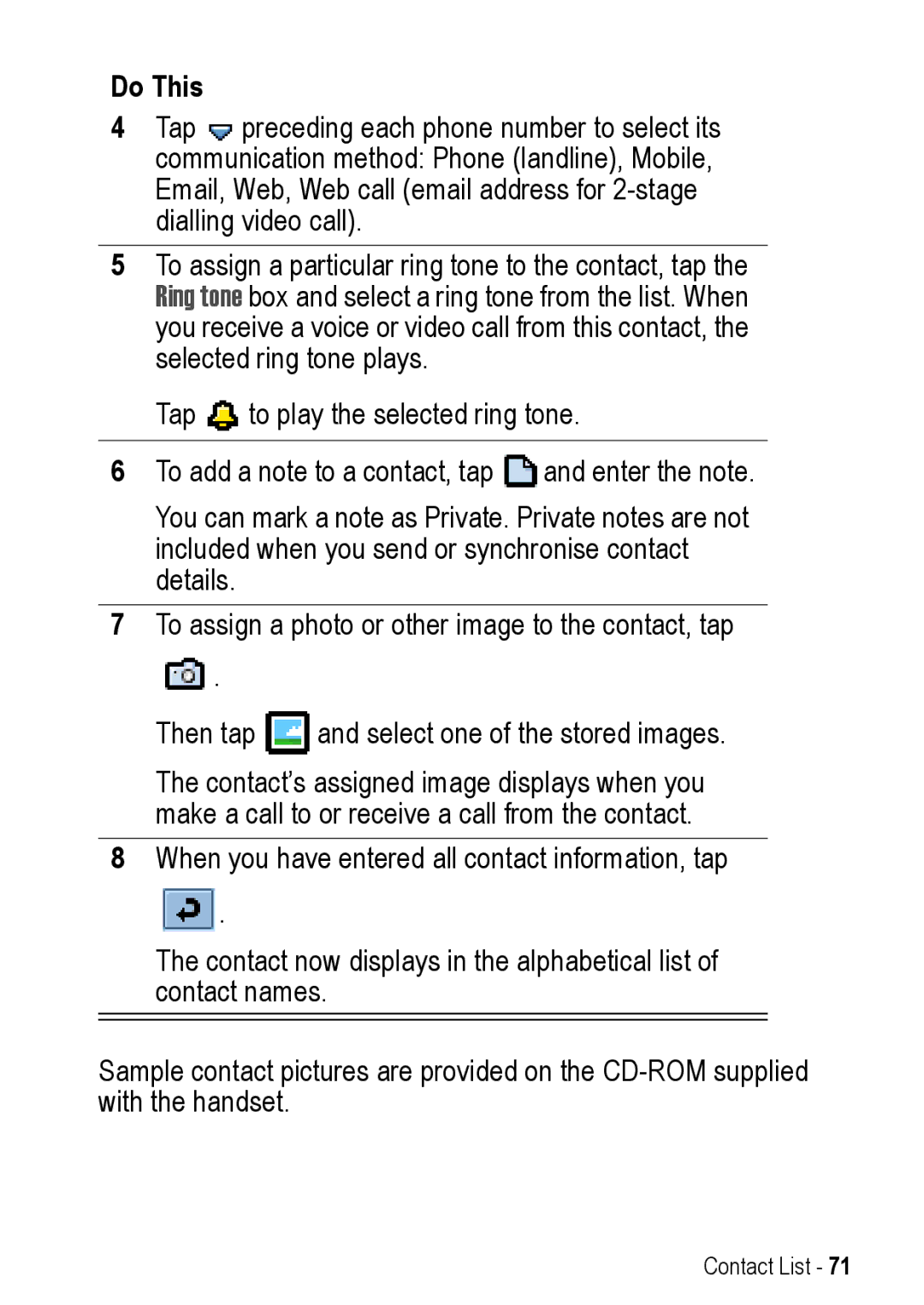Do This
4 Tap preceding each phone number to select its communication method: Phone (landline), Mobile, Email, Web, Web call (email address for
5To assign a particular ring tone to the contact, tap the Ring tone box and select a ring tone from the list. When you receive a voice or video call from this contact, the selected ring tone plays.
Tap ![]() to play the selected ring tone.
to play the selected ring tone.
6To add a note to a contact, tap ![]() and enter the note.
and enter the note.
You can mark a note as Private. Private notes are not included when you send or synchronise contact details.
7To assign a photo or other image to the contact, tap
![]() .
.
Then tap ![]() and select one of the stored images.
and select one of the stored images.
The contact’s assigned image displays when you make a call to or receive a call from the contact.
8When you have entered all contact information, tap
![]() .
.
The contact now displays in the alphabetical list of contact names.
Sample contact pictures are provided on the
Contact List - 71