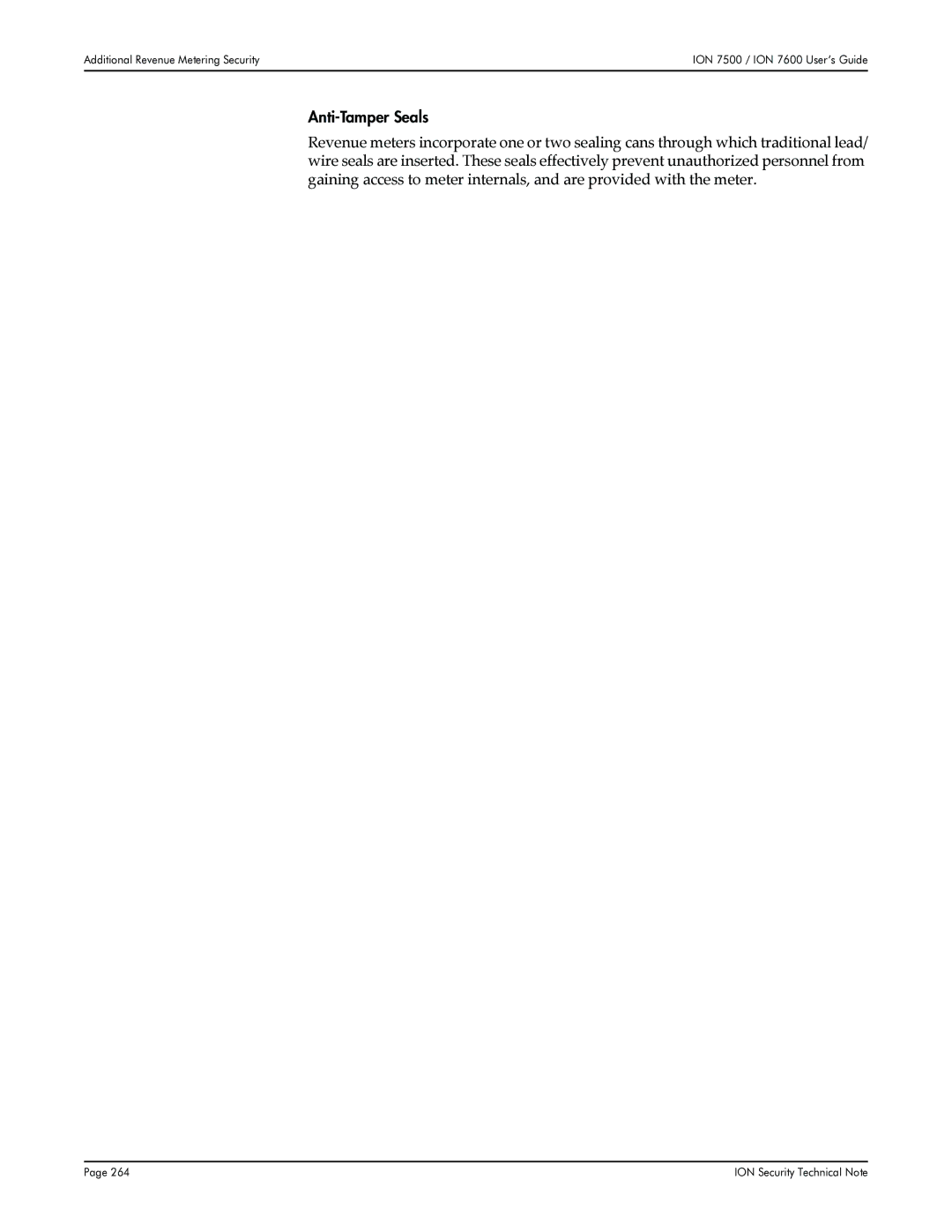User’s Guide
Page
Installation Considerations
Standards Compliance
Limitation of Liability
Page
Contents
Using ION Software
Features and Applications 125
Environmental Conditions Unit Dimensions
Hardware Reference 159
Telnet and Hyperterminal
Standard Meter Security
Appendix a Technical Notes 183
Firmware Revision History Using this Guide
Introduction
ION 7500 and ION 7600 Meters
Introduction
ION meter in an Enterprise Energy Management System
Data Display and Analysis Tools
WebMeter Embedded Web Server Feature
MeterM@il Internal E-Mail Server Feature
Front Panel
XML Compatibility
ION Setup Software
Communications Protocols
Digital and Analog I/O Options
Digital Inputs
Meter is Factory-Configured and Ready to Operate
Analog Inputs and Analog Outputs
Firmware Revision History
V203 Apr
Using this Guide
Getting More Information
Before You Can Use this Guide
ION Enterprise Administrator Guide
Online ION Enterprise Help
Technical Notes
Application Notes
Configuring the Meter with the Front Panel
Displaying Data with the Front Panel
Using the Front Panel Buttons to Display Data
Displaying Data with the Front Panel
Navigation Buttons
Softkeys
Display Screen Types
Front Panel LEDs
Backlight Operation and Display Contrast
Status Bar
Phasor Diagram Displays
Event Log Displays
Nameplate Displays
Histogram Displays
Trend Bar Graph Displays
Trend Displays
Default Front Panel Display Screens
Screens Shown in Display Cycle
Additional Data Display Screens
Phasors Phasors
Name Plt Name Plate Info
Events Event Log
Setpoint Setpoint Status
EN50160 Data and Statistics Displays ION 7600 only
Trending Display Screens in the ION
Configuring the Meter with the Front Panel
Front Panel’s Setup Menu
Using the Front Panel Buttons for Configuration
Passwords
Setup Mode Timeout
Confirming Configuration Changes
Basic Setup Menu
Sub-Menu Register Default Description
Main Setup Menu
Demand Setup Menu
Sliding Window Demand Rolling Block Settings
Sliding Window sub-menu contains the following settings
Thermal Demand Settings
Thermal sub-menu contains the following settings
Demand Options sub-menu contains the following setting
Demand Options
Network Setup
Following settings can be configured in this option
Configuring Network Settings with BootP
Setting Description Default
Configuring Network Settings Through the Front Panel
89.123.40
Serial Communications Setup
Internal Modem Setup
COM Port Setting Options Default
PQ Power Quality Setup
Sag Limit
Swell Limit
Change Criteria
Format Setup Menu
Numeric Format sub-menu contains the following settings
General Format sub-menu contains the following settings
Numeric Format
Display Setup Menu
Time Setup Menu
Clock Setup
Set Meter Time
Use this item to set the meter’s display to local time
Meter Resets
Factory Resets
This sub-menu contains the following default resets
Peak dmd rset
Security Setup
User Resets
EN50160 Reset ION 7600 only
Password
Enabled
Web Config
Creating a Front Panel Reset
Custom Front Panel Displays
External Pulse Module #6
Maximum Module
To access the External Pulse modules #4 or #6 using Designer
Using The Front Panel
Default Meter Functionality
Default Meter Functionality
Basic Setup
Setup Function Default Register
Communications Setup
Module Name Settings
Communications Port Setup Register Function Default
Communications modules control the following channels
Modem Initialization String
Communications Protocols
Data Logging Setup
Default Logging Capacity
Changing the Log Depths
Log name Depth Interval
Default Logging Configuration
Changing the Frequency of Logging
Revenue Log
Parameter Description
Historic Data Logging
Loss Log
Harmonics Logging
Time-of-Use Logging
ION Enterprise Reporting
Sag/Swell and Transient Logging
Meter logs the following ION output register values
EN50160 Compliance Logging ION 7600 only
Energy Pulsing Setup
Pulser Module Settings
Calibration Pulser Module Settings
Power Quality Configuration
Sag/Swell Module Settings
Setup Register Function Default
Transient Module Settings ION 7600 only
EN50160 Settings ION 7600 only
Setpoint Configuration
Fine Tuning Over Condition Monitoring
Relative Setpoint Module Settings
To a varying value
Meter Clock Configuration
On using the meter’s time synchronization functions
Number of seconds since 000000 UTC on Jan 1
Display Setup
Display Options Module Settings
Scroll Module Settings
Display Module Settings
Demand Setup
Sliding Window Demand Module Settings
Thermal Demand Module Settings
Changing the Parameters that are Displayed
Time of Use Configuration
Seasonal Settings
Time Of Use Module Settings
Setup Register Function
Creating a New Time Of Use Schedule
Manager in Designer from the Options menu
How to TAG Your Meter
Factory Module Settings
Setup Register Description
Factory Information
Communications Protocol Configuration
Third Party Protocols
Using the Modbus RTU Protocol
Factory Modbus Configuration
Changing the Modbus Configuration
Modbus Slave Module Settings
Modbus Slave Module Parameter Mapping
Default Meter Functionality
Refer to Appendix a for more
Default Meter Functionality
Default Meter Functionality
Default Meter Functionality
Default Meter Functionality
Importing Data using Modbus RTU
Using the Modbus/TCP Protocol
Modbus TCP Communications
Using the DNP 3.00 Protocol
Factory DNP 3.00 Configuration
Vln a
ION 7500 / ION 7600 User’s GuideUsing the DNP 3.00 Protocol
Changing the DNP Configuration
DNP Slave Export Module Settings
DNP Options Module Settings
Importing Data using DNP
Setup Register Setting Function
Restoring the Factory Configuration
To restore the factory configuration
Click OK on the confirmation dialog box
Default Meter Functionality
Using ION Software
ION Enterprise Software
Software Security
ION Enterprise ION Management Console
Servers
Sites
Devices
Dialout Modems
Connection Schedules
Configuring Communications
Adding a new Server, Site, Device or Dialout Modem
Configuring Communications ION 7500 / ION 7600 User’s Guide
Generating a network diagram in Vista
ION Enterprise Vista
Displaying Data with Vista
Displaying Data if the Software is Not Fully Configured
Vista Diagram Elements
Historic Data Logging Enable
Power Quality
Summary of Data Provided in Vista
Volts/Amps
Instantaneous Power
Harmonics Trending
Long-Term Harmonics Min/Max Measurements
EN50160 Measurements ION 7600 only
Setup and Controls
Energy & Demand by Quadrant
Demand Max and Demand Min
Loss Compensation
Per Phase Over Current Monitoring
Setpoints
Over kW Sliding Window Demand Monitoring
Voltage Unbalance Monitoring
Time-of-Use Tables
TOU- Peak Demand Details
Inputs
Revenue Test Mode
Revenue Test Mode Values
Customizing the Vista Interface
Analog Inputs/Outputs
Diagram Objects in a User Diagram
Custom Appearance of a User Diagram
ION Enterprise Designer
Basics of ION Architecture
ION Modules
Module Linking Restrictions
ION Registers
Sequence of ION Module Execution
‘NOT AVAILABLE’ Value
ION Configuration Changes and Module Security
Core Modules
Fixed Module Links
Persistent Modules
Designer’s Main Configuration Screen
Changing Setup Registers with Designer
Viewing Real-time Data in Designer
To view real-time data of output registers
To configure ION module setup registers with Designer
Customizing Frameworks in Designer
Creating New Modules
Deleting Modules
Linking Modules
Follow these steps to create an ION module in the meter
Follow the steps below to link modules on the meter
Editing Existing Frameworks
Checking an Output Register’s Owner
Deleting the Link at a Module’s Input
Replacing a Link
Pre-configured Reports
ION Enterprise Reporter
Power Quality
Energy and Demand
Load Profile
EN50160
Report Creation and Generation
Creating a Report
Generating the Report
Creating a Time of Use Schedule
Adding a Shoulder Period
Changing Which Days are Holidays
ION Setup Software
Sites, Groups, and Meters
Adding a Site, Group or Meter
Configuring Communications ION 7500 / ION 7600 User’s Guide
Basic Meter Configuration
Changing a setup register
Displaying Data with ION Setup
Displaying real-time data
Displaying diagnostics data
Using ION Software
Digital and Analog I/O
Time Synchronization Meter Security
Communications
COM Port Available Connections Standard/Option
RS-232 Connections
Computer Connections
Meter Connections
External Modem Connections
General Bus Wiring Considerations
RS-485 Connections
Straight-Line Topology
Loop Topology
Ethernet Connections
RS-485 Connection Methods to Avoid
Meter Setup for Ethernet Communications
Configuring the Ethernet Module through the Front Panel
Configuring the Ethernet Module via Designer
Configuring the Ethernet Module in Designer
EtherGate Protocol
ModemInit Setup Register
Internal Modem Connections
Problem Add to Modem Initialization String
Modem Initialization Strings
Configuring the Comm 3 Module through the Front Panel
Configuring the Comm 3 Module via Designer
Configuring the Comm 3 Communications Module in Designer
ModemGate Protocol
Workstation with ION Enterprise and modem
Infrared Port Connections
ION WebMeter Feature
ION MeterM@il Feature
Internet Connectivity
WebMeter and MeterMail
WebReach
Telnet and Hyperterminal
Digital and Analog I/O
Specifying a Port in an ION Module
Standard Output Port Names Description
Optional Output Port Names Description
Standard Input Port Names Description
Optional Input Port Names Description
Using the Onboard Digital Outputs
Output Modules
Calibration Pulsing Relay DO4
Alarm LED
Energy Pulsing with LEDs
KWh Pulse -LED
Using the Onboard Digital Inputs
Settings in the Digital Input modules are as follows
Analog Inputs
Analog Outputs
Time Synchronization
Enabling or Customizing Time Synchronization
Entering the Password through the Front Panel
Meter Security
Standard Meter Security
Your revenue meter can be protected by anti-tamper sealing
Changing the Meter Password
Disabling and enabling password security
Data and Event Logging
Data Logging
Changing the Parameters that are Logged
Changing Waveform Recording
Event Logging
ION Event Priority Groups
Event Group Description Priority Number
Logging and Recording Capacity
External ION Events
Logging Configurations for ION 7500 Revenue Applications
Log Depth Interval
Alerting ION Software via the Alarm Server
Alerting
Configuring the Alarm Server
Alarm Server Command Line Arguments
Remote Site Event Notification
Server or LAN
Alerting via an Alphanumeric Pager
Alerting via a Numeric Pager
Alerting via Email
Calculating Power Availability Number of Nines
Hardware Reference
Standard Model
Rear View of Meter
+ N
+ 30 V max
General Specifications
Environmental Conditions
Environmental Condition Acceptable Range
Unit Dimensions
Basic Model Rear View
Basic Model Front View
Basic Model Side View
Communications Specifications
RJ11
COM1 Port
LEDs
RS-232 Connections
Specifications are as follows
RS-485 Connections
Connections
Terminal connections on the meter are marked as follows
COM2 Port
COM3 Port
Internal Modem
RJ11
Specifications for the optical port are as follows
Specifications for the Ethernet ports are as follows
Ethernet Port
Optical Infrared
IP Service Ports
Protocol TCP/IP Port
Specifications
AI1
Specification Standard I/0
Mechanical Relay Outputs
Internal Excitation Additional External Excitation Optional
Operational Block Diagram
Solid-State Relay Outputs
RX1 RX2 RX2 RX3
Analog Outputs
Max Relays
I/O expansion card can be ordered with 4 analog outputs
Wh pulsing
Specification MA Analog Inputs
Analog Inputs
Electrical Specifications
Power Supply
Voltage Inputs
Potential Transformers PTs
Specification 5A Option 1A Option
Current Inputs
Installation Instructions
Installation Diagram
Retrofit Options
Terminal Cover
Installing the New Card
Communications Card
Removing the Existing Communications Card
Installing the I/O Card
Expansion Card
Final Steps
ION 7500 / ION 7600 User’s Guide Expansion Card
Tran Model
Environmental Conditions
Tran Model Front View
Tran Model Side View
Unit Dimensions ION 7500 / ION 7600 User’s Guide
Technical Notes
ION 7500 / ION 7600 User’s Guide
Basic Setup is not required
Basic Setup is required
To perform current probe basic setup
Calibration Menu and the KCTSTP/KCTRD Commands
Telnet and HyperTerminal Access
Current Probe Basic Setup
To perform current probe basic setup
Calibration Menu and the KCTSTP/KCTRD Commands
Description of Kctstp and Kctrd Calibration Commands
Calibration Menu and Help
Description
Example
PH C
Read all current probe setup registers
None
Introduction ION Modules in the Display Framework
Display Modules Display Options Module Scroll Modules
Screen Messages Adding New Trend Display Modules
Introduction
ION Modules in the Display Framework
Display Modules
Display Modules for ION 8000 Series, ION ION 7600 Meters
Screen Types Max. # Display Description Source Inputs
Changing ION 7300 Series Display Module Default Settings
Display Modules for ION 7300 Series Meters
Screen Types
Display Options Module
Scroll Modules
Display Framework Overview
Module Behavior in ION 8000 Series and ION ION 7600 Meters
Module Behavior in the ION 7300 Series Meters
Changing Default Display Frameworks
Making a Framework Backup
For the ION 8000 Series and ION 7500 / ION 7600 meters
For the ION 7300 Series
Removing a Display Screen
Adding a New Display Screen
To remove a data display screen
To add a new display screen in Designer
Changing Displayed Parameters using the Meter’s Front Panel
Changing Displayed Parameters in an Existing Screen
Before changing displayed parameters in an existing screen
Changing displayed parameters in an existing screen
Creating Custom Trend Bar Graphs ION 7500 / ION 7600 only
Bar Graph Input Function Attributes
Power Meter Module
Trend Display Screen
Selecting and navigating the Trend Display screen
Use the ESC key to exit the Trend Display
To change the logging interval for Trend Display data
Trending Data Log Screen
Screen Messages
Adding New Trend Display Modules
Screen Message Description
Disk Simulator ION 8000 Series
To create a Disk Simulator screen
To configure your custom display framework
Displaying Data from Other Meters
Customized Display Framework
Display
Custom Front Panel Displays Technical Note
Digital Input Module
Analog Input Module
Digital and Analog I/O Technical Note
Solutions
Onboard I/O for ION Meters
Meter Digital Analog Modbus Inputs Outputs Master ION
Expander for ION 8000 Series Meters
External I/O with Grayhill Products
Grayhill analog hardware module restrictions-power supplies
Digital Output Boards for ION 7300 Series Meters
Expansion Boards for the ION
Expansion Boards for Meters with Modbus Master Capability
Power Requirements
Switch Setting Parameters
Communications Considerations
Description Maximum draw per channel for I/O
Configuring Digital and Analog I/O
Configuring Digital Input
Digital Input Module Setup Registers
Digital Input Module
Specifying a Debounce Time
Detailed Operation Pulse or KYZ Input Mode
Configuring Digital Output
Digital Output Module Setup Registers
Digital Output Module
Calibration Pulser Module Setup Registers
Calibration Pulser Module
Detailed Operation
Pulse mode KYZ mode
Detailed Module Operation
Normal State
Pulse Width
Pulse mode
Maximum State
Overload State
Pulser Module Setup Registers
Pulser Module
Configuring Analog Input
Analog Input Module Setup Registers
Connecting Auxiliary Analog Inputs ION 7700 Meters
Analog Input Option Input Impedance Max Common Mode Voltage
Zero Scale
Configuring Analog Output
Analog Output Module Setup Registers
Analog Output Module
Analog Output Option Maximum Load
Setting Analog Zero and Full Scale Values
Considerations when scaling
20 to
20 mA
To 20 mA
1500 W 0mA 1000 W 4mA 20mA
Configuring ION Modules for Digital and Analog I/O
Configuring modules for digital or analog I/O
Assigning a port to a module
Making a port available
Energy Pulsing from ION Meters
Setting Up the Network for the MeterM@il Feature
Configuring the Meter for MeterM@il Technology
Introduction Viewing the MeterM@il Message
Email Alerts Email Data Logs
Network Administrator
Setting Up the Network for the MeterM@il Feature
ION Software Administrator
Recipient of the MeterM@il Message
Viewing the MeterM@il Message
Email Alerts
Here is an example of an email alert
Email Data Logs
XML Attachment
Automatically Configuring Meter Network Settings
BootP Server
Setting Up the Network for the MeterM@il Feature
Smtp Connection Timeout
Optional
Configuring the Meter for MeterM@il Technology
‘Setting Up the Meter for the Smtp Server
Setting Up the Meter for your Smtp Server
Click Send and save
Configuring the MeterM@il Feature to Send Alerts
Setting up the meter to send alerts
Configuring the MeterM@il Feature to Send Data Logs
Additional ION Module Configurations
Configuring the meter to send data logs
MeterM@il Internal Email Server Feature Technical Note
MeterM@il Technology in a Modbus Network
Factory Module
MeterM@il Internal Email Server Feature Technical Note
Overview of Security
ION Meter Security
Overview of Security
ION Software Security ION Meter Security
Icon Descriptions
Standard Advanced
Security Access Levels
ION Enterprise Software Security
Supervisor Operator Controller User View Only
Entering the software user name and password
Creating or modifying ION Enterprise user accounts
ION Setup Software Security
Creating or modifying ION Setup user accounts
ION Setup Software Security ION 7500 / ION 7600 User’s Guide
Meter Password
ION Meter Security
Configuring standard meter security in Designer
Configuring standard meter security in ION Setup
Advanced Meter Security ION 8000 Series
Entering an advanced security user name and password
Enter the appropriate password and click OK
Configuring advanced security using ION Enterprise
Configuring advanced security using ION Setup
Configuring advanced users with ION Setup
ION 7500 / ION 7600 User’s Guide
Device Security Access for ION Services
Launch ION Setup and connect to the appropriate meter
Service Function
Additional Revenue Metering Security
Hardware Lock Security
Anti-Tamper Seals
Default Web Pages Custom Web Pages
Using the Setup Page Setup Errors
Hardware Framework
Viewing WebMeter Data on the Internet Configuring your Meter
Web Browser User
Default Web Pages
Viewing default web pages
Viewing WebMeter Data on the Internet
Custom Web Pages
Creating custom web pages
Viewing custom web pages
For example http//10.1.50.42/webpage1.html
Configuring your Meter
Using the Setup
Configuring your meter with the Setup
Undo Changes
Setup Errors
Configuring Meter Network Settings
Automatic Configuration via a BootP Server
WebMeter Network
Smtp Mail Server Address mandatory for MeterM@il
WebMeter Network ION 7500 / ION 7600 User’s Guide
Enabling/Disabling Meter Web Browser Configuration
Enabling/disabling web browser configuration of the meter
Enabling/Disabling Meter Web Server Functionality
Enabling/disabling web server functionality of the meter
Using WebMeter in a Modbus Network
Below is a typical application of the WebMeter feature
Hardware
Framework
Factory Module
Modbus Import Module
Web Page Module
AT Commands for the Conexant Modem
Conexant Modems in ION Meters
Cellular Phone Compatibility 289
ION Meter Internal Modem Types
ION meter
Multi-Tech Internal Modem Settings
AT Commands for the Multi-Tech Modem
Multi-Tech Modems in ION Meters
International support
Configures the modem for pulse non-touch-tone
Register Unit Range Default Description
Registers
Configuration settings for certain types of connections
AT Commands for the Conexant Modem
Command Group Members Description
Conexant Modems in ION Meters
AT+MS Commands Select Modulation
Mod Modulation Possible Rates bps
Changing the Internal Modem Settings
Changing the Local Modem Settings
Cellular Phone Compatibility
AT command S10=100
AT command B1
Description Increases disconnect time on loss of carrier
Description If rate drops to 1200, use Bell protocol
Resetting and Pausing Power Availability
Introduction Availability on the Meter Front Panel
Detailed Behavior
Terminology
Availability Features Comments Versions
Availability Framework Release History
Firmware
Availability on the Meter Front Panel
Sample Availability Framework Behaviors
Assumptions
Sag/Swell Module Configuration
Power Operating Range Supply 36S 35S Phase
Blade Powered
Meter
Resetting and Pausing Power Availability
Resetting Availability with Vista
Resetting Availability with ION Setup Software
Resetting Availability through the Meter Front Panel
ION 7500 / ION 7600 meters only
Pausing Availability
Detailed Behavior
Terminology
Detailed Behavior ION 7500 / ION 7600 User’s Guide
Default EN50160 Measurements
EN50160 External Controls
Default EN50160 Measurements
Power Frequency
Power Frequency Default Measurements
Source Module Type Description
Register Label Description
Magnitude of Voltage Supply
Voltage Magnitude Default Measurements
Register Source Module Type Description
Parameter
Flicker
Flicker Default Measurements
Register Label Source Module Type Description
Register Label Description
Voltage Dips Default Measurements
Supply Voltage Dips
Register Labels
ION 7500 / ION 7600 User’s GuideSupply Voltage Dips
Interruptions Default Measurements
Short and Long Interruptions
Register Label Current Observation Period
Register Label Previous Observation Period
Overvoltages Default Measurements
Temporary Overvoltages
Overvoltages / Duration t 1s = t 1 min = 1 min
Temporary OvervoltagesION 7500 / ION 7600 User’s Guide
Unbalance Default Measurements
Supply Voltage Unbalance
Register Label Module Type Description
Harmonic Voltage
Odd Harmonics Not Multiples Order Threshold Even Harmonics
Harmonics Default Measurements
Register Label
Register Label Source Module Description
Interharmonic Voltage
Interharmonics Default Measurements
Mains Signaling Voltage
Mains Signaling Evaluation Module Settings
Mains Signaling Default Measurements
More details about this module
EN50160 Reset
EN50160 Synchronization Mode & Synchronization Timing
EN50160 External Controls
Enabling the EN50160 Calculations
EN50160 External Controls ION 7500 / ION 7600 User’s Guide
Configuring the Modbus Network
Modbus Master Devices
Modbus Slave Devices
Configuring the Modbus Network
Connecting the Modbus Slave Devices
Configuring the Modbus Slave Devices
Configuring the Modbus Master Device
Pasting the Modbus Master Framework into the Meter
Customizing the Modbus Master Framework
Multiple Modbus Master Devices
Select EditCopy to framework
Select EditPaste from Framework
Customizing your Vista Diagram
Customizing the Modbus Master Front Panel Display
Controlling the Data Logging Capabilities
Modbus Import Module Configurations
Output Register Module
Using Telnet
Using HyperTerminal
Telnet Menu
Factory Terminal Menu
Using Telnet
To connect to the meter
Type in the meter IP address in the Host Name box
To access menus
Telnet Menu
Telnet menu options are
Using HyperTerminal
Factory Terminal Menu
Factory Terminal menu options are
Factory Terminal Menu ION 7500 / ION 7600 User’s Guide
ION Meter as an Ethernet Gateway
EtherGate
EtherGate
Serial Ethernet
Install the Gateway Meter and Serial Network Devices
Add the ION Gateway Meter to Your ION Enterprise Network
Add an EtherGate Site to Your ION Enterprise Network
New Ethernet Gateway
EtherGate Checklist
ION Meter as a ModemGate
ModemGate
General network installation and basic setup
ModemGate
ModemGate Checklist
Modem Site
Add a Modem Site to an ION Enterprise Network
Add Meters to the Modem Site
Site
Configure the ION Gateway Meter for ModemGate
ION Meter as a ModemGate Technical Note
Diagnostics and Event Logging
Diagnostics Module Output Registers Event Logging
Changing Default Blackout Settings
ION Time Synchronization GPS Time Synchronization
Time Synchronization & Timekeeping Technical Note
Clock Module Settings
Clock Source Used for Synchronization
Type of Time Used for Synchronization
Time Zone Adjustment
Daylight Savings Time Adjustment
Communications Port Used for Synchronization
Modem
Time Synchronization ION or GPS
ION Time Synchronization
Configuring for GPS Time Synchronization
GPS Time Synchronization
GPS Receiver Comm Module Protocol Register Setting
GPS Time Synchronization Format
Supported GPS Receivers
On Time Mark OTM ‘Protocol’ Register
Explanation of GPSARBITER-VORNE Ascii Time String
Ascii Time String Sohdddhhmmssqcrlf
Ascii Time String below left1
11NNCRLF
Diagnostics and Event Logging
Diagnostics Module Output Registers
Event Logging ION 7500 / ION 7600 User’s Guide
Changing Default Blackout Settings
Time-Synchronization Blackout
Default value 150 2 minutes 30 seconds in seconds
Time-Synchronization Blackout Considerations
TimesyncBlackoutIntervalmins
TimesyncBlackoutDurationsecs
Device Upgrader
Upgrading ION Device Firmware
Device Upgrader
Before You Upgrade
Checking the Log Server before upgrading
Ensuring the Log Server is caught up
Modifying the transmit delay for Ethernet devices
Configuring device transmit delay
Upgrading Your ION Devices
Laptop computer considerations
Downloads
Upgrading Your ION Devices ION 7500 / ION 7600 User’s Guide
Numerics
Index
Index
IP service ports 168 IrDA
Passwords 32, 44, 147, 255 default
XML 15, 236
Page
70000-0176-01