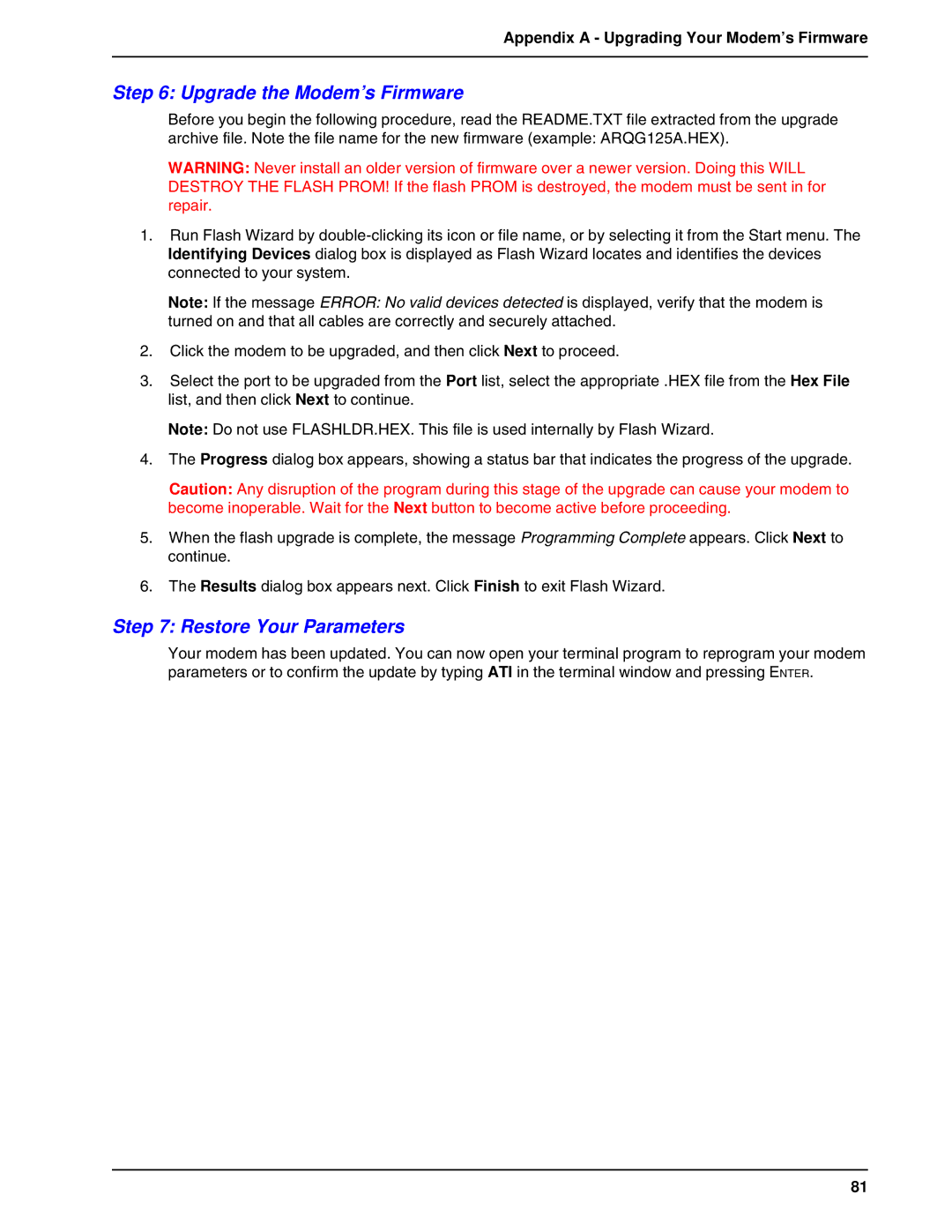Appendix A - Upgrading Your Modem’s Firmware
Step 6: Upgrade the Modem’s Firmware
Before you begin the following procedure, read the README.TXT file extracted from the upgrade archive file. Note the file name for the new firmware (example: ARQG125A.HEX).
WARNING: Never install an older version of firmware over a newer version. Doing this WILL DESTROY THE FLASH PROM! If the flash PROM is destroyed, the modem must be sent in for repair.
1.Run Flash Wizard by
Note: If the message ERROR: No valid devices detected is displayed, verify that the modem is turned on and that all cables are correctly and securely attached.
2.Click the modem to be upgraded, and then click Next to proceed.
3.Select the port to be upgraded from the Port list, select the appropriate .HEX file from the Hex File list, and then click Next to continue.
Note: Do not use FLASHLDR.HEX. This file is used internally by Flash Wizard.
4.The Progress dialog box appears, showing a status bar that indicates the progress of the upgrade.
Caution: Any disruption of the program during this stage of the upgrade can cause your modem to become inoperable. Wait for the Next button to become active before proceeding.
5.When the flash upgrade is complete, the message Programming Complete appears. Click Next to continue.
6.The Results dialog box appears next. Click Finish to exit Flash Wizard.
Step 7: Restore Your Parameters
Your modem has been updated. You can now open your terminal program to reprogram your modem parameters or to confirm the update by typing ATI in the terminal window and pressing ENTER.
81