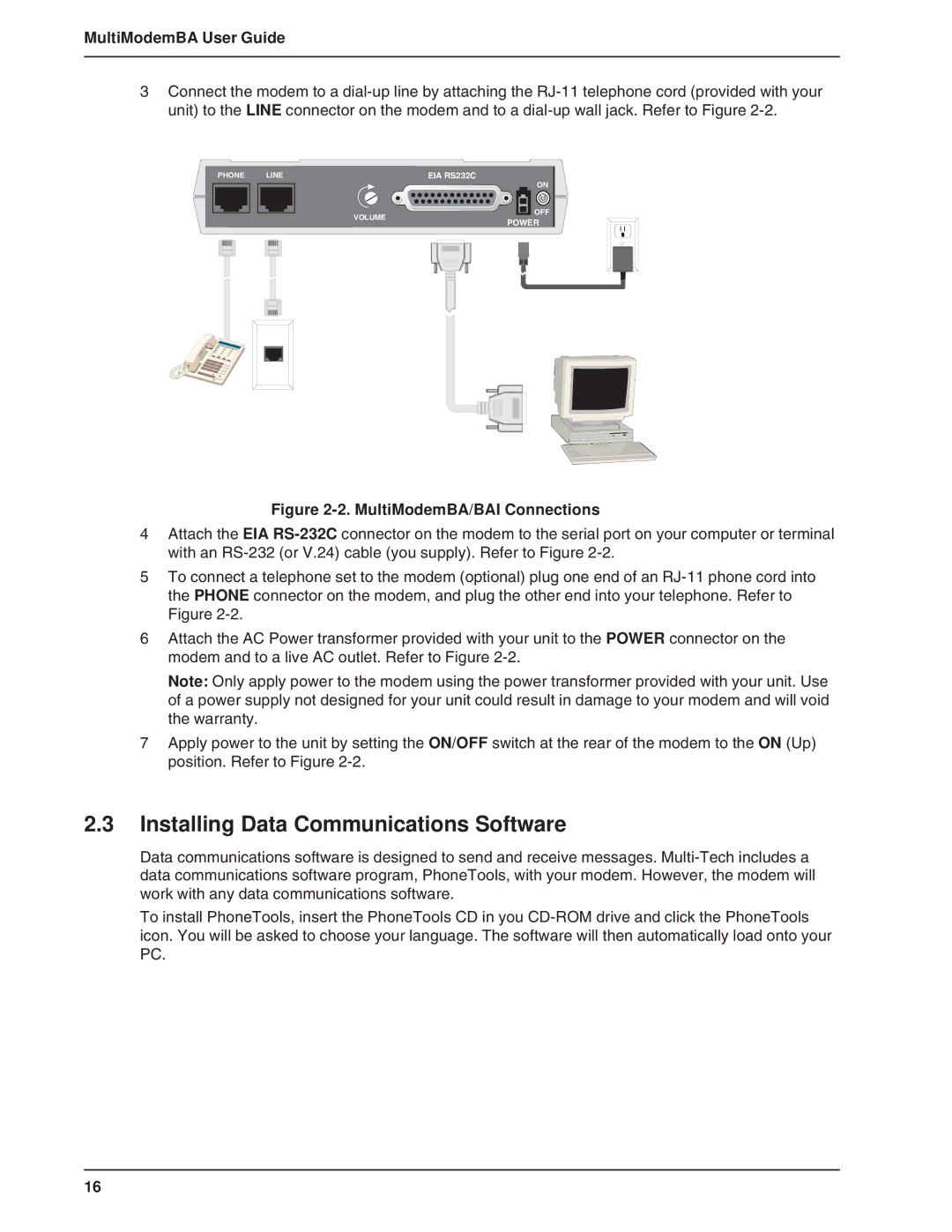MultiModemBA User Guide
3Connect the modem to a
PHONE | LINE |
| EIA RS232C |
|
|
| ON |
|
| VOLUME | OFF |
|
| POWER | |
|
|
|
Figure 2-2. MultiModemBA/BAI Connections
4Attach the EIA
5To connect a telephone set to the modem (optional) plug one end of an
6Attach the AC Power transformer provided with your unit to the POWER connector on the modem and to a live AC outlet. Refer to Figure
Note: Only apply power to the modem using the power transformer provided with your unit. Use of a power supply not designed for your unit could result in damage to your modem and will void the warranty.
7Apply power to the unit by setting the ON/OFF switch at the rear of the modem to the ON (Up) position. Refer to Figure
2.3Installing Data Communications Software
Data communications software is designed to send and receive messages.
To install PhoneTools, insert the PhoneTools CD in you
16