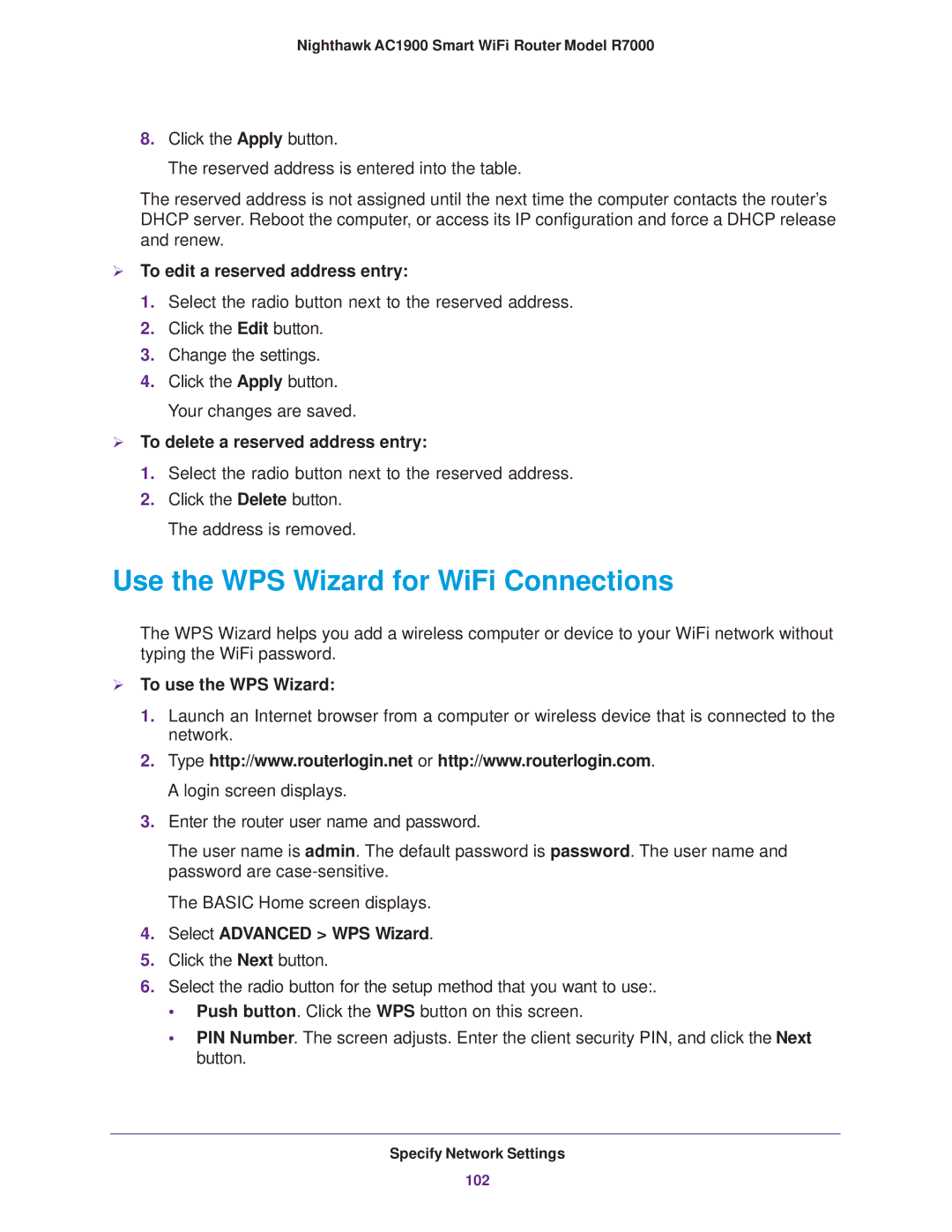Nighthawk AC1900 Smart WiFi Router Model R7000
8.Click the Apply button.
The reserved address is entered into the table.
The reserved address is not assigned until the next time the computer contacts the router’s DHCP server. Reboot the computer, or access its IP configuration and force a DHCP release and renew.
To edit a reserved address entry:
1.Select the radio button next to the reserved address.
2.Click the Edit button.
3.Change the settings.
4.Click the Apply button. Your changes are saved.
To delete a reserved address entry:
1.Select the radio button next to the reserved address.
2.Click the Delete button. The address is removed.
Use the WPS Wizard for WiFi Connections
The WPS Wizard helps you add a wireless computer or device to your WiFi network without typing the WiFi password.
To use the WPS Wizard:
1.Launch an Internet browser from a computer or wireless device that is connected to the network.
2.Type http://www.routerlogin.net or http://www.routerlogin.com. A login screen displays.
3.Enter the router user name and password.
The user name is admin. The default password is password. The user name and password are
The BASIC Home screen displays.
4.Select ADVANCED > WPS Wizard.
5.Click the Next button.
6.Select the radio button for the setup method that you want to use:.
•Push button. Click the WPS button on this screen.
•PIN Number. The screen adjusts. Enter the client security PIN, and click the Next button.
Specify Network Settings
102