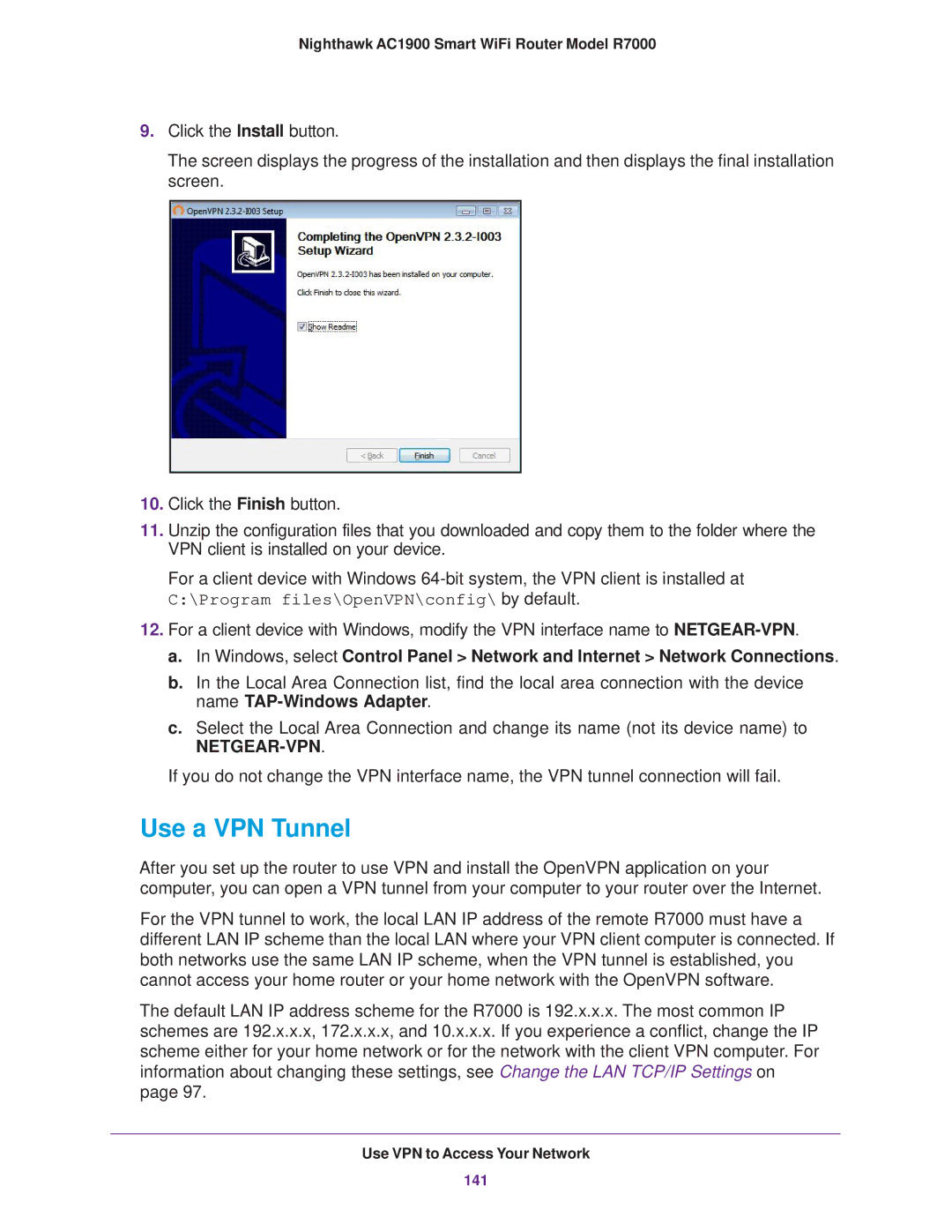Nighthawk AC1900 Smart WiFi Router Model R7000
9.Click the Install button.
The screen displays the progress of the installation and then displays the final installation screen.
10.Click the Finish button.
11.Unzip the configuration files that you downloaded and copy them to the folder where the VPN client is installed on your device.
For a client device with Windows
C:\Program files\OpenVPN\config\ by default.
12.For a client device with Windows, modify the VPN interface name to
a.In Windows, select Control Panel > Network and Internet > Network Connections.
b.In the Local Area Connection list, find the local area connection with the device name
c.Select the Local Area Connection and change its name (not its device name) to
If you do not change the VPN interface name, the VPN tunnel connection will fail.
Use a VPN Tunnel
After you set up the router to use VPN and install the OpenVPN application on your computer, you can open a VPN tunnel from your computer to your router over the Internet.
For the VPN tunnel to work, the local LAN IP address of the remote R7000 must have a different LAN IP scheme than the local LAN where your VPN client computer is connected. If both networks use the same LAN IP scheme, when the VPN tunnel is established, you cannot access your home router or your home network with the OpenVPN software.
The default LAN IP address scheme for the R7000 is 192.x.x.x. The most common IP schemes are 192.x.x.x, 172.x.x.x, and 10.x.x.x. If you experience a conflict, change the IP scheme either for your home network or for the network with the client VPN computer. For information about changing these settings, see Change the LAN TCP/IP Settings on page 97.
Use VPN to Access Your Network
141