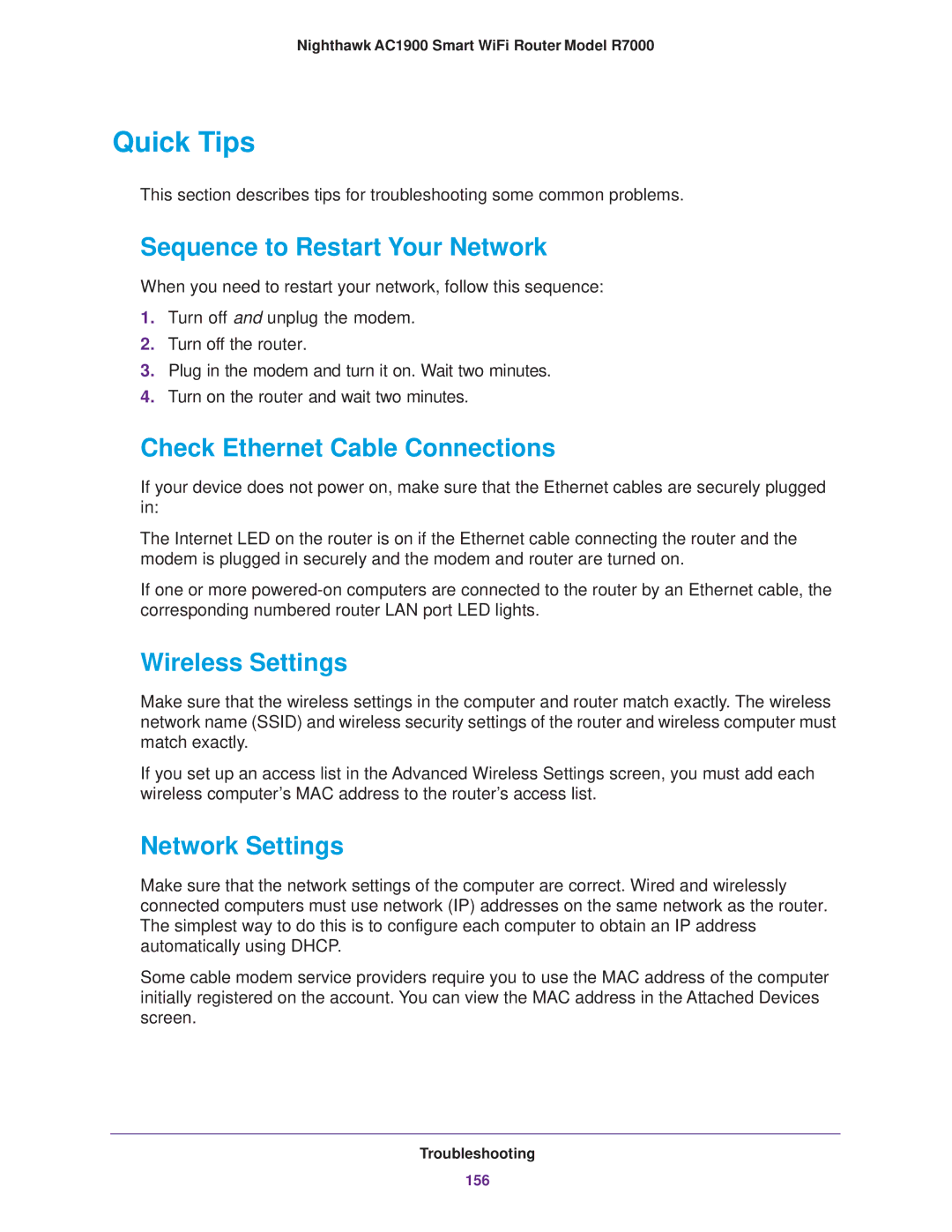Nighthawk AC1900 Smart WiFi Router Model R7000
Quick Tips
This section describes tips for troubleshooting some common problems.
Sequence to Restart Your Network
When you need to restart your network, follow this sequence:
1.Turn off and unplug the modem.
2.Turn off the router.
3.Plug in the modem and turn it on. Wait two minutes.
4.Turn on the router and wait two minutes.
Check Ethernet Cable Connections
If your device does not power on, make sure that the Ethernet cables are securely plugged in:
The Internet LED on the router is on if the Ethernet cable connecting the router and the modem is plugged in securely and the modem and router are turned on.
If one or more
Wireless Settings
Make sure that the wireless settings in the computer and router match exactly. The wireless network name (SSID) and wireless security settings of the router and wireless computer must match exactly.
If you set up an access list in the Advanced Wireless Settings screen, you must add each wireless computer’s MAC address to the router’s access list.
Network Settings
Make sure that the network settings of the computer are correct. Wired and wirelessly connected computers must use network (IP) addresses on the same network as the router. The simplest way to do this is to configure each computer to obtain an IP address automatically using DHCP.
Some cable modem service providers require you to use the MAC address of the computer initially registered on the account. You can view the MAC address in the Attached Devices screen.
Troubleshooting
156