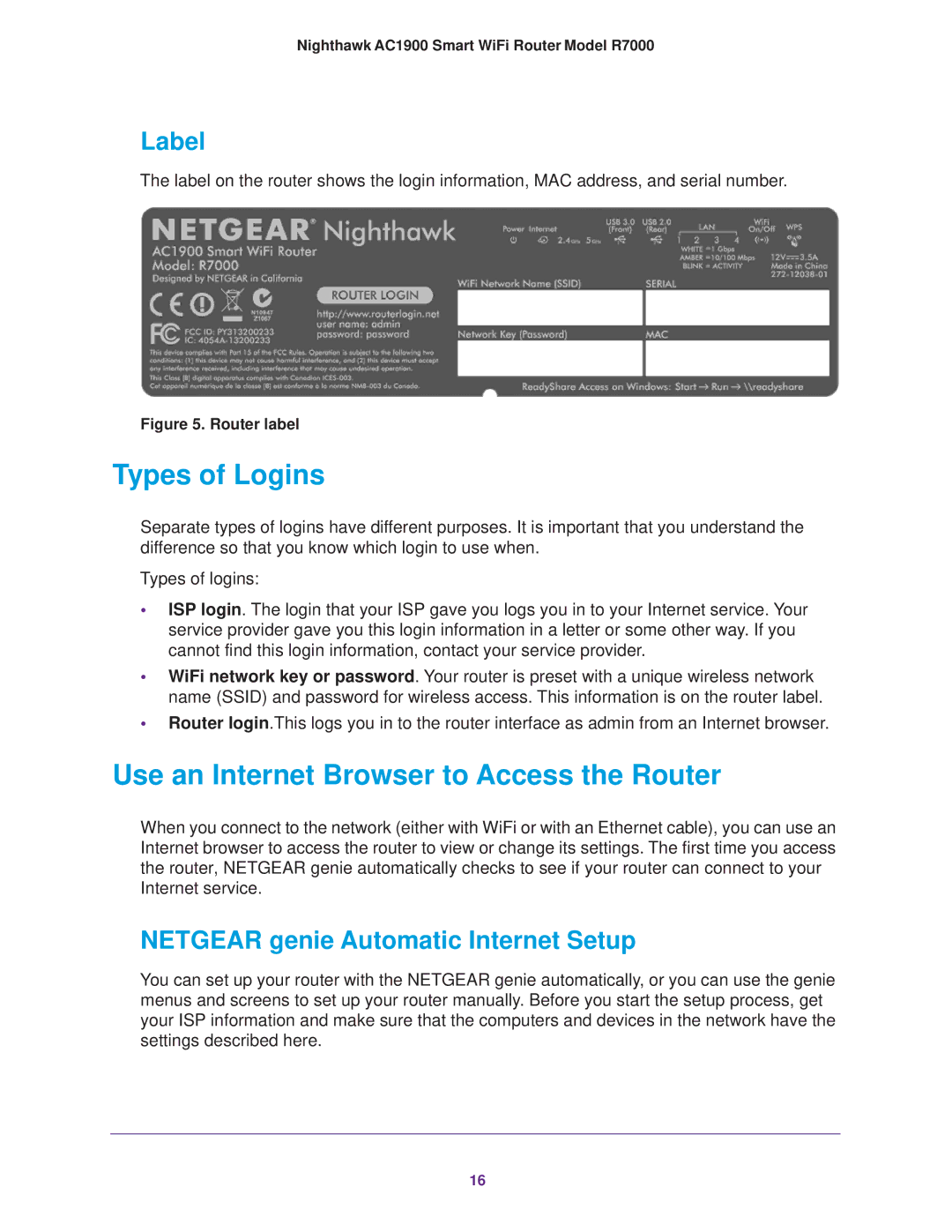Nighthawk AC1900 Smart WiFi Router Model R7000
Label
The label on the router shows the login information, MAC address, and serial number.
Figure 5. Router label
Types of Logins
Separate types of logins have different purposes. It is important that you understand the difference so that you know which login to use when.
Types of logins:
•ISP login. The login that your ISP gave you logs you in to your Internet service. Your service provider gave you this login information in a letter or some other way. If you cannot find this login information, contact your service provider.
•WiFi network key or password. Your router is preset with a unique wireless network name (SSID) and password for wireless access. This information is on the router label.
•Router login.This logs you in to the router interface as admin from an Internet browser.
Use an Internet Browser to Access the Router
When you connect to the network (either with WiFi or with an Ethernet cable), you can use an Internet browser to access the router to view or change its settings. The first time you access the router, NETGEAR genie automatically checks to see if your router can connect to your Internet service.
NETGEAR genie Automatic Internet Setup
You can set up your router with the NETGEAR genie automatically, or you can use the genie menus and screens to set up your router manually. Before you start the setup process, get your ISP information and make sure that the computers and devices in the network have the settings described here.
16