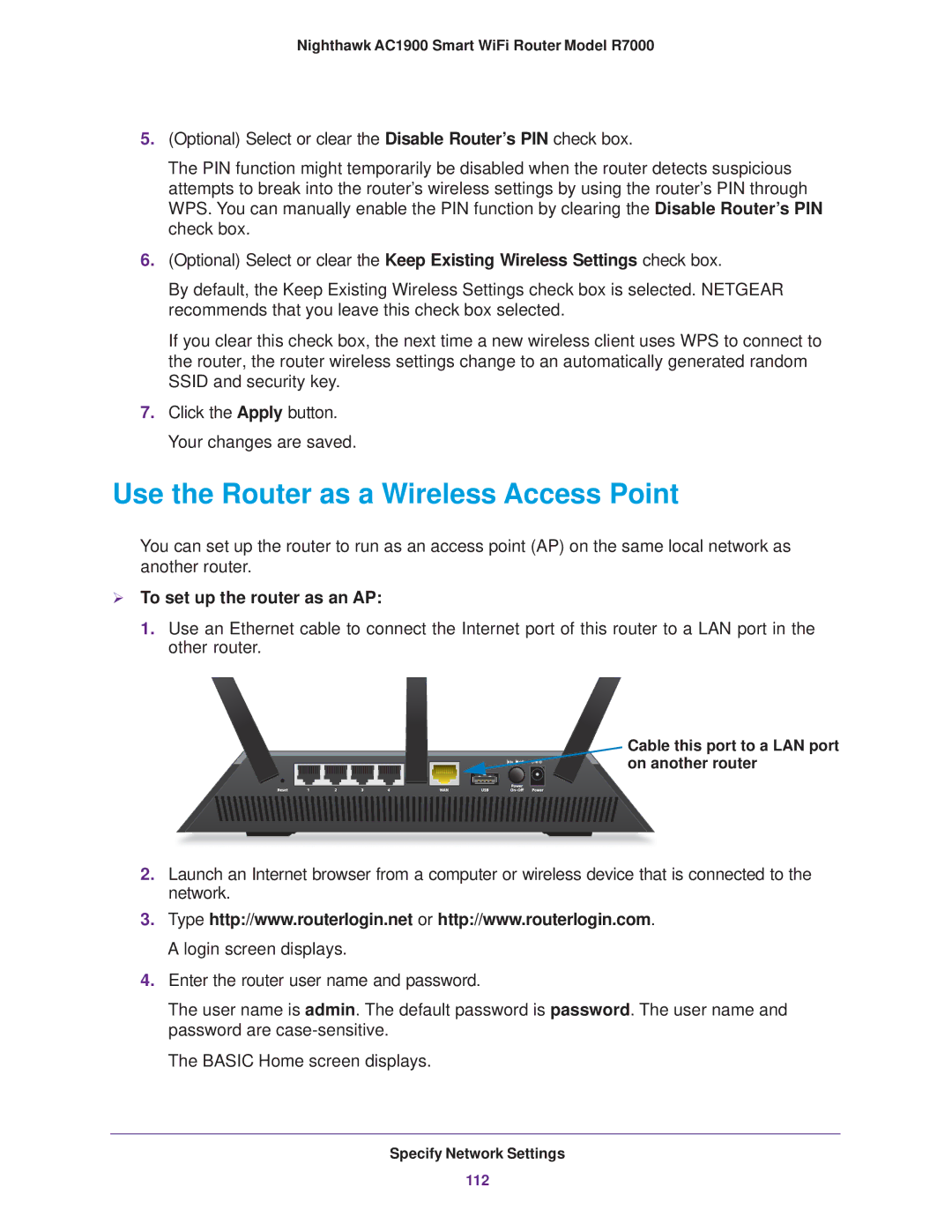Nighthawk AC1900 Smart WiFi Router Model R7000
5.(Optional) Select or clear the Disable Router’s PIN check box.
The PIN function might temporarily be disabled when the router detects suspicious attempts to break into the router’s wireless settings by using the router’s PIN through WPS. You can manually enable the PIN function by clearing the Disable Router’s PIN check box.
6.(Optional) Select or clear the Keep Existing Wireless Settings check box.
By default, the Keep Existing Wireless Settings check box is selected. NETGEAR recommends that you leave this check box selected.
If you clear this check box, the next time a new wireless client uses WPS to connect to the router, the router wireless settings change to an automatically generated random SSID and security key.
7.Click the Apply button. Your changes are saved.
Use the Router as a Wireless Access Point
You can set up the router to run as an access point (AP) on the same local network as another router.
To set up the router as an AP:
1.Use an Ethernet cable to connect the Internet port of this router to a LAN port in the other router.
Cable this port to a LAN port on another router
2.Launch an Internet browser from a computer or wireless device that is connected to the network.
3.Type http://www.routerlogin.net or http://www.routerlogin.com. A login screen displays.
4.Enter the router user name and password.
The user name is admin. The default password is password. The user name and password are
The BASIC Home screen displays.
Specify Network Settings
112