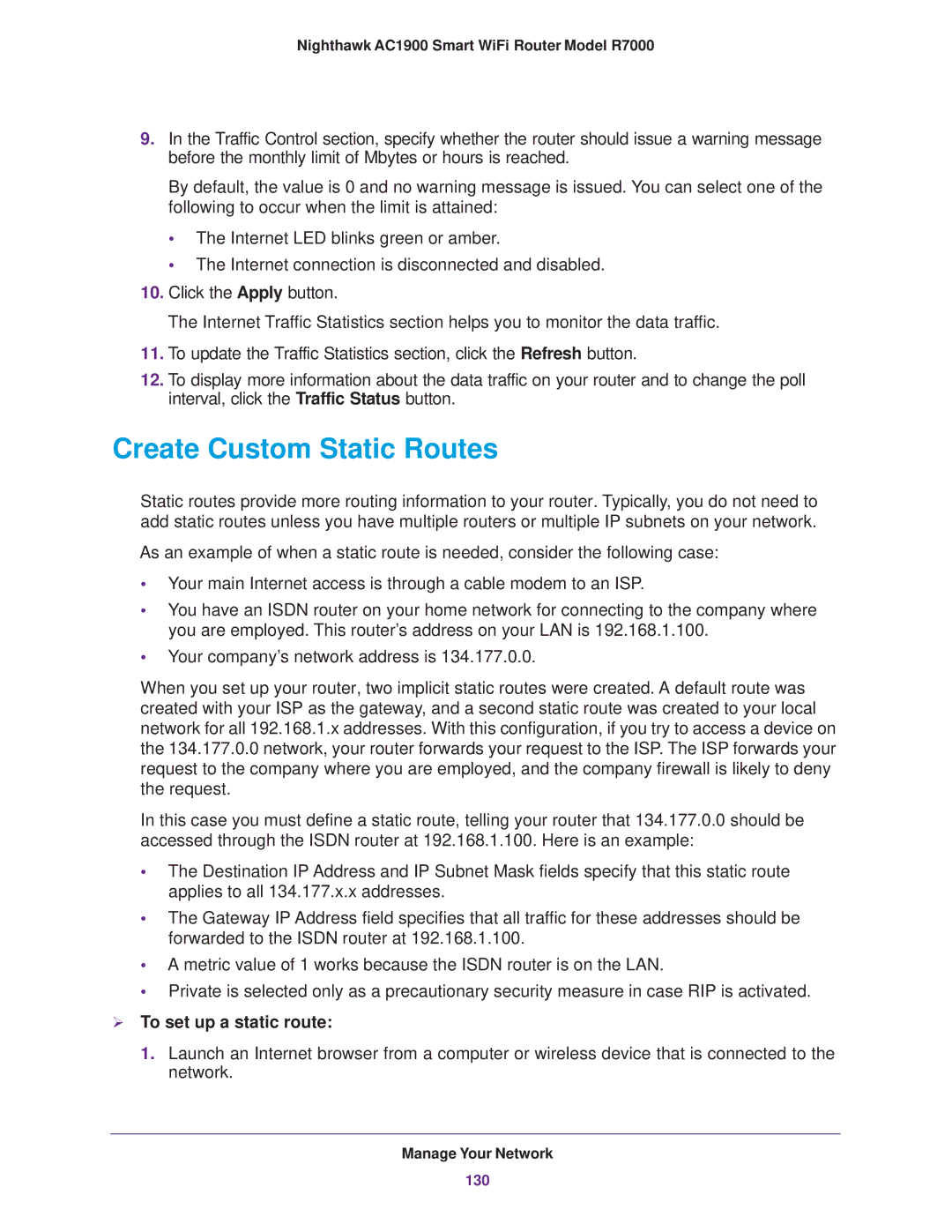Nighthawk AC1900 Smart WiFi Router Model R7000
9.In the Traffic Control section, specify whether the router should issue a warning message before the monthly limit of Mbytes or hours is reached.
By default, the value is 0 and no warning message is issued. You can select one of the following to occur when the limit is attained:
•The Internet LED blinks green or amber.
•The Internet connection is disconnected and disabled.
10.Click the Apply button.
The Internet Traffic Statistics section helps you to monitor the data traffic.
11.To update the Traffic Statistics section, click the Refresh button.
12.To display more information about the data traffic on your router and to change the poll interval, click the Traffic Status button.
Create Custom Static Routes
Static routes provide more routing information to your router. Typically, you do not need to add static routes unless you have multiple routers or multiple IP subnets on your network.
As an example of when a static route is needed, consider the following case:
•Your main Internet access is through a cable modem to an ISP.
•You have an ISDN router on your home network for connecting to the company where you are employed. This router’s address on your LAN is 192.168.1.100.
•Your company’s network address is 134.177.0.0.
When you set up your router, two implicit static routes were created. A default route was created with your ISP as the gateway, and a second static route was created to your local network for all 192.168.1.x addresses. With this configuration, if you try to access a device on the 134.177.0.0 network, your router forwards your request to the ISP. The ISP forwards your request to the company where you are employed, and the company firewall is likely to deny the request.
In this case you must define a static route, telling your router that 134.177.0.0 should be accessed through the ISDN router at 192.168.1.100. Here is an example:
•The Destination IP Address and IP Subnet Mask fields specify that this static route applies to all 134.177.x.x addresses.
•The Gateway IP Address field specifies that all traffic for these addresses should be forwarded to the ISDN router at 192.168.1.100.
•A metric value of 1 works because the ISDN router is on the LAN.
•Private is selected only as a precautionary security measure in case RIP is activated.
To set up a static route:
1. Launch an Internet browser from a computer or wireless device that is connected to the network.
Manage Your Network
130