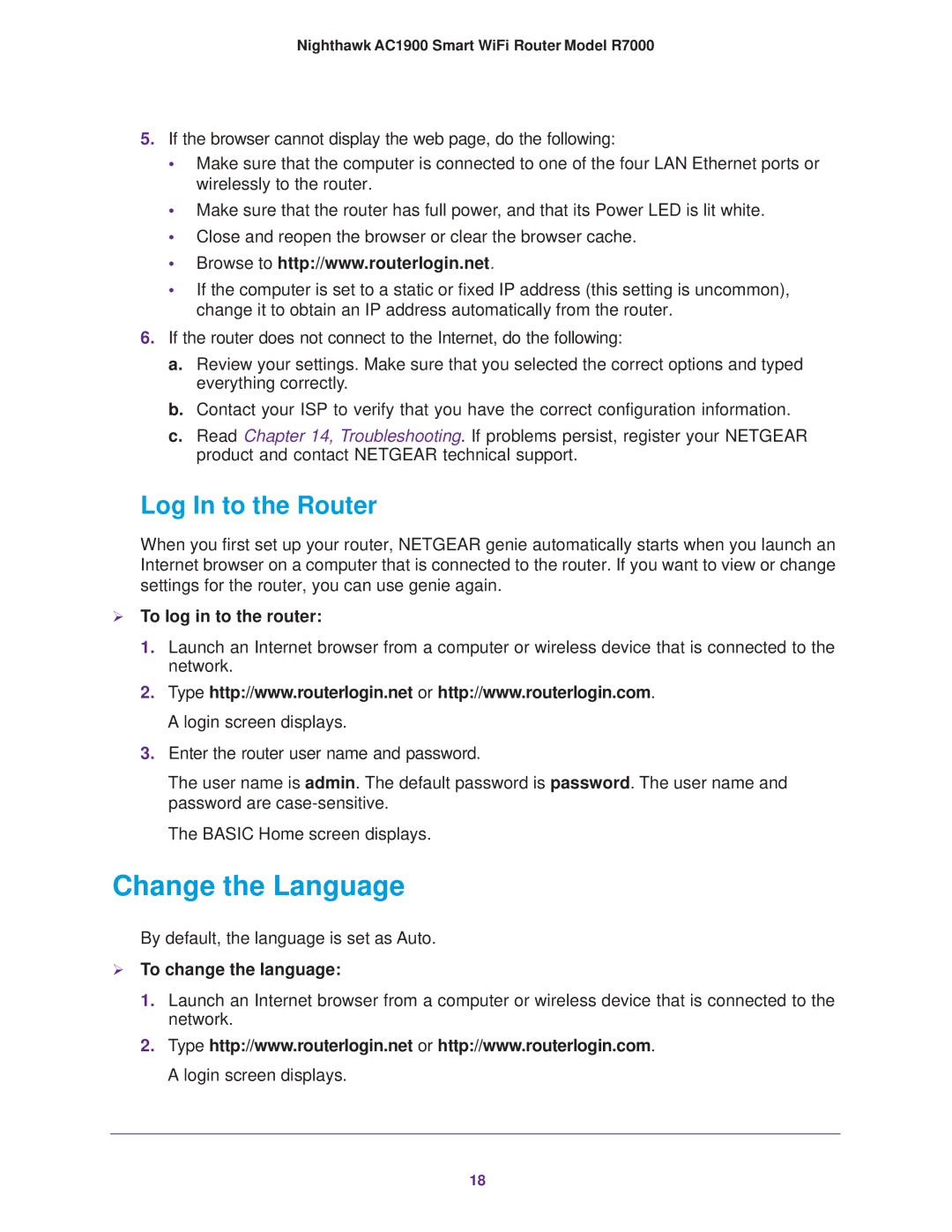Nighthawk AC1900 Smart WiFi Router Model R7000
5.If the browser cannot display the web page, do the following:
•Make sure that the computer is connected to one of the four LAN Ethernet ports or wirelessly to the router.
•Make sure that the router has full power, and that its Power LED is lit white.
•Close and reopen the browser or clear the browser cache.
•Browse to http://www.routerlogin.net.
•If the computer is set to a static or fixed IP address (this setting is uncommon), change it to obtain an IP address automatically from the router.
6.If the router does not connect to the Internet, do the following:
a. Review your settings. Make sure that you selected the correct options and typed everything correctly.
b. Contact your ISP to verify that you have the correct configuration information.
c. Read Chapter 14, Troubleshooting. If problems persist, register your NETGEAR product and contact NETGEAR technical support.
Log In to the Router
When you first set up your router, NETGEAR genie automatically starts when you launch an Internet browser on a computer that is connected to the router. If you want to view or change settings for the router, you can use genie again.
To log in to the router:
1.Launch an Internet browser from a computer or wireless device that is connected to the network.
2.Type http://www.routerlogin.net or http://www.routerlogin.com. A login screen displays.
3.Enter the router user name and password.
The user name is admin. The default password is password. The user name and password are
The BASIC Home screen displays.
Change the Language
By default, the language is set as Auto.
To change the language:
1.Launch an Internet browser from a computer or wireless device that is connected to the network.
2.Type http://www.routerlogin.net or http://www.routerlogin.com. A login screen displays.
18