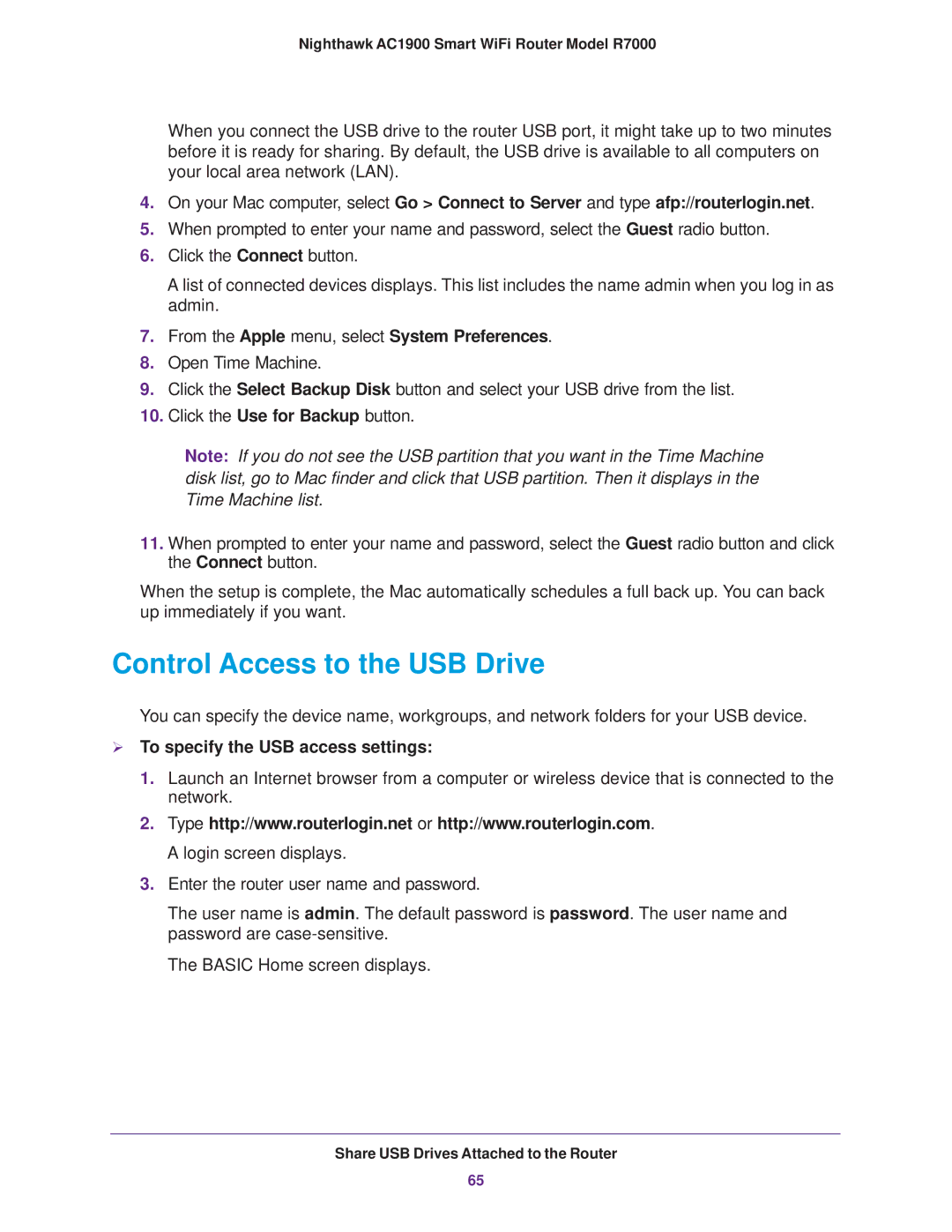Nighthawk AC1900 Smart WiFi Router Model R7000
When you connect the USB drive to the router USB port, it might take up to two minutes before it is ready for sharing. By default, the USB drive is available to all computers on your local area network (LAN).
4.On your Mac computer, select Go > Connect to Server and type afp://routerlogin.net.
5.When prompted to enter your name and password, select the Guest radio button.
6.Click the Connect button.
A list of connected devices displays. This list includes the name admin when you log in as admin.
7.From the Apple menu, select System Preferences.
8.Open Time Machine.
9.Click the Select Backup Disk button and select your USB drive from the list.
10.Click the Use for Backup button.
Note: If you do not see the USB partition that you want in the Time Machine disk list, go to Mac finder and click that USB partition. Then it displays in the Time Machine list.
11.When prompted to enter your name and password, select the Guest radio button and click the Connect button.
When the setup is complete, the Mac automatically schedules a full back up. You can back up immediately if you want.
Control Access to the USB Drive
You can specify the device name, workgroups, and network folders for your USB device.
To specify the USB access settings:
1.Launch an Internet browser from a computer or wireless device that is connected to the network.
2.Type http://www.routerlogin.net or http://www.routerlogin.com. A login screen displays.
3.Enter the router user name and password.
The user name is admin. The default password is password. The user name and password are
The BASIC Home screen displays.
Share USB Drives Attached to the Router
65