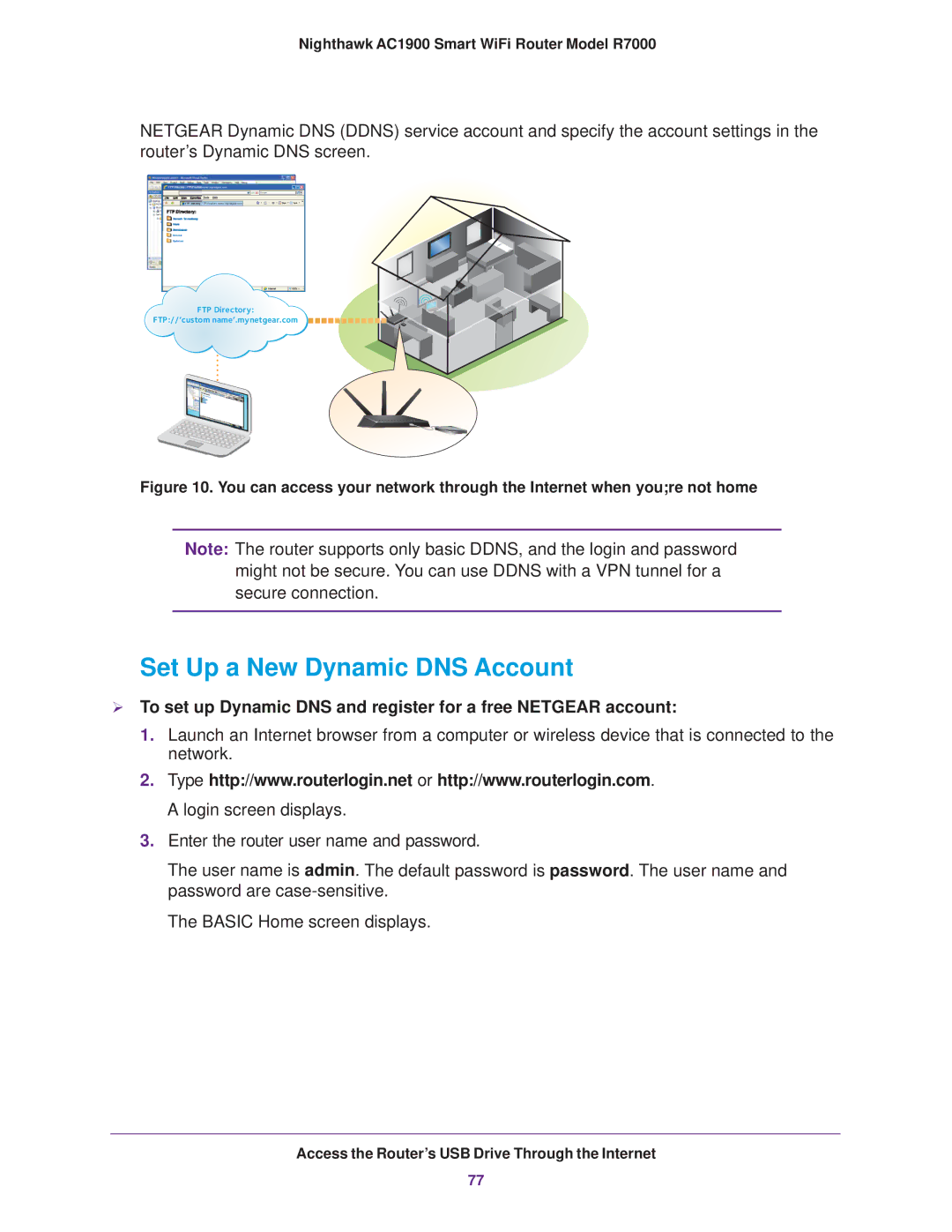Nighthawk AC1900 Smart WiFi Router Model R7000
NETGEAR Dynamic DNS (DDNS) service account and specify the account settings in the router’s Dynamic DNS screen.
FTP Directory: FTP://‘custom name’.mynetgear.com
FTP Directory: FTP://‘custom name’.mynetgear.com
FTP Directory:
FTP://‘custom name’.mynetgear.com ![]()
![]()
![]()
![]()
![]()
![]()
![]()
![]()
![]()
![]()
![]()
![]()
![]()
![]()
Figure 10. You can access your network through the Internet when you;re not home
Note: The router supports only basic DDNS, and the login and password might not be secure. You can use DDNS with a VPN tunnel for a secure connection.
Set Up a New Dynamic DNS Account
To set up Dynamic DNS and register for a free NETGEAR account:
1.Launch an Internet browser from a computer or wireless device that is connected to the network.
2.Type http://www.routerlogin.net or http://www.routerlogin.com. A login screen displays.
3.Enter the router user name and password.
The user name is admin. The default password is password. The user name and password are
The BASIC Home screen displays.
Access the Router’s USB Drive Through the Internet
77