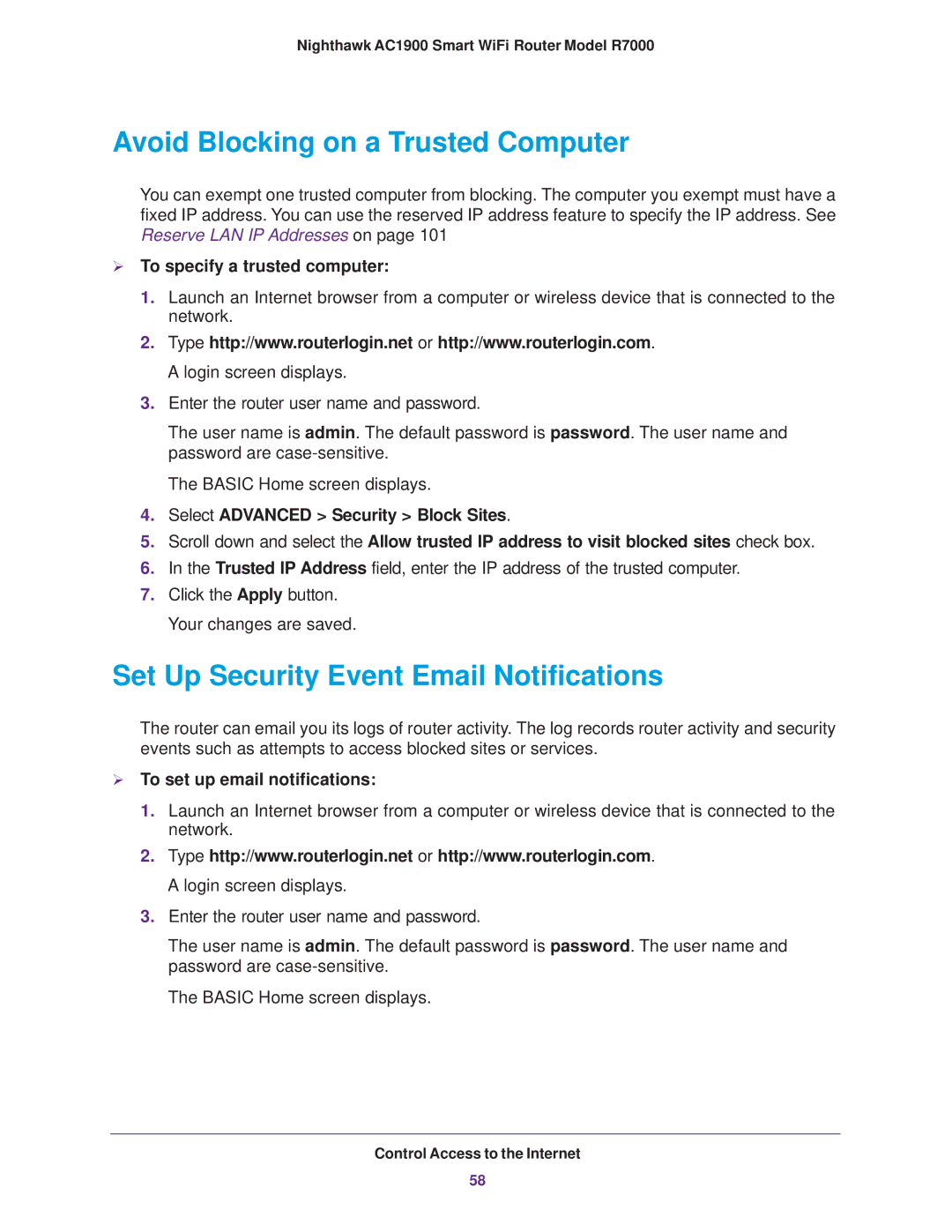Nighthawk AC1900 Smart WiFi Router Model R7000
Avoid Blocking on a Trusted Computer
You can exempt one trusted computer from blocking. The computer you exempt must have a fixed IP address. You can use the reserved IP address feature to specify the IP address. See Reserve LAN IP Addresses on page 101
To specify a trusted computer:
1.Launch an Internet browser from a computer or wireless device that is connected to the network.
2.Type http://www.routerlogin.net or http://www.routerlogin.com. A login screen displays.
3.Enter the router user name and password.
The user name is admin. The default password is password. The user name and password are
The BASIC Home screen displays.
4.Select ADVANCED > Security > Block Sites.
5.Scroll down and select the Allow trusted IP address to visit blocked sites check box.
6.In the Trusted IP Address field, enter the IP address of the trusted computer.
7.Click the Apply button. Your changes are saved.
Set Up Security Event Email Notifications
The router can email you its logs of router activity. The log records router activity and security events such as attempts to access blocked sites or services.
To set up email notifications:
1.Launch an Internet browser from a computer or wireless device that is connected to the network.
2.Type http://www.routerlogin.net or http://www.routerlogin.com. A login screen displays.
3.Enter the router user name and password.
The user name is admin. The default password is password. The user name and password are
The BASIC Home screen displays.
Control Access to the Internet
58