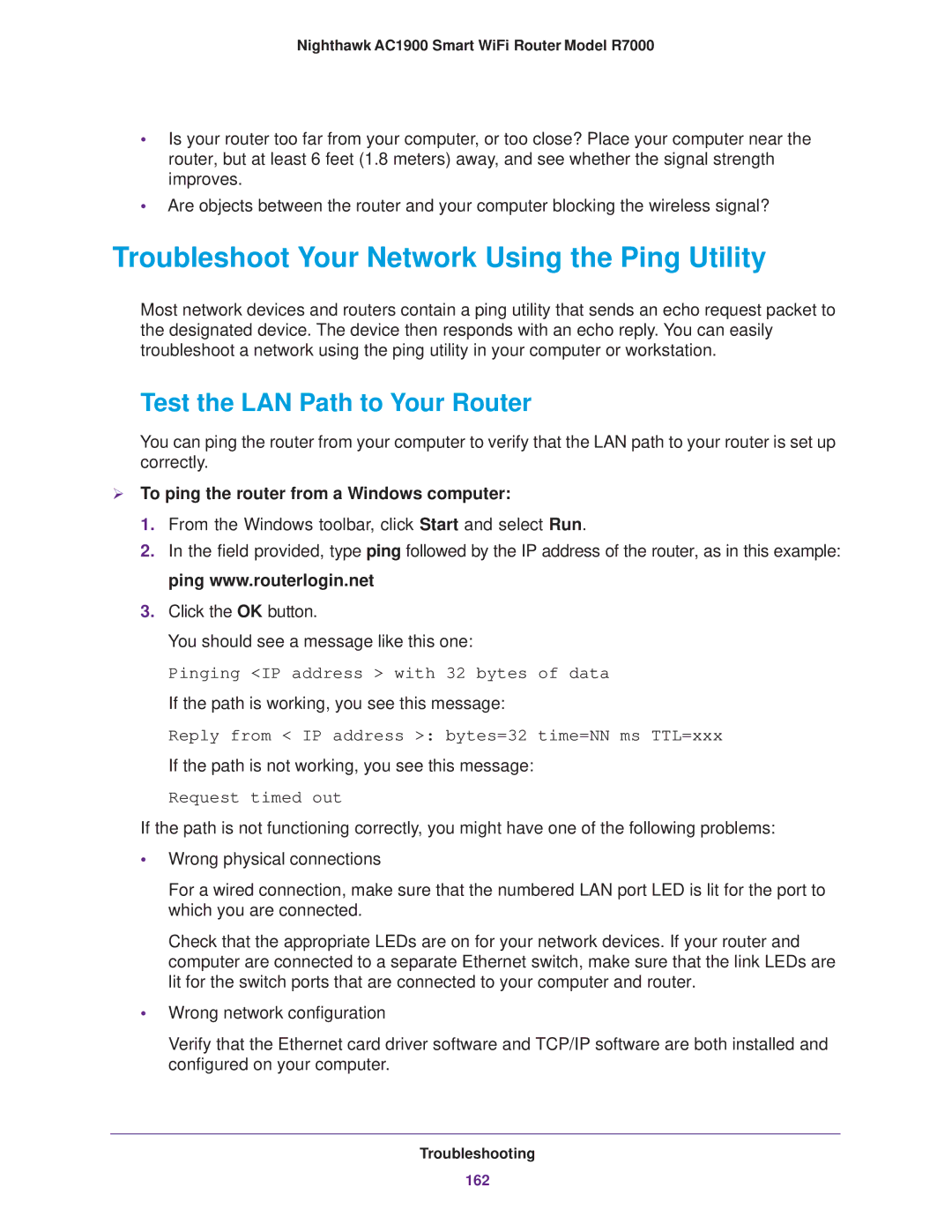Nighthawk AC1900 Smart WiFi Router Model R7000
•Is your router too far from your computer, or too close? Place your computer near the router, but at least 6 feet (1.8 meters) away, and see whether the signal strength improves.
•Are objects between the router and your computer blocking the wireless signal?
Troubleshoot Your Network Using the Ping Utility
Most network devices and routers contain a ping utility that sends an echo request packet to the designated device. The device then responds with an echo reply. You can easily troubleshoot a network using the ping utility in your computer or workstation.
Test the LAN Path to Your Router
You can ping the router from your computer to verify that the LAN path to your router is set up correctly.
To ping the router from a Windows computer:
1.From the Windows toolbar, click Start and select Run.
2.In the field provided, type ping followed by the IP address of the router, as in this example: ping www.routerlogin.net
3.Click the OK button.
You should see a message like this one:
Pinging <IP address > with 32 bytes of data
If the path is working, you see this message:
Reply from < IP address >: bytes=32 time=NN ms TTL=xxx
If the path is not working, you see this message:
Request timed out
If the path is not functioning correctly, you might have one of the following problems:
•Wrong physical connections
For a wired connection, make sure that the numbered LAN port LED is lit for the port to which you are connected.
Check that the appropriate LEDs are on for your network devices. If your router and computer are connected to a separate Ethernet switch, make sure that the link LEDs are lit for the switch ports that are connected to your computer and router.
•Wrong network configuration
Verify that the Ethernet card driver software and TCP/IP software are both installed and configured on your computer.
Troubleshooting
162