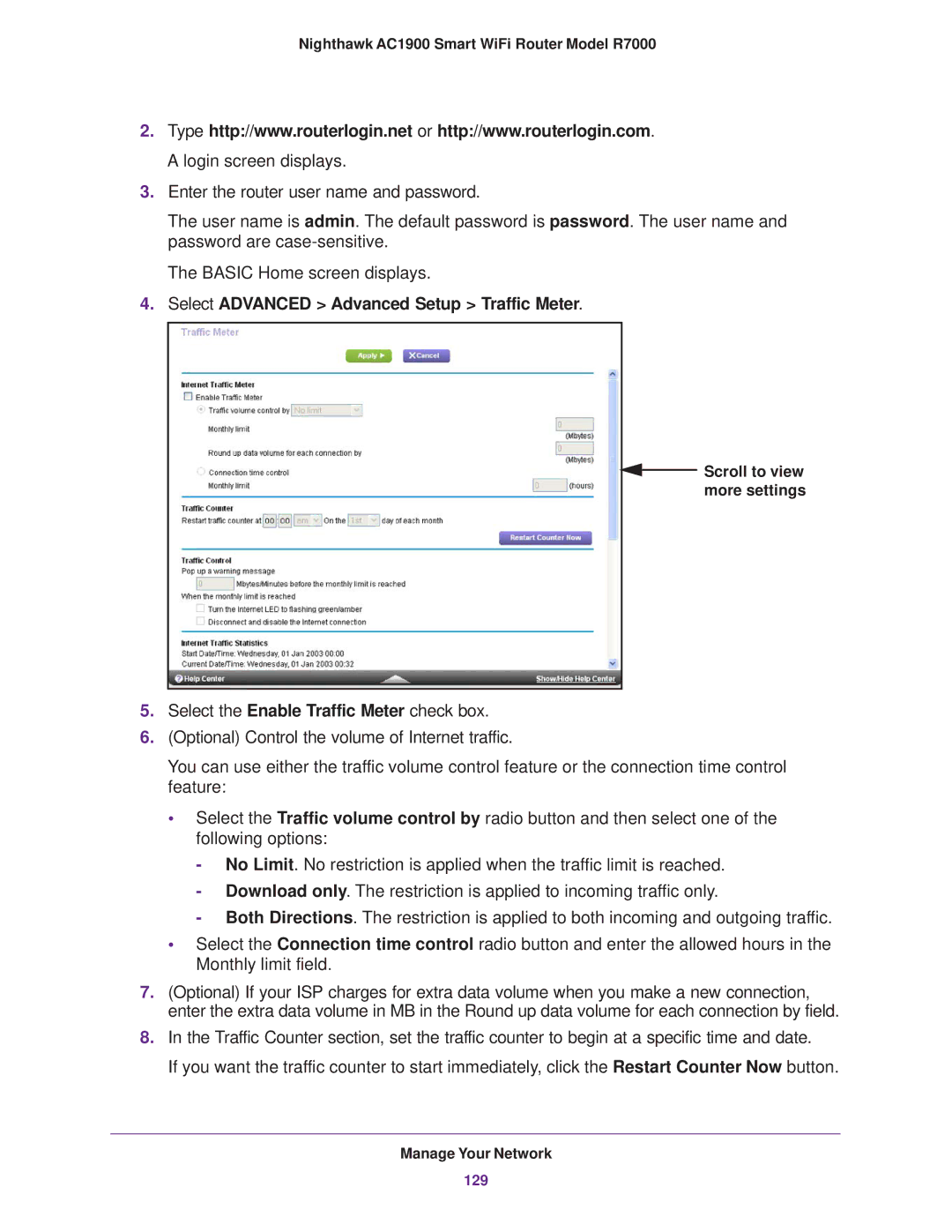Nighthawk AC1900 Smart WiFi Router Model R7000
2.Type http://www.routerlogin.net or http://www.routerlogin.com. A login screen displays.
3.Enter the router user name and password.
The user name is admin. The default password is password. The user name and password are
The BASIC Home screen displays.
4.Select ADVANCED > Advanced Setup > Traffic Meter.
![]() Scroll to view more settings
Scroll to view more settings
5.Select the Enable Traffic Meter check box.
6.(Optional) Control the volume of Internet traffic.
You can use either the traffic volume control feature or the connection time control feature:
•Select the Traffic volume control by radio button and then select one of the following options:
-No Limit. No restriction is applied when the traffic limit is reached.
-Download only. The restriction is applied to incoming traffic only.
-Both Directions. The restriction is applied to both incoming and outgoing traffic.
•Select the Connection time control radio button and enter the allowed hours in the Monthly limit field.
7.(Optional) If your ISP charges for extra data volume when you make a new connection, enter the extra data volume in MB in the Round up data volume for each connection by field.
8.In the Traffic Counter section, set the traffic counter to begin at a specific time and date.
If you want the traffic counter to start immediately, click the Restart Counter Now button.
Manage Your Network
129