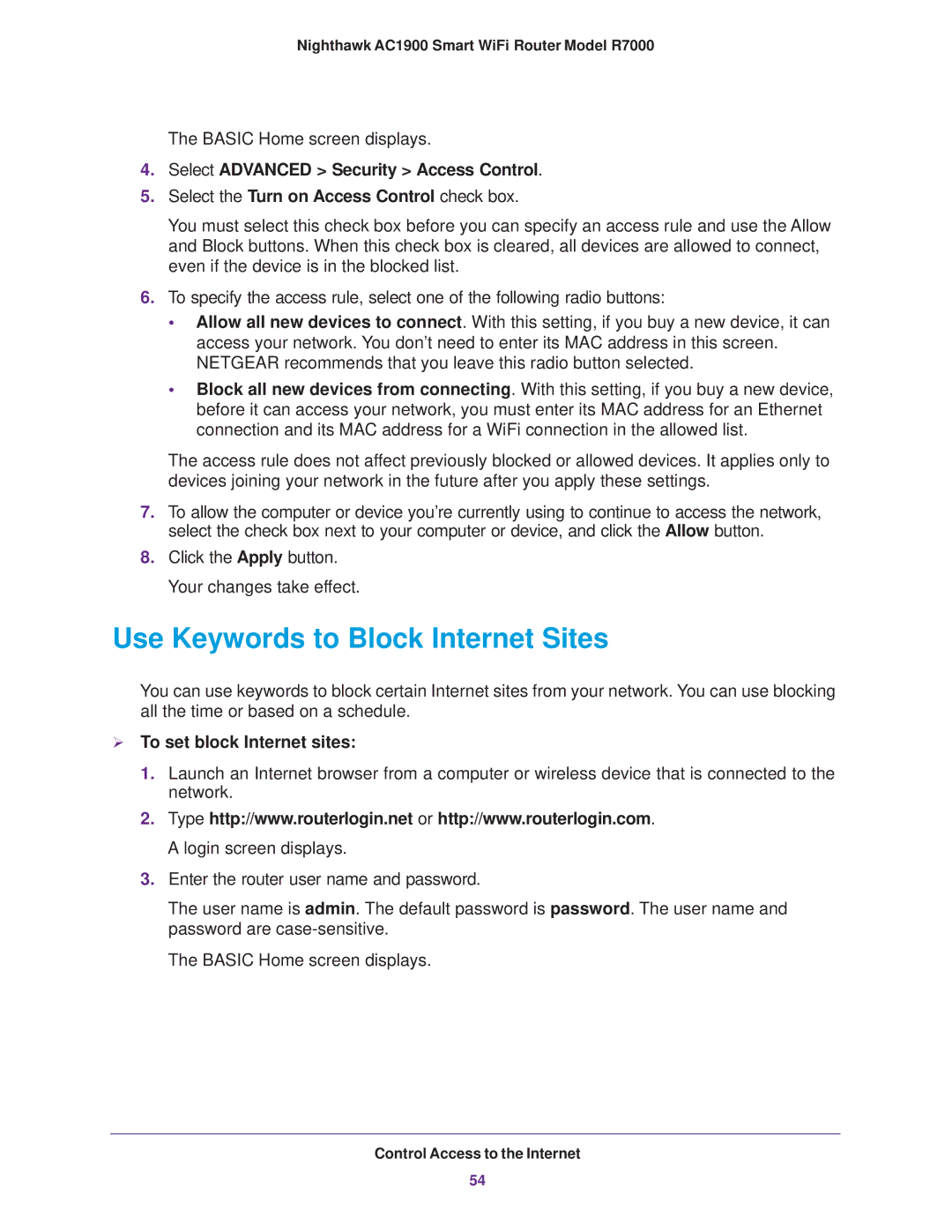Nighthawk AC1900 Smart WiFi Router Model R7000
The BASIC Home screen displays.
4.Select ADVANCED > Security > Access Control.
5.Select the Turn on Access Control check box.
You must select this check box before you can specify an access rule and use the Allow and Block buttons. When this check box is cleared, all devices are allowed to connect, even if the device is in the blocked list.
6.To specify the access rule, select one of the following radio buttons:
•Allow all new devices to connect. With this setting, if you buy a new device, it can access your network. You don’t need to enter its MAC address in this screen. NETGEAR recommends that you leave this radio button selected.
•Block all new devices from connecting. With this setting, if you buy a new device, before it can access your network, you must enter its MAC address for an Ethernet connection and its MAC address for a WiFi connection in the allowed list.
The access rule does not affect previously blocked or allowed devices. It applies only to devices joining your network in the future after you apply these settings.
7.To allow the computer or device you’re currently using to continue to access the network, select the check box next to your computer or device, and click the Allow button.
8.Click the Apply button. Your changes take effect.
Use Keywords to Block Internet Sites
You can use keywords to block certain Internet sites from your network. You can use blocking all the time or based on a schedule.
To set block Internet sites:
1.Launch an Internet browser from a computer or wireless device that is connected to the network.
2.Type http://www.routerlogin.net or http://www.routerlogin.com. A login screen displays.
3.Enter the router user name and password.
The user name is admin. The default password is password. The user name and password are
The BASIC Home screen displays.
Control Access to the Internet
54