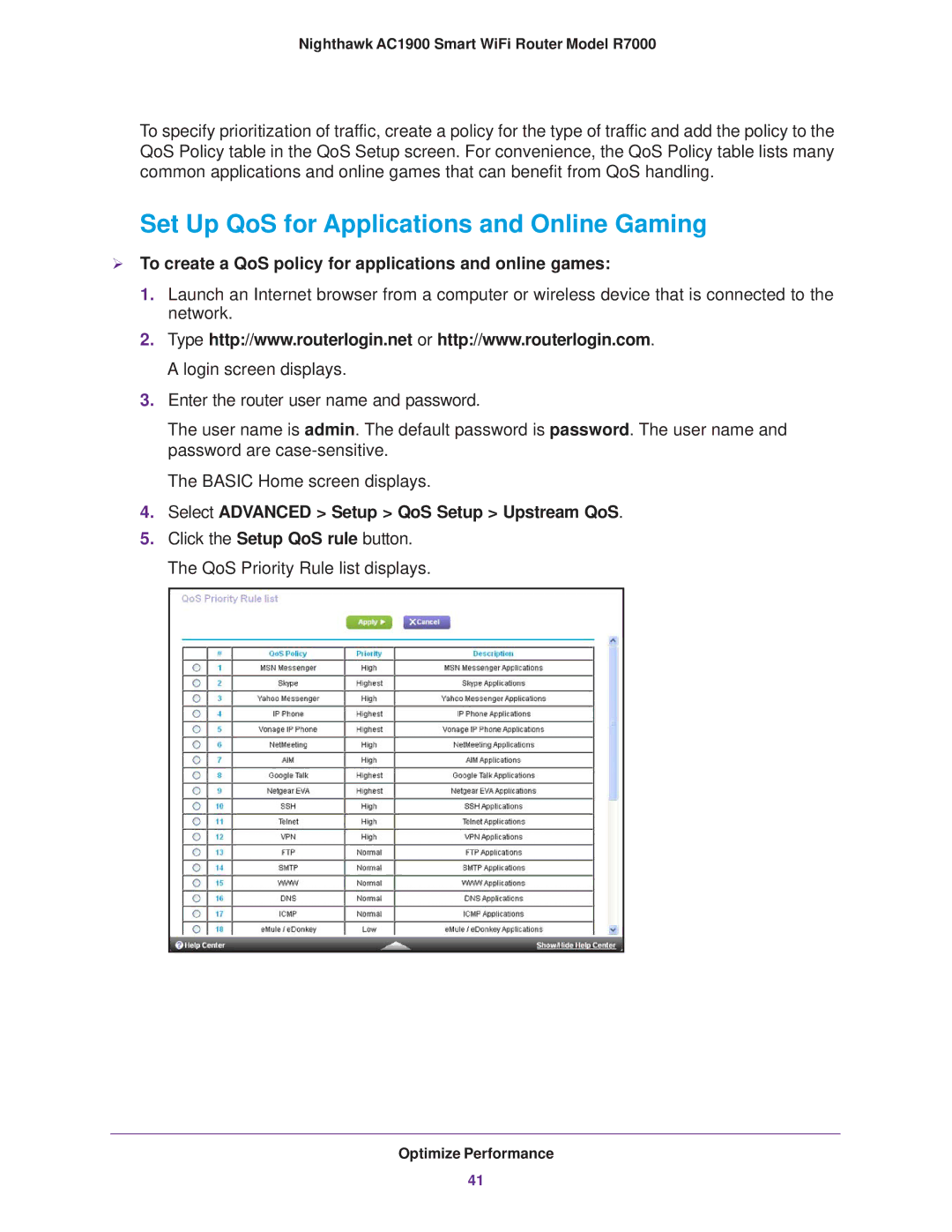Nighthawk AC1900 Smart WiFi Router Model R7000
To specify prioritization of traffic, create a policy for the type of traffic and add the policy to the QoS Policy table in the QoS Setup screen. For convenience, the QoS Policy table lists many common applications and online games that can benefit from QoS handling.
Set Up QoS for Applications and Online Gaming
To create a QoS policy for applications and online games:
1.Launch an Internet browser from a computer or wireless device that is connected to the network.
2.Type http://www.routerlogin.net or http://www.routerlogin.com. A login screen displays.
3.Enter the router user name and password.
The user name is admin. The default password is password. The user name and password are
The BASIC Home screen displays.
4.Select ADVANCED > Setup > QoS Setup > Upstream QoS.
5.Click the Setup QoS rule button. The QoS Priority Rule list displays.
Optimize Performance
41