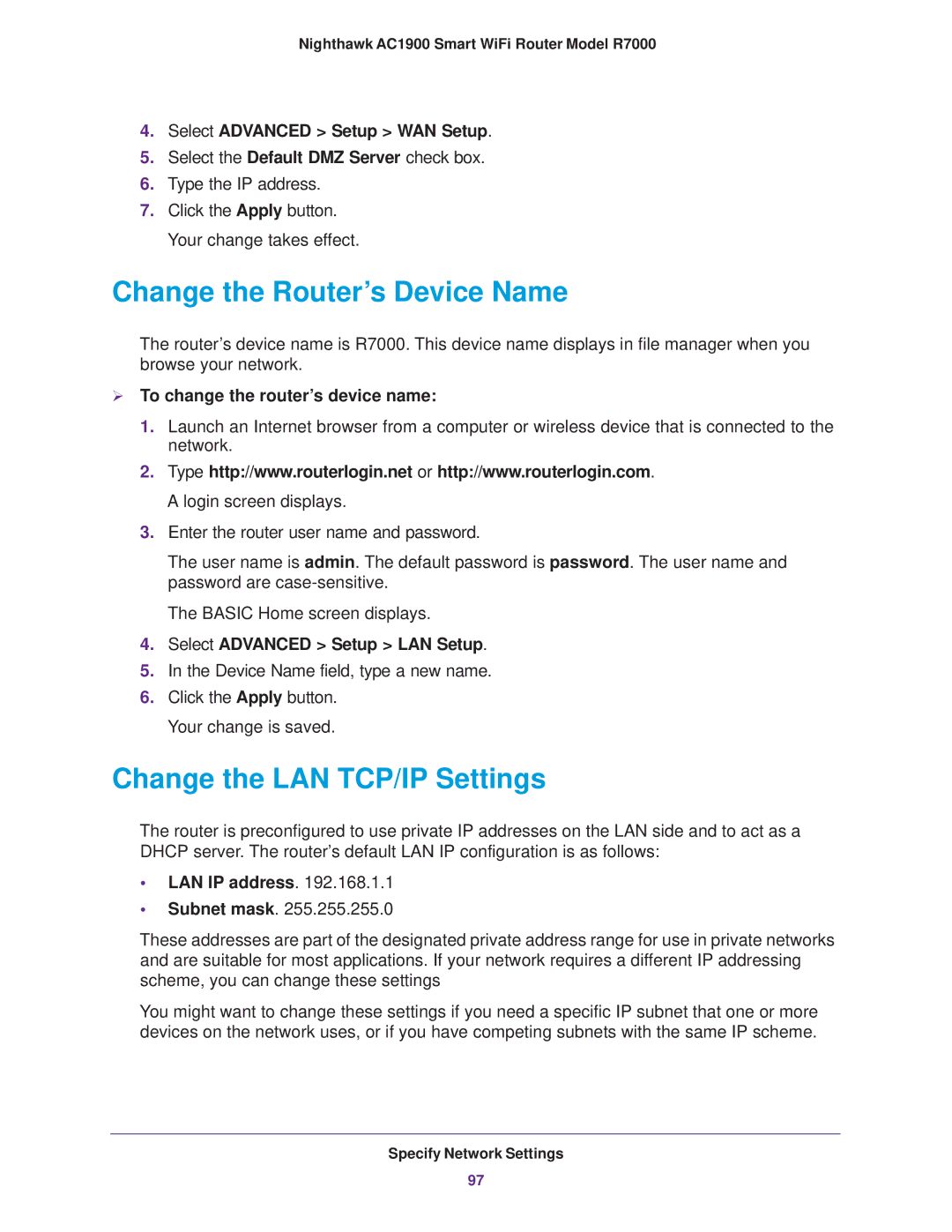Nighthawk AC1900 Smart WiFi Router Model R7000
4.Select ADVANCED > Setup > WAN Setup.
5.Select the Default DMZ Server check box.
6.Type the IP address.
7.Click the Apply button. Your change takes effect.
Change the Router’s Device Name
The router’s device name is R7000. This device name displays in file manager when you browse your network.
To change the router’s device name:
1.Launch an Internet browser from a computer or wireless device that is connected to the network.
2.Type http://www.routerlogin.net or http://www.routerlogin.com. A login screen displays.
3.Enter the router user name and password.
The user name is admin. The default password is password. The user name and password are
The BASIC Home screen displays.
4.Select ADVANCED > Setup > LAN Setup.
5.In the Device Name field, type a new name.
6.Click the Apply button. Your change is saved.
Change the LAN TCP/IP Settings
The router is preconfigured to use private IP addresses on the LAN side and to act as a DHCP server. The router’s default LAN IP configuration is as follows:
•LAN IP address. 192.168.1.1
•Subnet mask. 255.255.255.0
These addresses are part of the designated private address range for use in private networks and are suitable for most applications. If your network requires a different IP addressing scheme, you can change these settings
You might want to change these settings if you need a specific IP subnet that one or more devices on the network uses, or if you have competing subnets with the same IP scheme.
Specify Network Settings
97