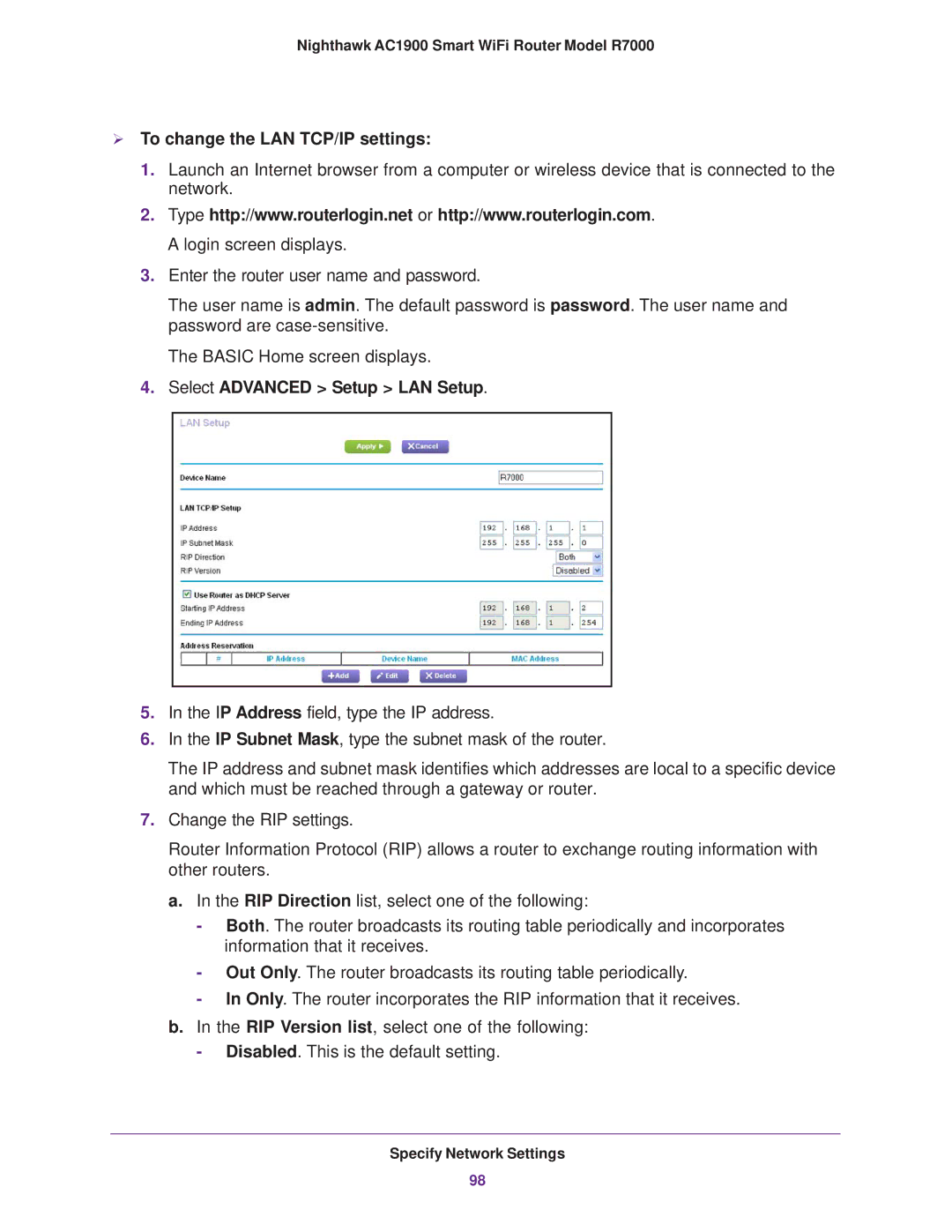Nighthawk AC1900 Smart WiFi Router Model R7000
To change the LAN TCP/IP settings:
1.Launch an Internet browser from a computer or wireless device that is connected to the network.
2.Type http://www.routerlogin.net or http://www.routerlogin.com. A login screen displays.
3.Enter the router user name and password.
The user name is admin. The default password is password. The user name and password are
The BASIC Home screen displays.
4.Select ADVANCED > Setup > LAN Setup.
5.In the IP Address field, type the IP address.
6.In the IP Subnet Mask, type the subnet mask of the router.
The IP address and subnet mask identifies which addresses are local to a specific device and which must be reached through a gateway or router.
7.Change the RIP settings.
Router Information Protocol (RIP) allows a router to exchange routing information with other routers.
a.In the RIP Direction list, select one of the following:
-Both. The router broadcasts its routing table periodically and incorporates information that it receives.
-Out Only. The router broadcasts its routing table periodically.
-In Only. The router incorporates the RIP information that it receives.
b.In the RIP Version list, select one of the following:
-Disabled. This is the default setting.
Specify Network Settings
98