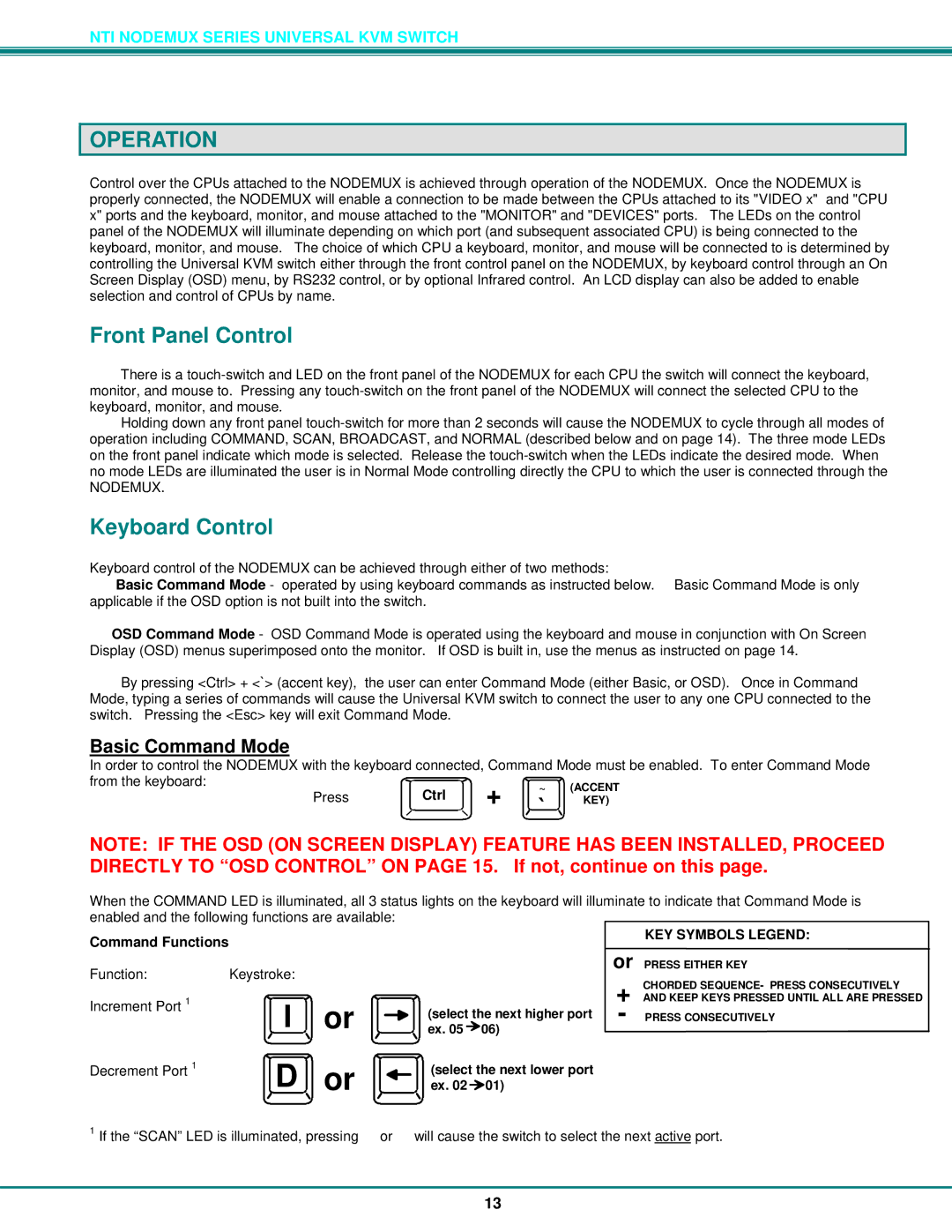NTI NODEMUX SERIES UNIVERSAL KVM SWITCH
OPERATION
Control over the CPUs attached to the NODEMUX is achieved through operation of the NODEMUX. Once the NODEMUX is properly connected, the NODEMUX will enable a connection to be made between the CPUs attached to its "VIDEO x" and "CPU x" ports and the keyboard, monitor, and mouse attached to the "MONITOR" and "DEVICES" ports. The LEDs on the control panel of the NODEMUX will illuminate depending on which port (and subsequent associated CPU) is being connected to the keyboard, monitor, and mouse. The choice of which CPU a keyboard, monitor, and mouse will be connected to is determined by controlling the Universal KVM switch either through the front control panel on the NODEMUX, by keyboard control through an On Screen Display (OSD) menu, by RS232 control, or by optional Infrared control. An LCD display can also be added to enable selection and control of CPUs by name.
Front Panel Control
There is a
Holding down any front panel
NODEMUX.
Keyboard Control
Keyboard control of the NODEMUX can be achieved through either of two methods:
•Basic Command Mode - operated by using keyboard commands as instructed below. Basic Command Mode is only applicable if the OSD option is not built into the switch.
•OSD Command Mode - OSD Command Mode is operated using the keyboard and mouse in conjunction with On Screen Display (OSD) menus superimposed onto the monitor. If OSD is built in, use the menus as instructed on page 14.
By pressing <Ctrl> + <`> (accent key), the user can enter Command Mode (either Basic, or OSD). Once in Command Mode, typing a series of commands will cause the Universal KVM switch to connect the user to any one CPU connected to the switch. Pressing the <Esc> key will exit Command Mode.
Basic Command Mode
In order to control the NODEMUX with the keyboard connected, Command Mode must be enabled. To enter Command Mode
from the keyboard: | Ctrl | + | ~ | (ACCENT | |
Press | |||||
` | KEY) | ||||
|
|
|
|
NOTE: IF THE OSD (ON SCREEN DISPLAY) FEATURE HAS BEEN INSTALLED, PROCEED DIRECTLY TO “OSD CONTROL” ON PAGE 15. If not, continue on this page.
When the COMMAND LED is illuminated, all 3 status lights on the keyboard will illuminate to indicate that Command Mode is enabled and the following functions are available:
Command Functions |
|
|
|
| |
Function: |
| Keystroke: |
|
|
|
Increment Port 1 |
| I | or | (select the next higher port | |
|
| ex. 05 | 06) | ||
Decrement Port | 1 | D | or | (select the next lower port | |
|
| ex. 02 | 01) | ||
or
+
-
KEY SYMBOLS LEGEND:
PRESS EITHER KEY
CHORDED SEQUENCE- PRESS CONSECUTIVELY AND KEEP KEYS PRESSED UNTIL ALL ARE PRESSED
PRESS CONSECUTIVELY
1If the “SCAN” LED is illuminated, pressing → or ← will cause the switch to select the next active port.
13