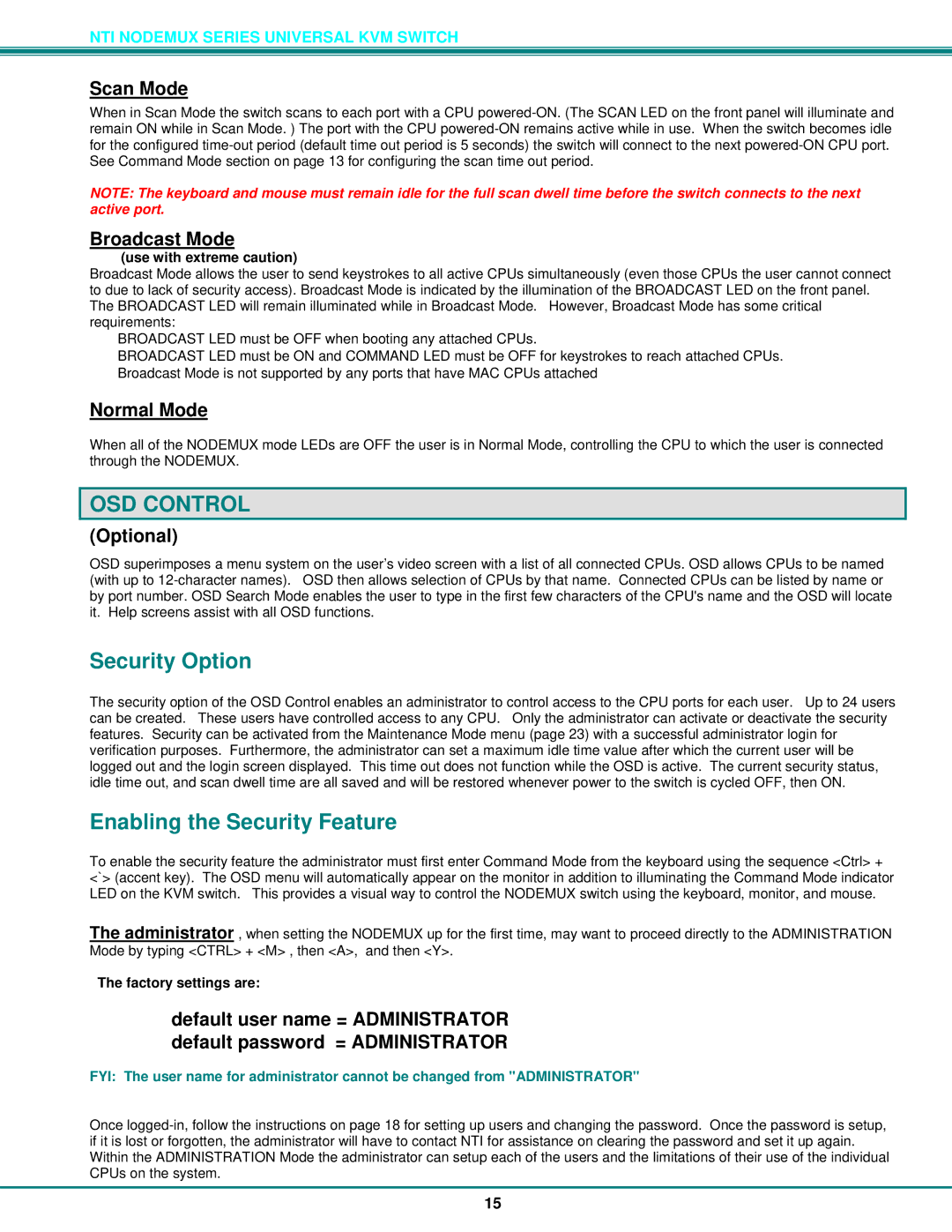NTI NODEMUX SERIES UNIVERSAL KVM SWITCH
Scan Mode
When in Scan Mode the switch scans to each port with a CPU
NOTE: The keyboard and mouse must remain idle for the full scan dwell time before the switch connects to the next active port.
Broadcast Mode
(use with extreme caution)
Broadcast Mode allows the user to send keystrokes to all active CPUs simultaneously (even those CPUs the user cannot connect to due to lack of security access). Broadcast Mode is indicated by the illumination of the BROADCAST LED on the front panel. The BROADCAST LED will remain illuminated while in Broadcast Mode. However, Broadcast Mode has some critical requirements:
•BROADCAST LED must be OFF when booting any attached CPUs.
•BROADCAST LED must be ON and COMMAND LED must be OFF for keystrokes to reach attached CPUs.
•Broadcast Mode is not supported by any ports that have MAC CPUs attached
Normal Mode
When all of the NODEMUX mode LEDs are OFF the user is in Normal Mode, controlling the CPU to which the user is connected through the NODEMUX.
OSD CONTROL
(Optional)
OSD superimposes a menu system on the user’s video screen with a list of all connected CPUs. OSD allows CPUs to be named (with up to
Security Option
The security option of the OSD Control enables an administrator to control access to the CPU ports for each user. Up to 24 users can be created. These users have controlled access to any CPU. Only the administrator can activate or deactivate the security features. Security can be activated from the Maintenance Mode menu (page 23) with a successful administrator login for verification purposes. Furthermore, the administrator can set a maximum idle time value after which the current user will be logged out and the login screen displayed. This time out does not function while the OSD is active. The current security status, idle time out, and scan dwell time are all saved and will be restored whenever power to the switch is cycled OFF, then ON.
Enabling the Security Feature
To enable the security feature the administrator must first enter Command Mode from the keyboard using the sequence <Ctrl> + <`> (accent key). The OSD menu will automatically appear on the monitor in addition to illuminating the Command Mode indicator LED on the KVM switch. This provides a visual way to control the NODEMUX switch using the keyboard, monitor, and mouse.
The administrator , when setting the NODEMUX up for the first time, may want to proceed directly to the ADMINISTRATION Mode by typing <CTRL> + <M> , then <A>, and then <Y>.
The factory settings are:
•default user name = ADMINISTRATOR
•default password = ADMINISTRATOR
FYI: The user name for administrator cannot be changed from "ADMINISTRATOR"
Once
15