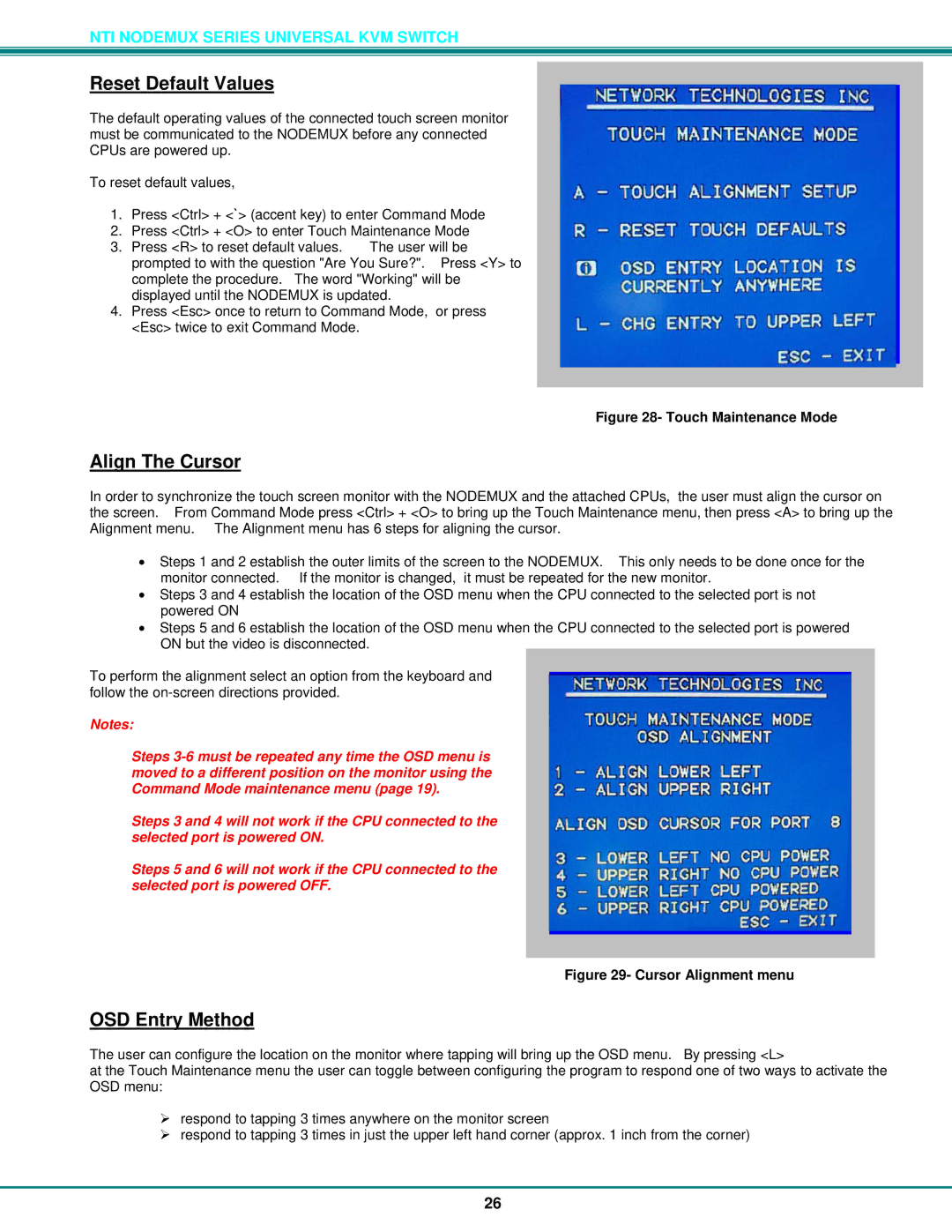NTI NODEMUX SERIES UNIVERSAL KVM SWITCH
Reset Default Values
The default operating values of the connected touch screen monitor must be communicated to the NODEMUX before any connected CPUs are powered up.
To reset default values,
1.Press <Ctrl> + <`> (accent key) to enter Command Mode
2.Press <Ctrl> + <O> to enter Touch Maintenance Mode
3. Press <R> to reset default values. The user will be prompted to with the question "Are You Sure?". Press <Y> to complete the procedure. The word "Working" will be displayed until the NODEMUX is updated.
4.Press <Esc> once to return to Command Mode, or press <Esc> twice to exit Command Mode.
Figure 28- Touch Maintenance Mode
Align The Cursor
In order to synchronize the touch screen monitor with the NODEMUX and the attached CPUs, the user must align the cursor on the screen. From Command Mode press <Ctrl> + <O> to bring up the Touch Maintenance menu, then press <A> to bring up the Alignment menu. The Alignment menu has 6 steps for aligning the cursor.
•Steps 1 and 2 establish the outer limits of the screen to the NODEMUX. This only needs to be done once for the monitor connected. If the monitor is changed, it must be repeated for the new monitor.
•Steps 3 and 4 establish the location of the OSD menu when the CPU connected to the selected port is not powered ON
•Steps 5 and 6 establish the location of the OSD menu when the CPU connected to the selected port is powered ON but the video is disconnected.
To perform the alignment select an option from the keyboard and follow the
Notes:
Steps
Steps 3 and 4 will not work if the CPU connected to the selected port is powered ON.
Steps 5 and 6 will not work if the CPU connected to the selected port is powered OFF.
Figure 29- Cursor Alignment menu
OSD Entry Method
The user can configure the location on the monitor where tapping will bring up the OSD menu. By pressing <L>
at the Touch Maintenance menu the user can toggle between configuring the program to respond one of two ways to activate the OSD menu:
¾respond to tapping 3 times anywhere on the monitor screen
¾respond to tapping 3 times in just the upper left hand corner (approx. 1 inch from the corner)
26