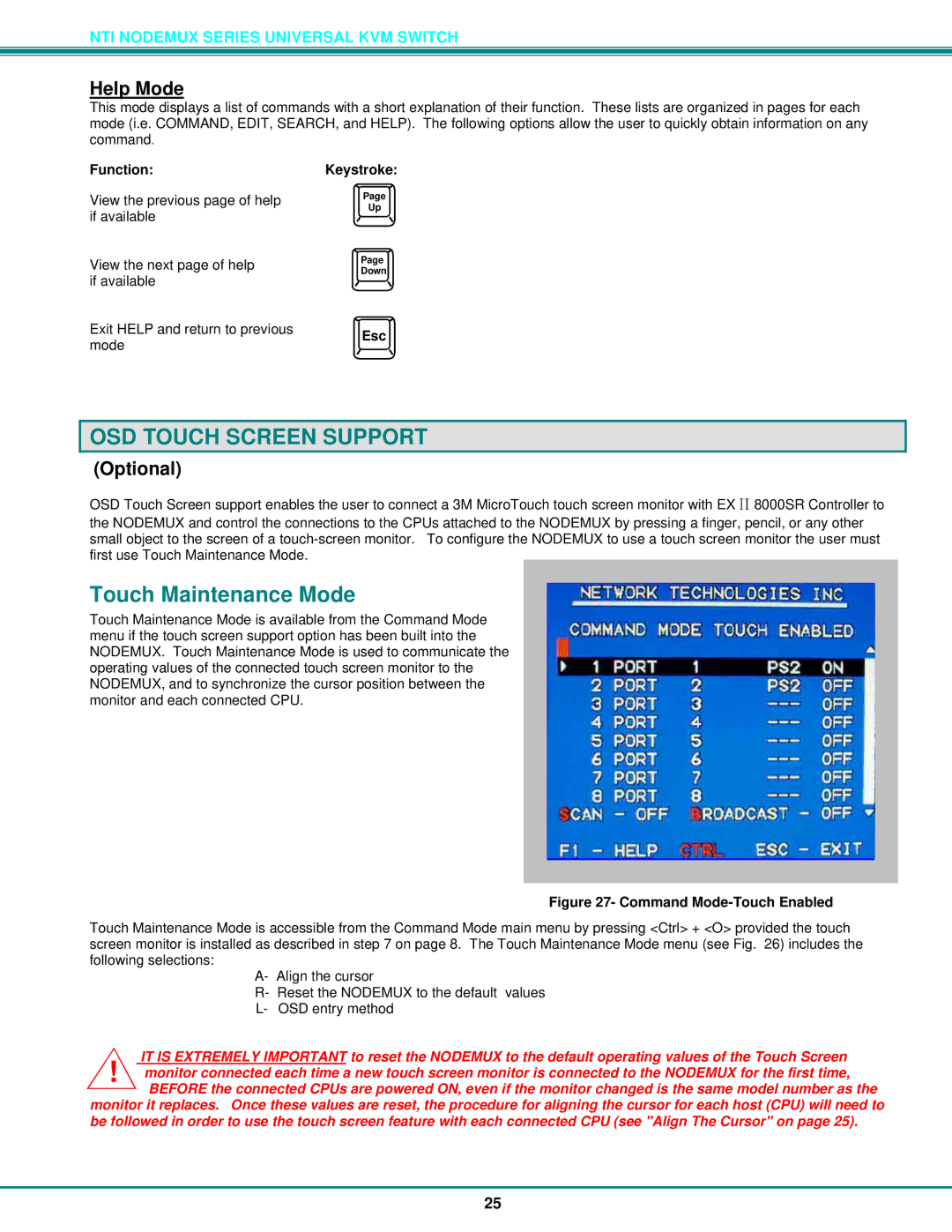NTI NODEMUX SERIES UNIVERSAL KVM SWITCH
Help Mode
This mode displays a list of commands with a short explanation of their function. These lists are organized in pages for each mode (i.e. COMMAND, EDIT, SEARCH, and HELP). The following options allow the user to quickly obtain information on any command.
Function:
View the previous page of help if available
View the next page of help if available
Exit HELP and return to previous mode
Keystroke:
Page
Up
Page
Down
Esc
OSD TOUCH SCREEN SUPPORT
(Optional)
OSD Touch Screen support enables the user to connect a 3M MicroTouch touch screen monitor with EX II 8000SR Controller to
the NODEMUX and control the connections to the CPUs attached to the NODEMUX by pressing a finger, pencil, or any other small object to the screen of a
Touch Maintenance Mode
Touch Maintenance Mode is available from the Command Mode menu if the touch screen support option has been built into the NODEMUX. Touch Maintenance Mode is used to communicate the operating values of the connected touch screen monitor to the NODEMUX, and to synchronize the cursor position between the monitor and each connected CPU.
Figure 27- Command Mode-Touch Enabled
Touch Maintenance Mode is accessible from the Command Mode main menu by pressing <Ctrl> + <O> provided the touch screen monitor is installed as described in step 7 on page 8. The Touch Maintenance Mode menu (see Fig. 26) includes the following selections:
A- Align the cursor
R- Reset the NODEMUX to the default values L- OSD entry method
IT IS EXTREMELY IMPORTANT to reset the NODEMUX to the default operating values of the Touch Screen ! monitor connected each time a new touch screen monitor is connected to the NODEMUX for the first time,
BEFORE the connected CPUs are powered ON, even if the monitor changed is the same model number as the monitor it replaces. Once these values are reset, the procedure for aligning the cursor for each host (CPU) will need to be followed in order to use the touch screen feature with each connected CPU (see "Align The Cursor" on page 25).
25