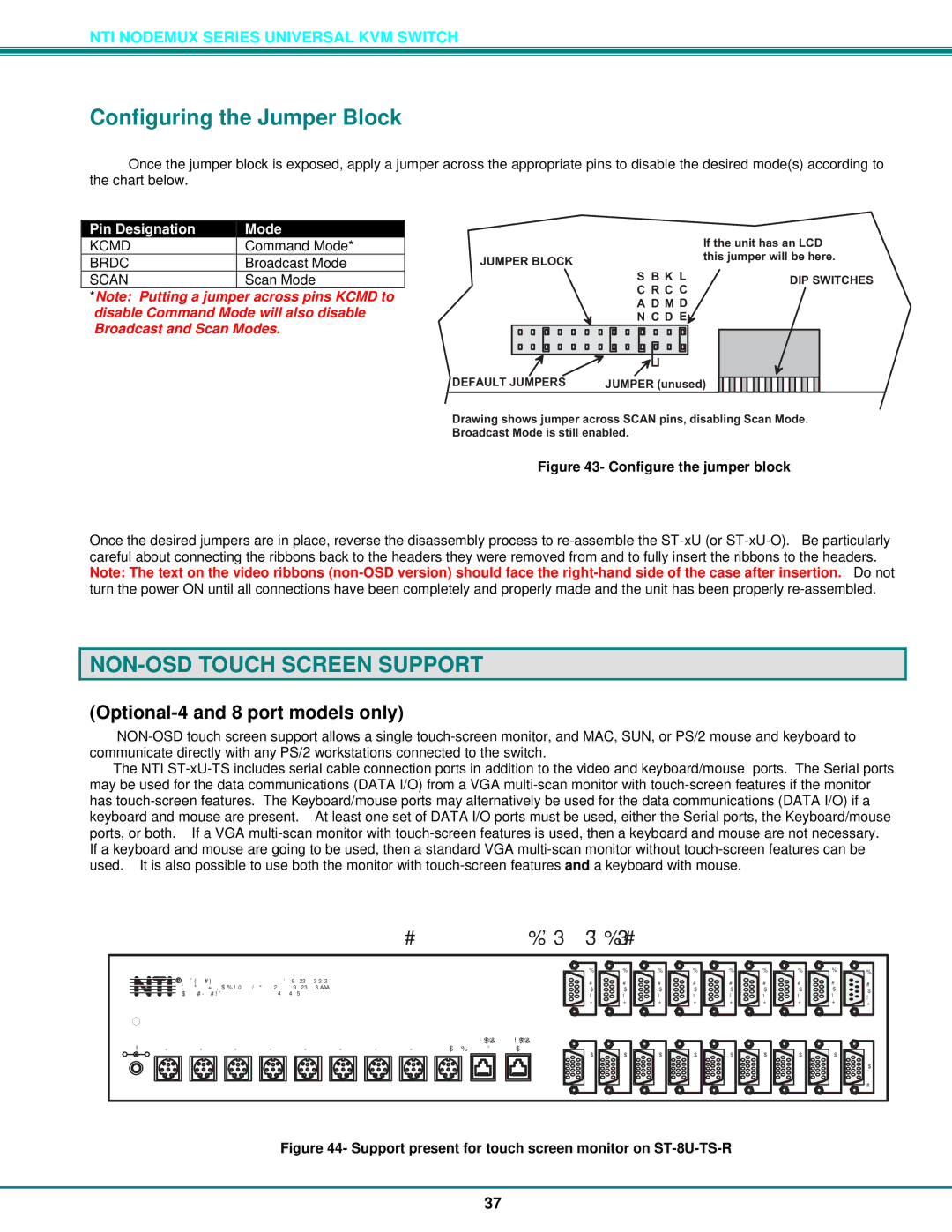NTI NODEMUX SERIES UNIVERSAL KVM SWITCH
Configuring the Jumper Block
Once the jumper block is exposed, apply a jumper across the appropriate pins to disable the desired mode(s) according to the chart below.
Pin Designation | Mode | |
KCMD | Command Mode* | |
BRDC | Broadcast Mode | |
SCAN | Scan Mode |
*Note: Putting a jumper across pins KCMD to disable Command Mode will also disable Broadcast and Scan Modes.
|
| IftheunithasanLCD |
JUMPERBLOCK |
| thisjumperwilbehere. |
|
| |
| S BK L | DIPSWITCHES |
| C RC C | |
|
| |
| A DM D |
|
| N CD E |
|
DEFAULTJUMPERS | JUMPER(unused) | |
DrawingshowsjumperacrossSCANpins,disablingScanMode. BroadcastModeisstilenabled.
Figure 43- Configure the jumper block
Once the desired jumpers are in place, reverse the disassembly process to
NON-OSD TOUCH SCREEN SUPPORT
(Optional-4 and 8 port models only)
The NTI
RearViewofST-8U-TS-R
NTRINETWORK 1275DannerDr
NCORPORATED www.nti1.com
5VDC |
|
|
|
|
|
|
|
| DAISY | DAISY |
CPU8 | CPU7 | CPU6 | CPU5 | CPU4 | CPU3 | CPU2 | CPU1 DEVICES | OUT | IN |
S | S | S | S | S | S | S | S | S | |
E | E | E | E | E | E | E | E | ||
E | |||||||||
R | R | R | R | R | R | R | R | R | |
I | I | I | I | I | I | I | I | I | |
A | A | A | A | A | A | A | A | ||
A | |||||||||
L | L | L | L | L | L | L | L | L | |
8 | 7 | 6 | 5 | 4 |
| 2 | 1 | ||
|
|
![]() V
V ![]() V
V ![]() V
V ![]() V
V ![]() V
V ![]() V
V ![]() V
V ![]() V
V ![]() M
M
I I I I I I I I O D ![]()
![]() D
D ![]()
![]() D
D ![]()
![]() D
D ![]()
![]() D
D ![]()
![]() D
D ![]()
![]() D
D ![]()
![]() D
D ![]()
![]() N E
N E ![]()
![]() E
E ![]()
![]() E
E ![]()
![]() E
E ![]()
![]() E
E ![]()
![]() E
E ![]()
![]() E
E ![]()
![]() E
E ![]()
![]() I O
I O ![]()
![]() O
O ![]()
![]() O
O ![]()
![]() O
O ![]()
![]() O
O ![]()
![]() O
O ![]()
![]() O
O ![]()
![]() O
O ![]()
![]() T O
T O
![]() 8
8 ![]() 7
7 ![]() 6
6 ![]() 5
5 ![]() 4
4 ![]() 3
3 ![]() 2
2 ![]() 1
1 ![]() R
R
Figure 44- Support present for touch screen monitor on ST-8U-TS-R
37