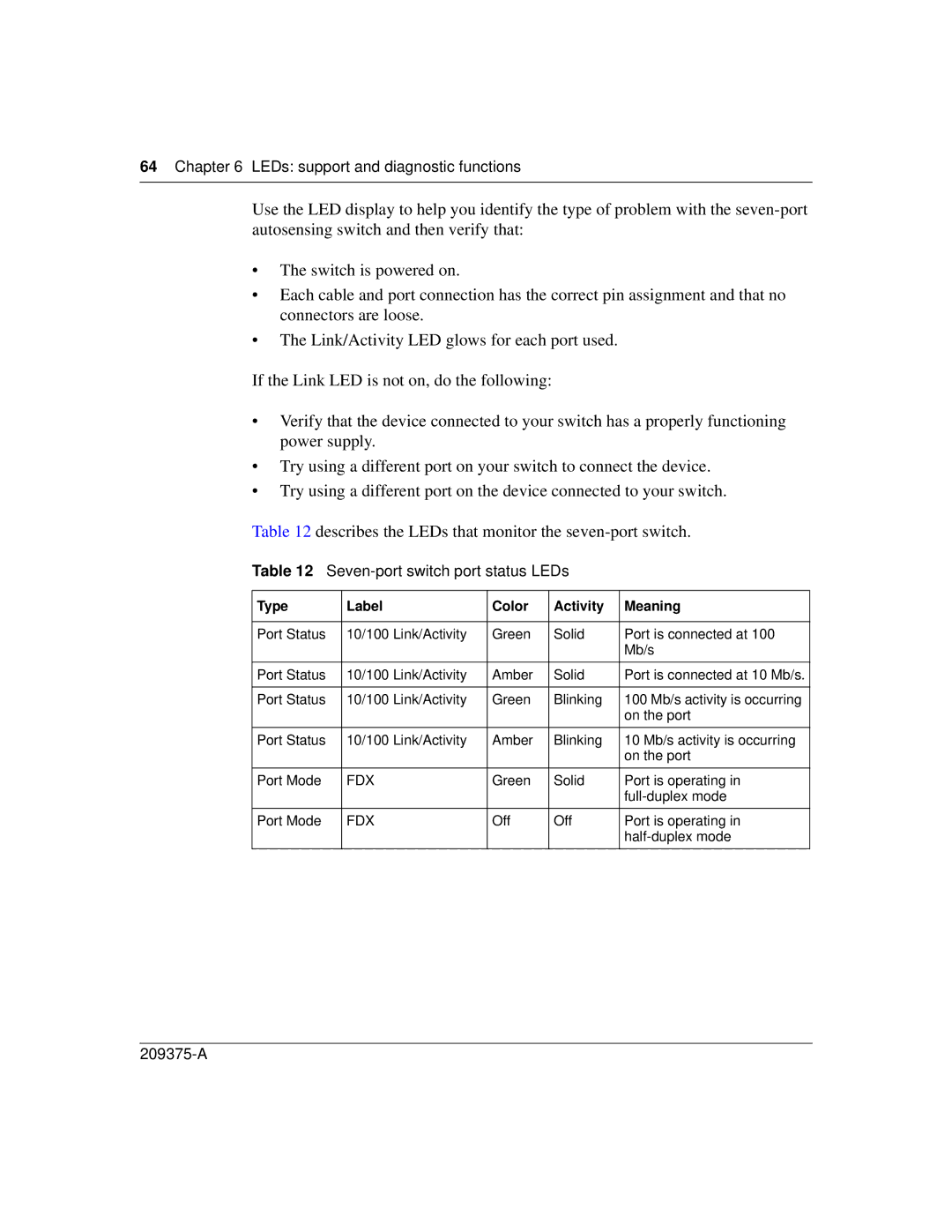64 Chapter 6 LEDs: support and diagnostic functions
Use the LED display to help you identify the type of problem with the
•The switch is powered on.
•Each cable and port connection has the correct pin assignment and that no connectors are loose.
•The Link/Activity LED glows for each port used.
If the Link LED is not on, do the following:
•Verify that the device connected to your switch has a properly functioning power supply.
•Try using a different port on your switch to connect the device.
•Try using a different port on the device connected to your switch.
Table 12 describes the LEDs that monitor the
Table 12 Seven-port switch port status LEDs
Type | Label | Color | Activity | Meaning |
|
|
|
|
|
Port Status | 10/100 Link/Activity | Green | Solid | Port is connected at 100 |
|
|
|
| Mb/s |
|
|
|
|
|
Port Status | 10/100 Link/Activity | Amber | Solid | Port is connected at 10 Mb/s. |
|
|
|
|
|
Port Status | 10/100 Link/Activity | Green | Blinking | 100 Mb/s activity is occurring |
|
|
|
| on the port |
|
|
|
|
|
Port Status | 10/100 Link/Activity | Amber | Blinking | 10 Mb/s activity is occurring |
|
|
|
| on the port |
|
|
|
|
|
Port Mode | FDX | Green | Solid | Port is operating in |
|
|
|
| |
|
|
|
|
|
Port Mode | FDX | Off | Off | Port is operating in |
|
|
|
| |
|
|
|
|
|