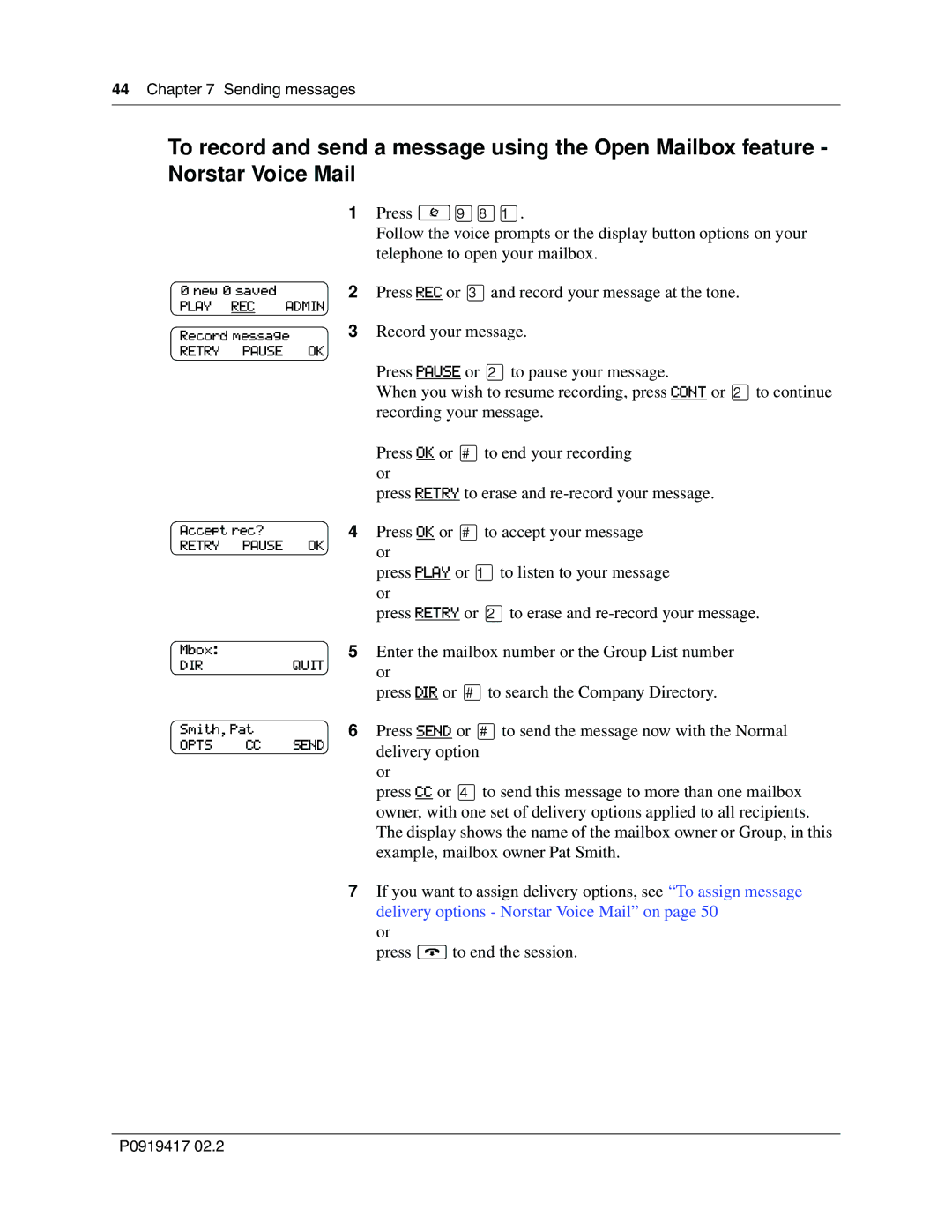44 Chapter 7 Sending messages
To record and send a message using the Open Mailbox feature - Norstar Voice Mail
1Press ≤·°⁄.
Follow the voice prompts or the display button options on your telephone to open your mailbox.
0 new 0 saved |
| 2 | Press REC or ‹and record your message at the tone. | |
PLAY | REC | ADMIN |
| |
Record message | 3 | Record your message. | ||
RETRY | PAUSE |
| OK |
|
Press PAUSE or ¤to pause your message.
When you wish to resume recording, press CONT or ¤to continue recording your message.
|
|
| Press OK or £to end your recording |
|
|
| or |
|
|
| press RETRY to erase and |
Accept rec? |
| 4 Press OK or £to accept your message | |
RETRY | PAUSE | OK | or |
|
|
| |
|
|
| press PLAY or ⁄to listen to your message |
|
|
| or |
|
|
| press RETRY or ¤to erase and |
Mbox: |
|
| 5 Enter the mailbox number or the Group List number |
DIR |
| QUIT | or |
|
|
| |
|
|
| press DIR or £to search the Company Directory. |
Smith, Pat |
| 6 Press SEND or £to send the message now with the Normal | |
OPTS | CC | SEND | delivery option |
|
|
| |
or
press CC or ›to send this message to more than one mailbox owner, with one set of delivery options applied to all recipients. The display shows the name of the mailbox owner or Group, in this example, mailbox owner Pat Smith.
7 If you want to assign delivery options, see “To assign message delivery options - Norstar Voice Mail” on page 50
or
press ®to end the session.
P0919417 02.2