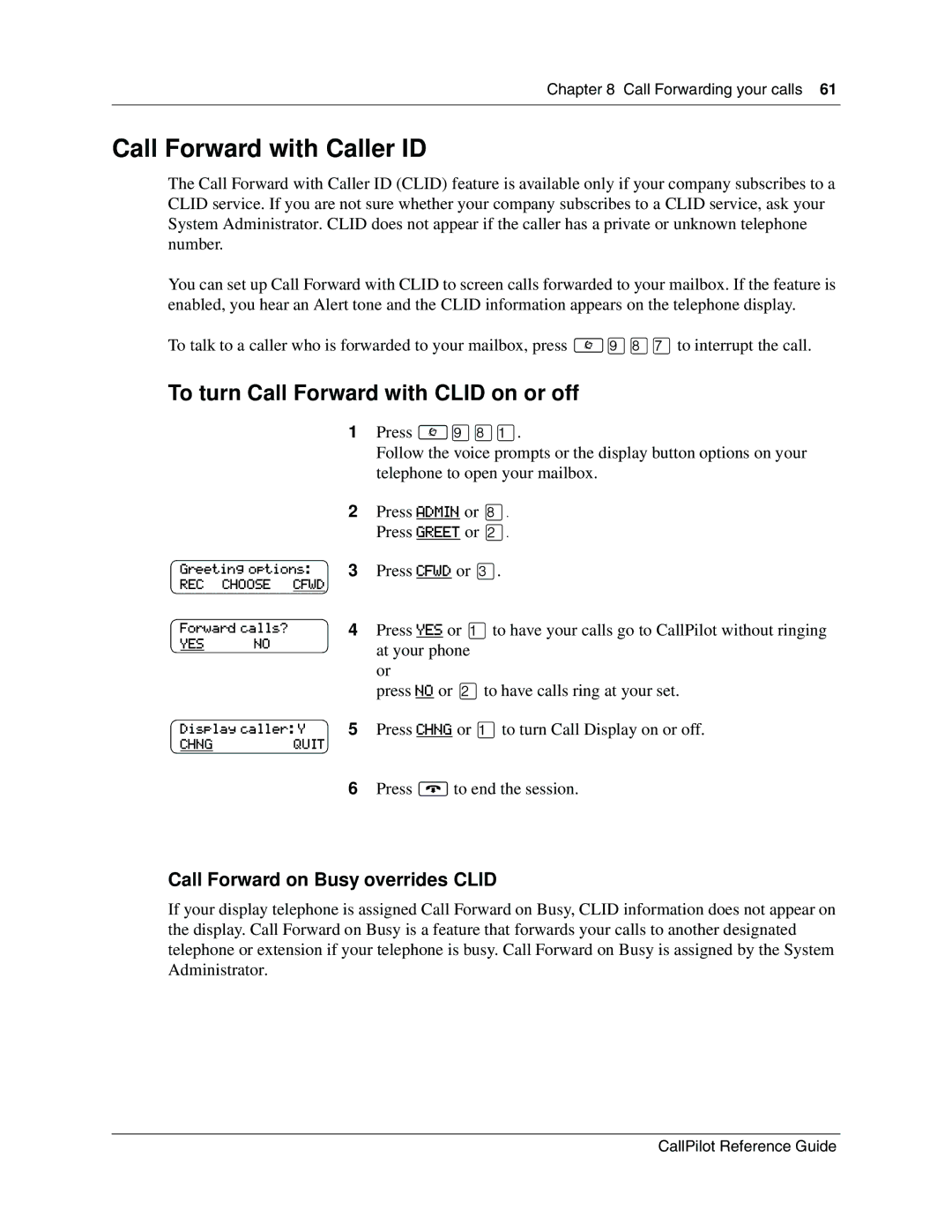Chapter 8 Call Forwarding your calls 61
Call Forward with Caller ID
The Call Forward with Caller ID (CLID) feature is available only if your company subscribes to a CLID service. If you are not sure whether your company subscribes to a CLID service, ask your System Administrator. CLID does not appear if the caller has a private or unknown telephone number.
You can set up Call Forward with CLID to screen calls forwarded to your mailbox. If the feature is enabled, you hear an Alert tone and the CLID information appears on the telephone display.
To talk to a caller who is forwarded to your mailbox, press ≤·°‡to interrupt the call.
To turn Call Forward with CLID on or off
|
| 1 | Press ≤·°⁄. |
|
|
| Follow the voice prompts or the display button options on your |
|
|
| telephone to open your mailbox. |
|
| 2 | Press ADMIN or °. |
|
|
| Press GREET or ¤. |
Greeting options: | 3 | Press CFWD or ‹. | |
REC | CHOOSE CFWD |
|
|
Forward calls? | 4 | Press YES or ⁄to have your calls go to CallPilot without ringing | |
YES | NO |
| at your phone |
|
|
| |
|
|
| or |
|
|
| press NO or ¤to have calls ring at your set. |
Display caller: Y | 5 | Press CHNG or ⁄to turn Call Display on or off. | |
CHNG | QUIT |
|
|
|
| 6 | Press ®to end the session. |
Call Forward on Busy overrides CLID
If your display telephone is assigned Call Forward on Busy, CLID information does not appear on the display. Call Forward on Busy is a feature that forwards your calls to another designated telephone or extension if your telephone is busy. Call Forward on Busy is assigned by the System Administrator.
CallPilot Reference Guide