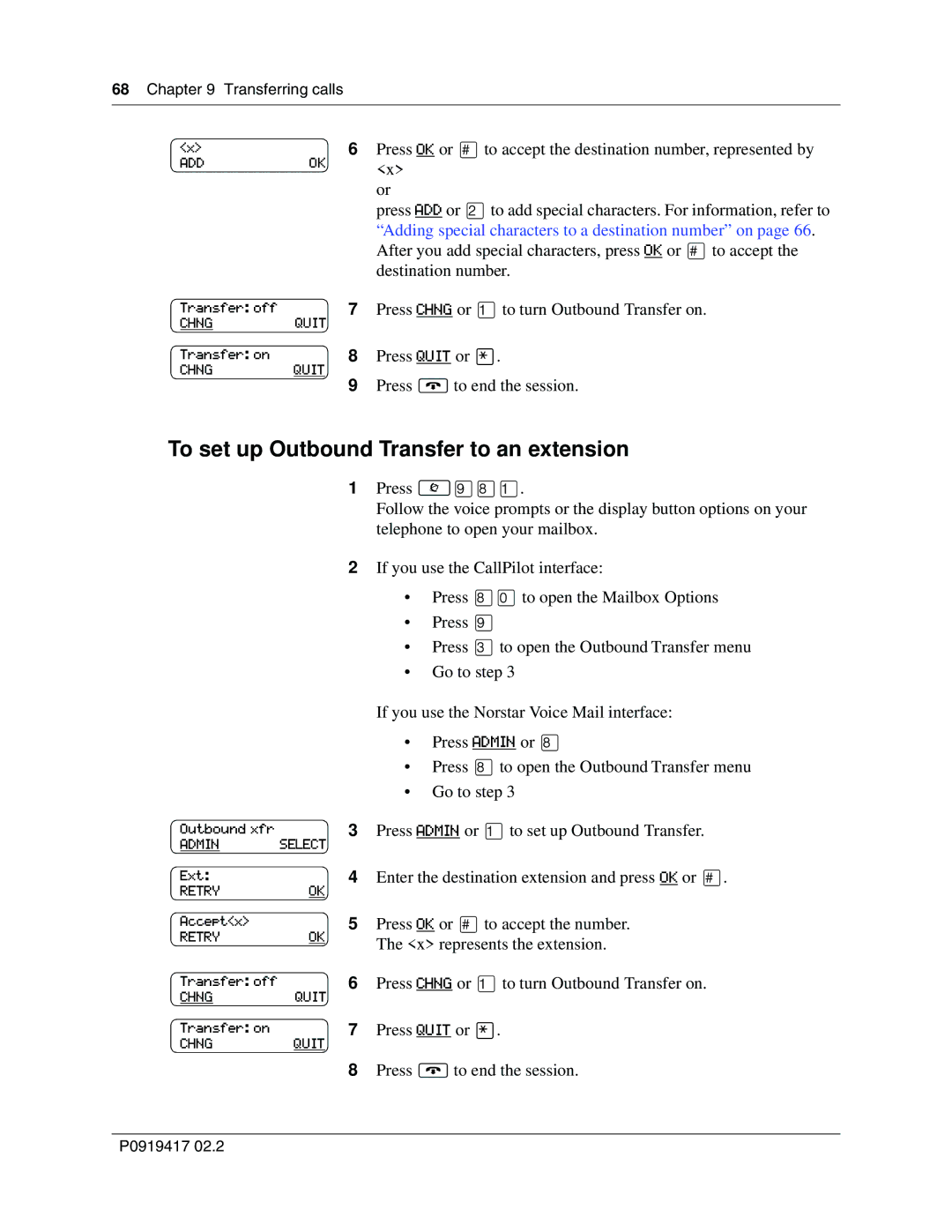68 Chapter 9 Transferring calls
<x> | 6 | Press OK or £to accept the destination number, represented by |
ADD | OK | <x> |
|
| |
|
| or |
|
| press ADD or ¤to add special characters. For information, refer to |
|
| “Adding special characters to a destination number” on page 66. |
|
| After you add special characters, press OK or £to accept the |
|
| destination number. |
Transfer: off | 7 | Press CHNG or ⁄to turn Outbound Transfer on. |
CHNG | QUIT |
|
Transfer: on | 8 | Press QUIT or •. |
CHNG | QUIT |
|
| 9 | Press ®to end the session. |
To set up Outbound Transfer to an extension
| 1 | Press ≤·°⁄. |
|
| Follow the voice prompts or the display button options on your |
|
| telephone to open your mailbox. |
| 2 | If you use the CallPilot interface: |
|
| • Press °‚to open the Mailbox Options |
|
| • Press · |
|
| • Press ‹to open the Outbound Transfer menu |
|
| • Go to step 3 |
|
| If you use the Norstar Voice Mail interface: |
|
| • Press ADMIN or ° |
|
| • Press °to open the Outbound Transfer menu |
|
| • Go to step 3 |
Outbound xfr | 3 | Press ADMIN or ⁄to set up Outbound Transfer. |
ADMIN | SELECT |
|
Ext: | 4 | Enter the destination extension and press OK or £. |
RETRY | OK |
|
Accept<x> | 5 | Press OK or £to accept the number. |
RETRY | OK | The <x> represents the extension. |
|
| |
Transfer: off | 6 | Press CHNG or ⁄to turn Outbound Transfer on. |
CHNG | QUIT |
|
Transfer: on | 7 | Press QUIT or •. |
CHNG | QUIT |
|
| 8 | Press ®to end the session. |
P0919417 02.2