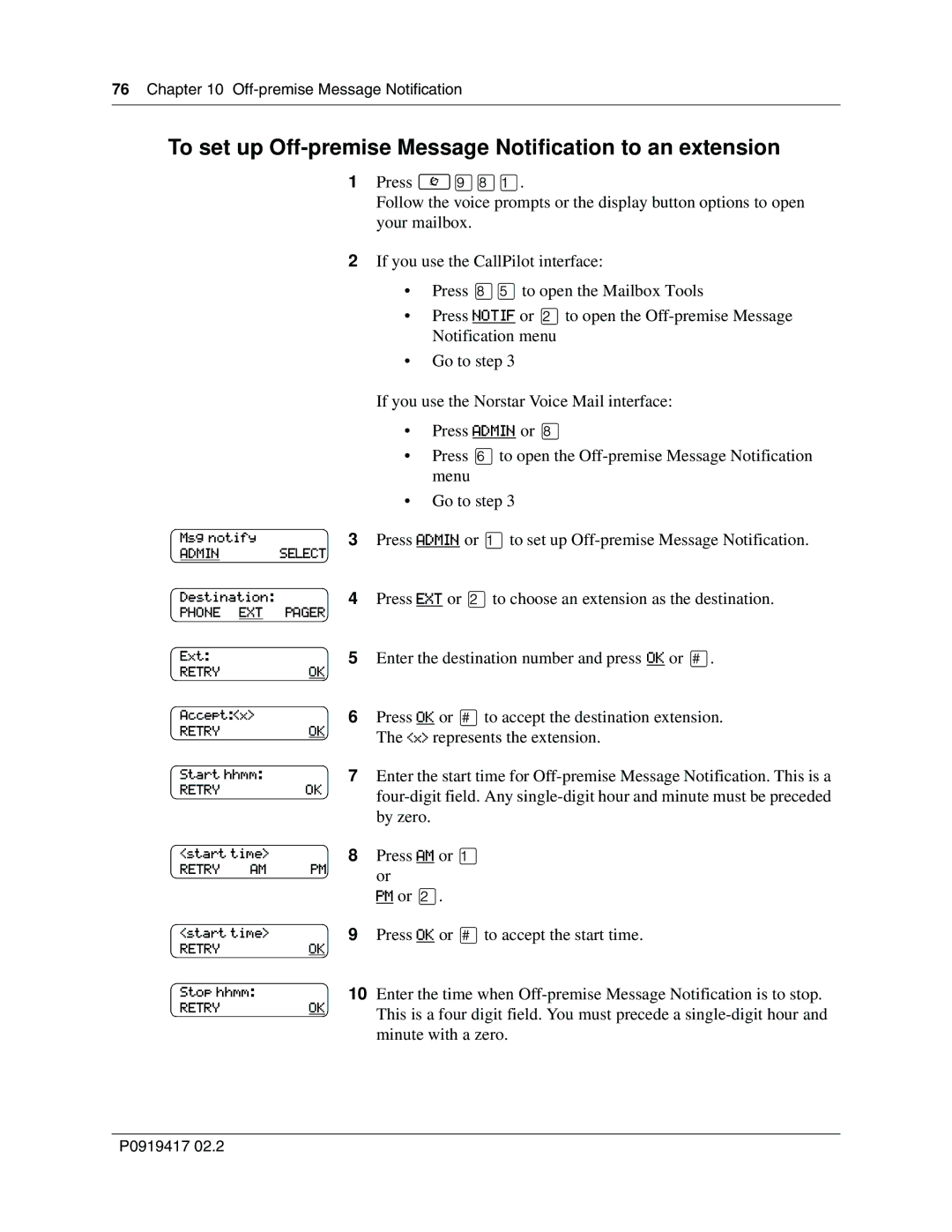76 Chapter 10
To set up Off-premise Message Notification to an extension
1Press ≤·°⁄.
Follow the voice prompts or the display button options to open your mailbox.
2If you use the CallPilot interface:
•Press °fito open the Mailbox Tools
•Press NOTIF or ¤to open the
•Go to step 3
|
|
| If you use the Norstar Voice Mail interface: |
|
|
| • Press ADMIN or ° |
|
|
| • Press flto open the |
|
|
| menu |
|
|
| • Go to step 3 |
Msg notify | 3 | Press ADMIN or ⁄to set up | |
ADMIN |
| SELECT |
|
Destination: | 4 | Press EXT or ¤to choose an extension as the destination. | |
PHONE | EXT | PAGER |
|
Ext: |
| 5 | Enter the destination number and press OK or £. |
RETRY |
| OK |
|
Accept:<x> | 6 | Press OK or £to accept the destination extension. | |
RETRY |
| OK | The <x> represents the extension. |
|
|
| |
Start hhmm: | 7 | Enter the start time for | |
RETRY |
| OK | |
|
|
| |
|
|
| by zero. |
<start time> | 8 | Press AM or ⁄ | |
RETRY | AM | PM | or |
|
|
| |
|
|
| PM or ¤. |
<start time> | 9 | Press OK or £to accept the start time. | |
RETRY |
| OK |
|
Stop hhmm: | 10 | Enter the time when | |
RETRY |
| OK | This is a four digit field. You must precede a |
|
|
| |
minute with a zero.
P0919417 02.2