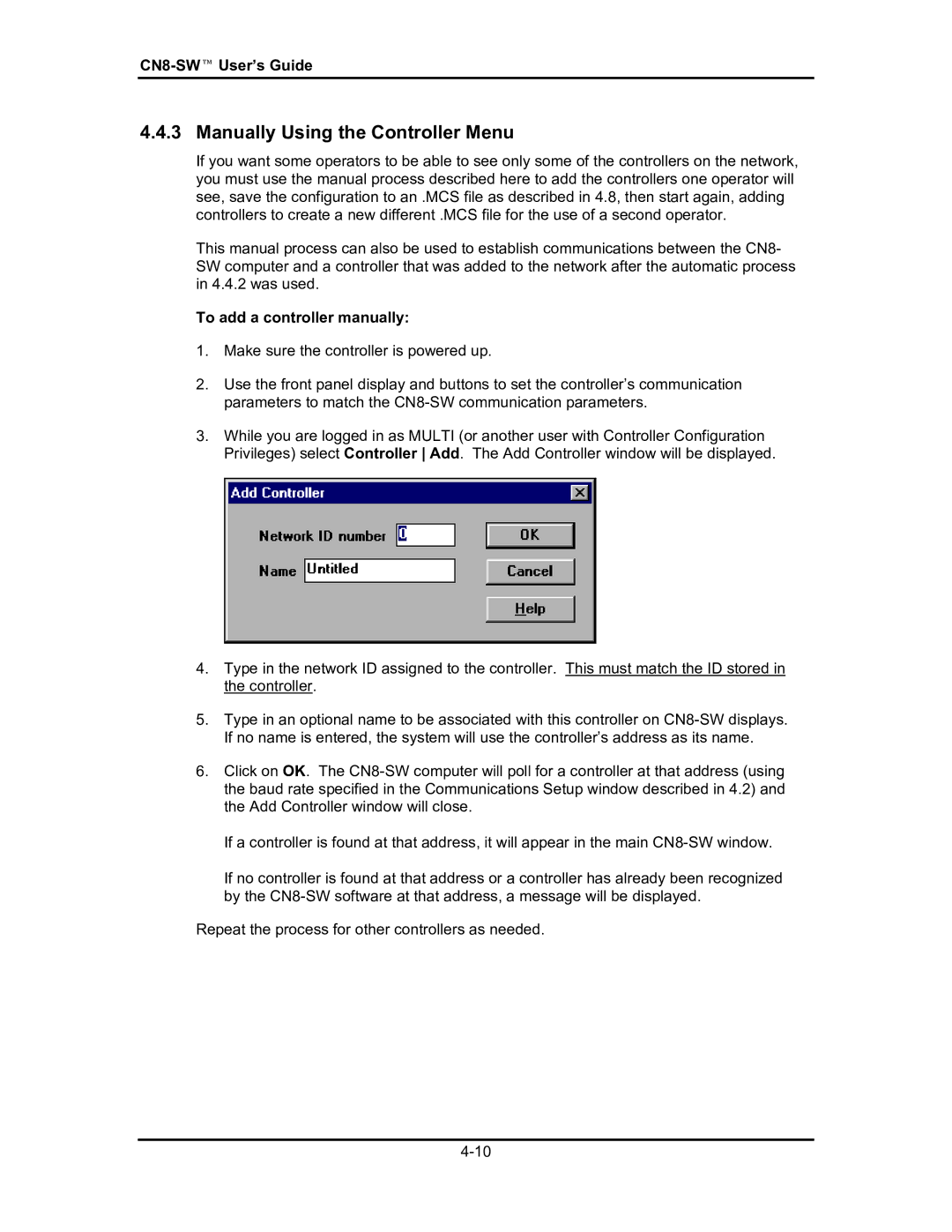CN8-SW™ UserÕs Guide
4.4.3 Manually Using the Controller Menu
If you want some operators to be able to see only some of the controllers on the network, you must use the manual process described here to add the controllers one operator will see, save the configuration to an .MCS file as described in 4.8, then start again, adding controllers to create a new different .MCS file for the use of a second operator.
This manual process can also be used to establish communications between the CN8- SW computer and a controller that was added to the network after the automatic process in 4.4.2 was used.
To add a controller manually:
1.Make sure the controller is powered up.
2.Use the front panel display and buttons to set the controllerÕs communication parameters to match the
3.While you are logged in as MULTI (or another user with Controller Configuration Privileges) select Controller Add. The Add Controller window will be displayed.
4.Type in the network ID assigned to the controller. This must match the ID stored in the controller.
5.Type in an optional name to be associated with this controller on
6.Click on OK. The
If a controller is found at that address, it will appear in the main
If no controller is found at that address or a controller has already been recognized by the
Repeat the process for other controllers as needed.