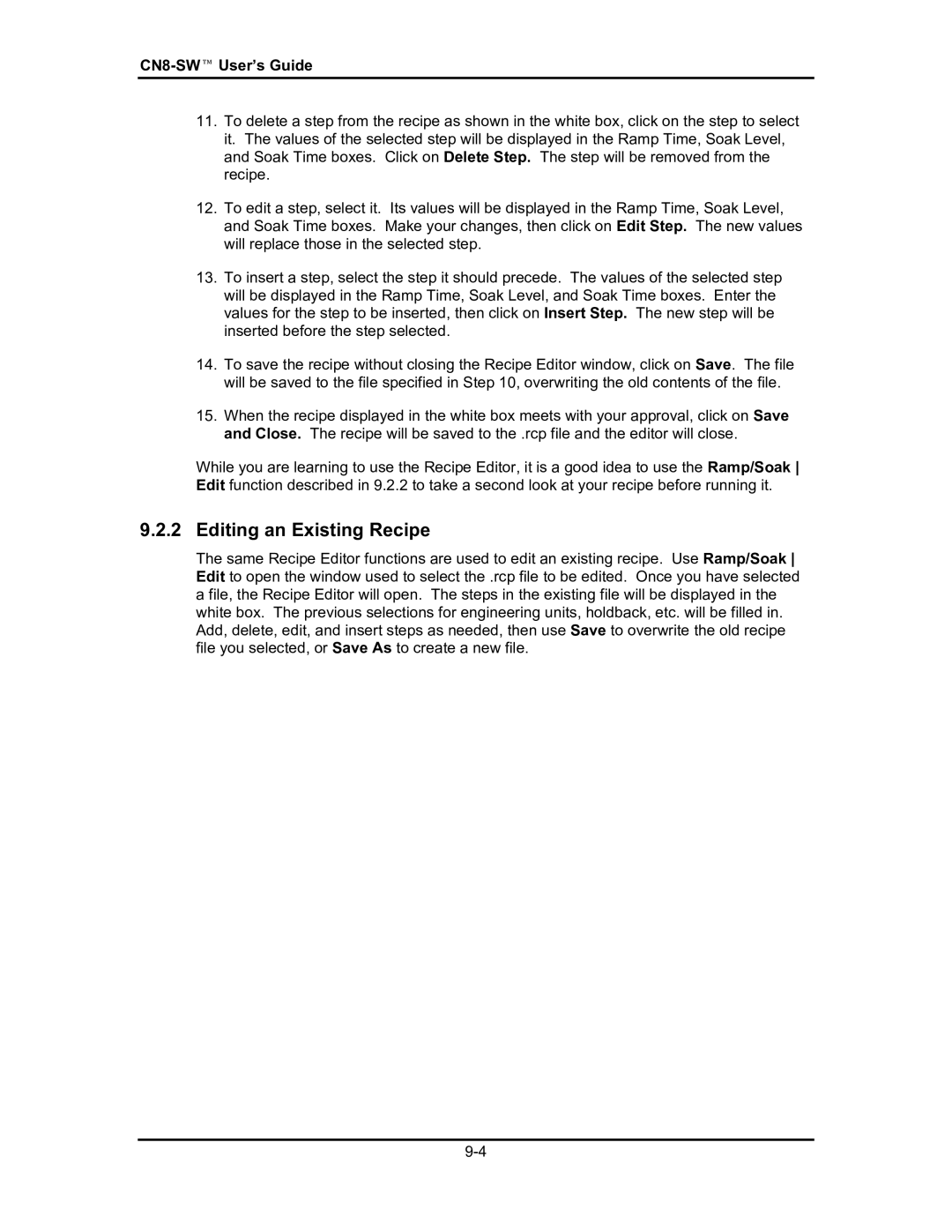CN8-SW™ UserÕs Guide
11.To delete a step from the recipe as shown in the white box, click on the step to select it. The values of the selected step will be displayed in the Ramp Time, Soak Level, and Soak Time boxes. Click on Delete Step. The step will be removed from the recipe.
12.To edit a step, select it. Its values will be displayed in the Ramp Time, Soak Level, and Soak Time boxes. Make your changes, then click on Edit Step. The new values will replace those in the selected step.
13.To insert a step, select the step it should precede. The values of the selected step will be displayed in the Ramp Time, Soak Level, and Soak Time boxes. Enter the values for the step to be inserted, then click on Insert Step. The new step will be inserted before the step selected.
14.To save the recipe without closing the Recipe Editor window, click on Save. The file will be saved to the file specified in Step 10, overwriting the old contents of the file.
15.When the recipe displayed in the white box meets with your approval, click on Save and Close. The recipe will be saved to the .rcp file and the editor will close.
While you are learning to use the Recipe Editor, it is a good idea to use the Ramp/Soak Edit function described in 9.2.2 to take a second look at your recipe before running it.
9.2.2 Editing an Existing Recipe
The same Recipe Editor functions are used to edit an existing recipe. Use Ramp/Soak Edit to open the window used to select the .rcp file to be edited. Once you have selected a file, the Recipe Editor will open. The steps in the existing file will be displayed in the white box. The previous selections for engineering units, holdback, etc. will be filled in. Add, delete, edit, and insert steps as needed, then use Save to overwrite the old recipe file you selected, or Save As to create a new file.