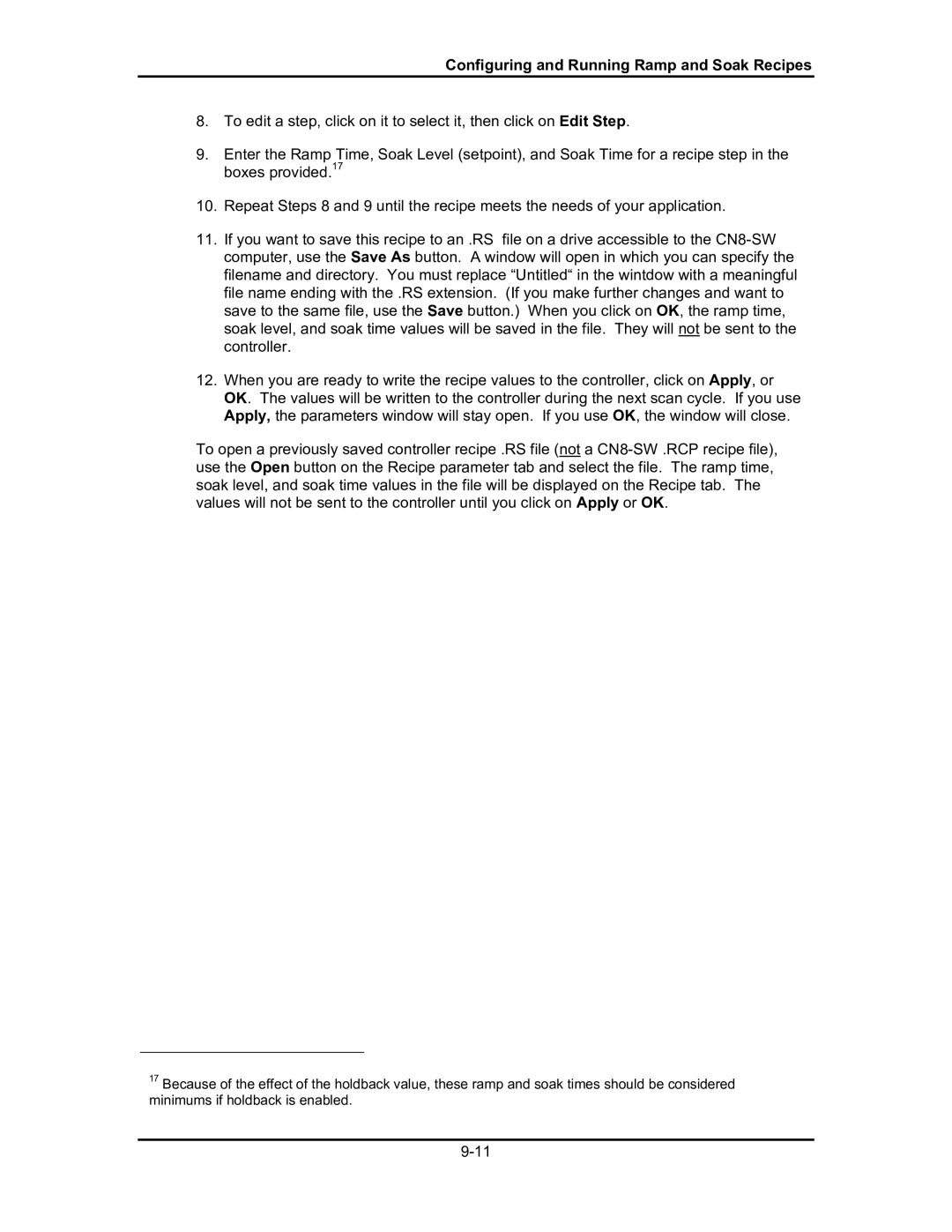Configuring and Running Ramp and Soak Recipes
8.To edit a step, click on it to select it, then click on Edit Step.
9.Enter the Ramp Time, Soak Level (setpoint), and Soak Time for a recipe step in the boxes provided.17
10.Repeat Steps 8 and 9 until the recipe meets the needs of your application.
11.If you want to save this recipe to an .RS file on a drive accessible to the
12.When you are ready to write the recipe values to the controller, click on Apply, or OK. The values will be written to the controller during the next scan cycle. If you use Apply, the parameters window will stay open. If you use OK, the window will close.
To open a previously saved controller recipe .RS file (not a
17Because of the effect of the holdback value, these ramp and soak times should be considered minimums if holdback is enabled.