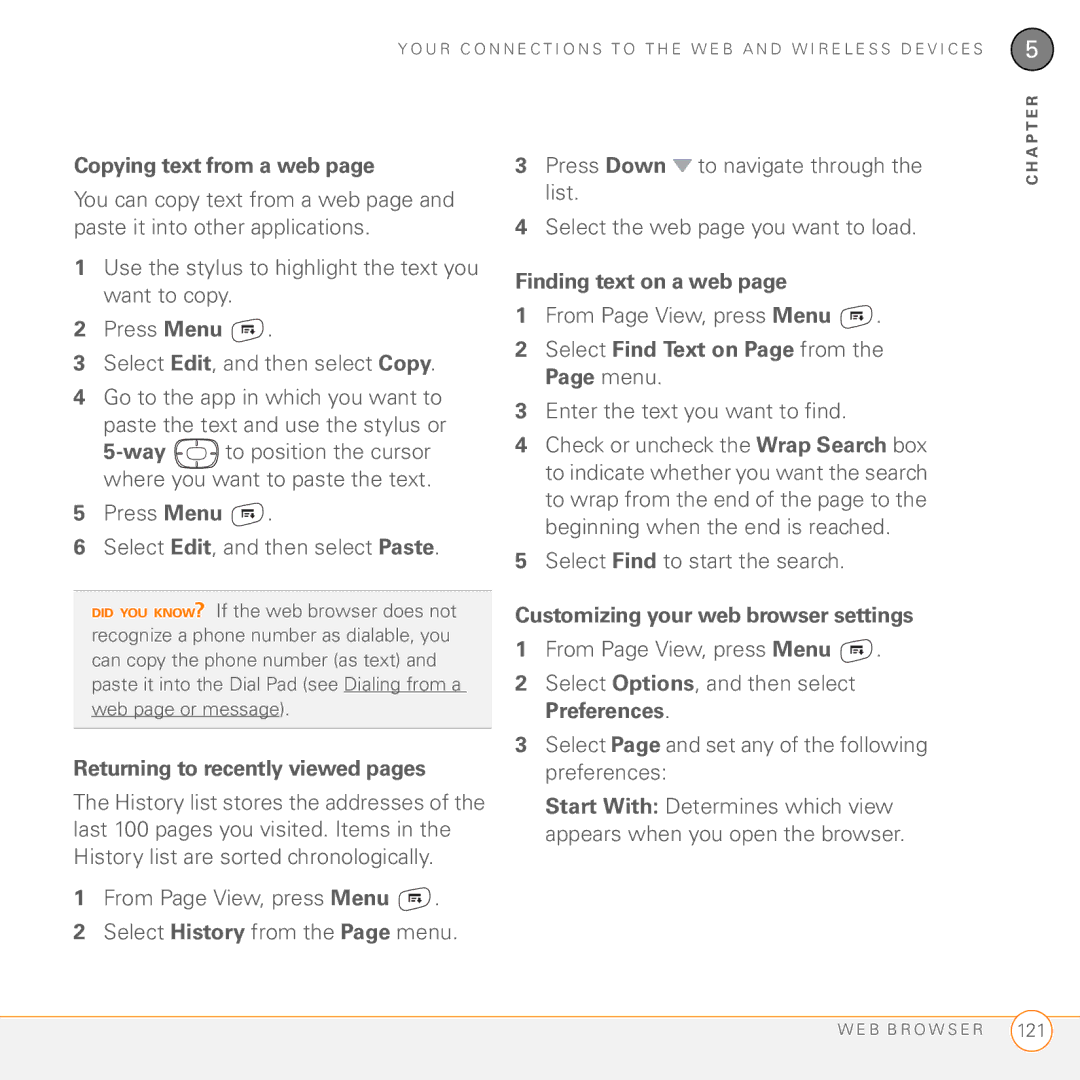User Guide
Intellectual property notices
Contents
113
Using a phone headset
Your memos and documents 169
Documents To Go Professional 171 Memos 173 Voice Memo
N T E N T S
Terms Important safety and legal information 257 Index
Welcome
What’s in the box?
Palm Software Installation CD included in the box
What do I need to get started?
Hardware
Where to learn more
E L C O M E
Setting up
This chapter
Front view
Palm Treo 755P smartphone overview
Back view
Ringer switch
Installing the battery
Top view
Sound On
Battery contacts Smartphone contacts
Charging the battery
A R G I N G T H E B a T T E R Y
Battery icon
Maximizing battery life
Making your first call
Turn down the screen brightness see Adjusting the brightness
Adjusting call volume
On , you hear three tones when programming is successful
Volume button
Setting up your computer
What’s my phone number?
Upgrading from another Palm OS device
System requirements
Palm may be replaced with palmOne or Handspring
A P T E R
Installing the desktop synchronization software
Connecting your Treo smartphone to your computer
Synchronizing information-the basics
Press the sync button on the sync cable Sync button
Moving around on your smartphone
This chapter
5-way includes the following buttons
Moving around the screen
Center Up Left Right Down
Highlighting and selecting items
Scrolling through screens
Highlighting text
Accessing command buttons
Selecting menu items
Selecting options in a pick list
Backlight
Using the keyboard
Option Return Shift/Find Menu Space Alt
Entering lowercase and uppercase letters
Entering other symbols and accented characters
Entering numbers, punctuation, and symbols
Are entered using the Alt key
Alt
Symbols and accented characters
Opening applications
Using the quick buttons
Phone Option
Calendar
Press Applications
Using Applications View
Your phone
This chapter
Waking up the screen
Turning your smartphone on and off
Turning your phone on and off
Dialing using the keyboard Press Phone
Dialing using the onscreen Dial Pad
Making calls
Opening the Phone application
Select the number you want to dial Press Send to dial
Dialing by contact name
Dialing from a web page or message
Press Center to make the call
Select the phone number on the web page or in the message
Call, and then press Send again to dial
Numbers From the Phone application’s
Send and selecting Call Log from the Redial list
Receiving calls
Press Power/End Select Hang Up All
Ending a call
Do one of the following
Send the call to voicemail Press Power
Using voicemail
Setting up voicemail
To ignore a call, do one of the following
Listening to voicemail messages
Voicemail notification
What can I do when I’m on a call?
Mutes the microphone so that you cannot be heard
Switching applications during a call
Select Add Contact
Saving phone numbers
Enter the information for the entry Select Done
Making a second call
When the Dial another call prompt appears, select Yes
Answering a second call call waiting
To hang up the current call and answer
Ignore with Text
Send
Making a conference call
Press Power/End Forwarding calls
Using Flash mode during a call
Press Send from Active Call View
While in Flash mode, do any of the following
For example, to forward calls to
Viewing minutes Defining favorite Usage Buttons
724155551234
Press Send to turn on call forwarding
Press Phone Use the 5-way to select a blank favorite button
Creating a speed-dial favorite button
Editing a favorite button
Select OK
Select Edit Favorites Button on the Record menu
Headset
Using a phone
Deleting a favorite button
Select Delete Select OK
Connecting to a Bluetooth hands-free device
Using a wired headset
Press Applications and select
Select Hands-free Setup
Using a Bluetooth hands-free device
Press Applications and select Prefs Select Hands-free
Customizing advanced settings for your hands-free device
Customizing the Phone application’s Main View
Customizing phone settings
Selecting ringtones
Way
Creating and managing ringtones
Selecting Phone alert tones
Select alert tones from the following pick lists
Adjusting ringer volume
Assigning a caller ID ringtone
Assigning a caller ID photo
Setting your dialing preferences
Choosing your privacy settings
Enabling TTY
Turning on the HAC Setting
What are all those icons?
Manually selecting the wireless band
Check the Hearing Aid Compatibility box
Your phone is off
Area, No Service, Extended
O U R P H O N E
U R P H O N E
A P T E R
Your email and other messages
This chapter
Want to… Use this app…
Which application should I use?
Check messages from multiple email addresses VersaMail
How do I get started?
Wireless Sync application
Press Wireless Sync
Setting up Wireless Sync to work with Internet email
Password Enter the password for your Wireless Sync account
Setting up Wireless Sync to work with corporate email
When the Congratulations message appears, select Done
When the Congratulations message appears, select Done
Press Wireless Sync
VersaMail application
SBC/PacBell SBC/Prodigy Speakeasy USA.net Verizon DSL Yahoo
Apple.Mac AT&T Global AT&T Worldnet
ESMTP, SSL
Your system administrator or ISP, and then select Next
Creating and sending email messages
Settings, select Advanced, and then enter those settings
Enter the subject and message text
Attaching photos and videos
Adding attachments to your email messages
Red paper clip icon in the upper-right corner
Attaching ringtones
Receiving and viewing email messages
Attaching other types of files
Viewing attachments
Deleting selected messages from the Inbox
Managing your messages
Customizing your email settings
Switching accounts
Press Menu Select Delete on the Message menu
Deleting messages by date
Select Auto Sync
Set preferences for how and when
Scheduling Auto Sync
Select OK, and then select Get Mail
Selecting alert tones
Setting preferences for getting messages
Check the Alert me of new mail box
Message Format Sets the format for messages you retrieve
Unread messages Imap accounts
Attaching a signature to a message
Select Signature Check the Attach Signature box
Messaging
Enter your signature information, and then select OK
Working with Microsoft Exchange ActiveSync
Press Applications and select Messaging
Creating and sending a text message
Select New Select the To field to address the message
Videos
Creating and sending a multimedia message
Ringtones
Sound clips
Select Add Media
Select New
Receiving messages
Record new Record a sound clip of up to 1 minute
Using links in messages
Applications and selecting Pics&Videos
Saved pictures later by pressing
Arranging your messages
Deleting messages
Message with the chat icon
Chatting with Messaging
Create chats from messages Indicate
Show timestamps in chats Indicate
Even when roaming Indicate whether
Display my name in chat window as
Automatically collect MMS
What are all those icons?
A P T E R
Your connections to the web and wireless devices
This chapter
Viewing a web
Web browser
Press Applications and select Web
E B B R O W S E R
Creating a bookmark
Goes to your home
Viewing bookmarks or saved pages
Saving a
Editing or deleting a bookmark or saved
Select Edit Bookmarks on the Bookmarks menu
Enter a title for this page of bookmarks
Select Edit Bookmarks from the Bookmarks menu
Downloading files from a web
Videos MP4, 3G2, ASF, WMV Ringtones
Play
Streaming files from a web
Copying text from a web
Customizing your web browser settings
Returning to recently viewed pages
Finding text on a web
Select General and set any of the following preferences
Home Page Sets the page that appears when you select
Select Advanced and set any of the following preferences
Disable cascading style sheets
Installing the VZAccess Manager software
BroadbandAccess Connect
Getting help with VZAccess Manager software
On the Installation Complete screen, click Finish
Terminating a BroadbandAccess Connect Internet session
Click the VZAccess Manager icon on your computer desktop
On your computer, go to the VZAccess Manager window
Click Disconnect
On your smartphone, press
Applications and select Bluetooth
Select Trusted Devices
Connections with Bluetooth devices
Select Setup Devices Select Trusted Devices
Press Applications and select Bluetooth Select Bluetooth On
Accepting a connection from another Bluetooth device
A P T E R
A P T E R
Your photos, videos, and music
Camera and Camcorder Pics & Videos Pocket Tunes
Taking a picture
Camera Camcorder
Press Applications and select Camera
Press Applications and select Camcorder
Recording a video
A P T E R
Customizing your Camera settings
Viewing a picture
Pics & Videos
Press Applications and select Pics&Videos
Select the album that contains the picture you want to see
Viewing a video
Press Right or Left to scroll to the next item in the album
3GP 3G2 MPEG-4 video + Qcelp audio + 3g2 file type MP4
Select the album that contains the video you want to see
Select Share
Sending pictures or videos
Copying a picture or video
Saving a picture as wallpaper
Organizing pictures and videos
Adding a picture to a contact entry
Rotating a picture
Viewing pictures and videos on your computer
Deleting a picture or video
Windows
Mac
Pocket Tunes
Setting up Windows Media Player for MP3
Applications and select pTunes
On your computer, open Windows Media Player, and then click
Select Preferences
Setting up iTunes for MP3
Transferring MP3 files from your computer
Select Rip Music
Transferring music from a CD to your smartphone
Listening to music on your Treo smartphone
Choose Song and select a song from the list
Press Applications and select pTunes
Select Save List
Creating a playlist
Editing a playlist Press Applications and select pTunes
Your personal information organizer
Contacts Calendar World Clock Tasks
Press Phone Select the Contacts favorite button
Contacts
Select New Contact
Adding a contact
With private entries for more info
Select Photos to add an existing picture to this contact
After you enter all the information, select Done
Viewing or changing contact information
Deleting a contact
Calendar
Defining your business card
Displaying your calendar
Creating an event
Select OK Type of time units Number of time units
Adding an alarm to an event
Creating an untimed event
Create an event, and then select it Select Details
Scheduling a repeating event
Select Other to define a custom
Interval
Editing or deleting an event
Color-coding your schedule
Select the event you want to edit or delete Select Details
Delete Removes the event from your calendar Select OK
Select Day and set any of the following Day View options
Customizing display options for your calendar
Selecting alarm tones
World Clock
Default Alarm The default timeframe for the alarm field
Selecting cities
Press Applications and select World Clock
Setting an alarm
Adding cities
Tasks
Setting task priority, due date, and other details
Adding a task Press Applications and select Tasks
Checking off a task
Organizing your tasks
Today, Last 7 Days, Next 7 Days, or Past Due
Customizing Tasks
Deleting a task
Manage Word, Excel Improve productivity by taking
Your memos and documents
Documents To Go Professional Voice Memo Memos
Documents To Go Professional
Documents
Opening a document
Select the document you want from the list
Voice Memo
Memos
Creating a memo Press Applications and select Memos
Enter the text you want to appear in the memo Select Done
Press Applications and select Voice Memo
Creating a voice memo
Press Center to pause or stop playback
O U R M E M O S a N D D O C U M E N T S
Your application and info management tools
This chapter
Viewing and using the alerts
Using Find
Continue the search
Calculator
Basic Mode Advanced Mode-Math
Selecting functions in Advanced Calculator Mode
Installing applications
Length Length conversions for metric and English values
Installing applications from the Internet
Installing bonus software from My Treo on your smartphone
My Treo
Installing other third-party applications from a computer
Installing bonus software from My Palm on your computer
Removing applications
Manually deleting applications
Viewing application info
Press Menu Select Info on the App menu
Sending info over a Bluetooth wireless connection
Sending information with Bluetooth wireless technology
Press Applications and select Bluetooth Select Bluetooth On
Beaming information
If the Ringer switch is set to Sound
Beaming an application
Beaming an entry
Receiving beamed information
Changing which applications sync
Synchronizing information- advanced
MAC only
Setting up a Bluetooth connection for synchronization
Synchronizing over a Bluetooth connection
Select Setup Devices Select HotSync Setup
Press Applications and select HotSync
Applications and select HotSync
Synchronizing over an infrared connection
Synchronizing using Wireless Sync
A P T E R
Inserting an expansion card
Using expansion cards
Removing an expansion card
Open the door of the expansion card Slot
Opening applications on an expansion card
Accessing items stored on an expansion card
Press Applications
Card Info
Viewing expansion card information
Select Card Info
Formatting an expansion card
Press Menu Select Format Card from the Card menu Select OK
A P T E R
Your personal settings
This chapter
Slide the Ringer switch to Sound
System sound settings
Setting system volume levels
Silencing sounds
Adjusting the brightness
Display and appearance settings
Changing the screen font
Small
Setting display formats
Large bold
Press Applications and select Prefs
Press Applications and select Prefs Select Touchscreen
Applications settings
Select a color scheme from the list Select Done
Arranging applications by category
Select default applications for specific tasks
Press Menu Select Category on the App menu
Displaying applications by category
Reassigning buttons
Changing default applications
Locking your smartphone and info
Press Applications and select Prefs Select Default Apps
Locking your keyboard Keyguard
Screen when the phone rings. You must
Incoming calls received Disables
Locking your screen
Select Keyguard Check any of the following boxes
Enter your lock code to change this setting Select OK twice
Uncheck the On phone power off box
Select one of the following Phone Lock options
Locking your smartphone
Press Applications and select Security
Select the Password box
Select the Auto Lock Device box
Working with private entries
Select Lock & Turn Off to lock your smartphone immediately
Hiding or masking all private entries
Viewing all private records
Select Lost Password
Security and Palm Desktop software Windows
Entering owner information
Setting the date and time
System settings
Press Applications and select Prefs Select Date & Time
On a call, dim backlight after
Optimizing power settings
Connecting to a virtual private network
Connection settings
Common questions
This chapter
On your computer, click
Upgrading
StartProgramsPalmSafe HotSync
P G R a D I N G
Desktop software installation
Performing a soft reset
Resetting your smartphone
Performing a system reset
Performing a hard reset
S E T T I N G Y O U R S M a R T P H O N E
Replacing the battery
Screen appears blank
Screen
There’s a blinking bell in the upper-left corner
Synchronization
Palm Desktop info is damaged, you can
Can’t find my user folder
Make sure that HotSync manager is running
Palm Desktop software does not respond to a sync attempt
HotSync Manager
\Program Files\Palm\device name
Synchronization starts but stops without finishing
Mac HD/Users/user name/Documents/ Palm/Users/device name
Palm Desktop software, and then click Change/Remove
Synchronize
Have duplicate entries in Microsoft Outlook after I sync
Calendar, Contacts, Notes, and Tasks to be available offline
Click Change
If you’re using Microsoft Outlook sold separately
Select Desktop overwrites handheld, and then click OK
My appointments show up in the wrong time slot after I sync
Calendar
If you’re using Palm Desktop software
Uncheck the New events use time zones box if it’s checked
Phone
Signal strength is weak
My smartphone won’t connect to the mobile network
Other person hears an echo
Hear my own voice echo
My smartphone hangs up when I hold it to my ear
My voice is too quiet on the other end
Hear static or interference
Preferences Select Clear Voicemail Icon
My phone seems to turn off by itself
Confirm all the following
Hands-free devices
Can’t send or receive text messages
Can’t tell if data services are available
Can’t send or receive multimedia MMS messages
Web
My smartphone won’t connect to the Internet
Can’t access a web
Either of these icons, press
It takes a long time for a web page to load
An image or map is too small on my screen
Camera
Secure site refuses to permit a transaction
Making room on your Treo smartphone
Third-party applications
Getting more help
Error messages
O M M O N Q U E S T I O N S
Terms
Dial-up networking DUN
Device name
Dialog box
Evdo Evolution Data Optimized
Palm Quick Install
NationalAccess
MMS Multimedia Messaging System
Option key
Pix Place
SMS Short Messaging Service
Slide
Streaming
FCC Notice
Important safety and legal information
Battery safety information
Waste disposal
Page
Specifications
Specification S
Specification S
Specification S
Index
188, 236 accessing
215 Calls 72, 76
104
180
129
143 To 60
168
109
Installing 181-183 211
208 189
185
122
Playing
Beaming
Bell 179
187
Service 75, 124
186
248
212
Restoring factory defaults for
Calculator icon 180 calculator modes 180 calendar
203
210
Tasks and 166, 167 102
216
150 104
124, 253
222
183
For 54
87, 124
219
103 205
Coverage area 19, 44, 69
Photos 136, 143
Email 96
233
Albums 143
Events 67, 156, 161
Dial Pad 37, 45 123
Dialing 45-48, 53, 71
Photos 135, 138
171
Troubleshooting 244 viewing attachments
138
Attaching voice memos to
Errors 235, 242
Passwords 51, 217 162
Displaying 67, 156
For 156
From Viewing information about Extended Network message
200, 249 opening files on 172 renaming
Feedback 240 fields 32, 35 file types
Finding
Formatting
217
202
Email 95, 96 forwarding phone calls 57 freeing disk space
123 Entering 21, 36-37 Text 33
139
Saving 107
Losing 202, 217
198
123, 124, 253
36-37
22, 183
145, 146, 148 uninstalling desktop
M4V files 140 Mac systems Installing applications from
Links
Treo smartphone 216
Masks 214
173
Memory 123, 160
181
196
82, 83, 101, 153
116
79, 94
Mute button Names
145
117
116, 122 Note button 154 notes
157
Installing 22, 183, 227 Microsoft Exchange
218
Forgetting 83, 217
CD 8
213, 216
Dialing 45-48, 53
Ending 49, 52, 55
Making 45, 53, 55
61, 64
72, 73 161
Entering 45-48, 66
Sending 93, 135, 136
Photo albums 135, 139
149 182 181
Pausing 120, 138
Stopping 107, 149
Music 120
Redialing most recent number
251 136
Renaming expansion cards
93, 103
Saving
Text 121
Contacts 46, 66
Text 33, 107
Disabling 53, 214
Email 92, 106
Passwords 51, 217
Box 67 241 186
Messages 49, 101 168
213
Resetting 217
Naming 24, 63
Screen 162
Sounds 103, 163 Information 23, 177 185
Symbols 37, 38 197 Static 241
191-193
Photos 133
Setting preferences for Viewing due dates for 167
System resets 225, 228, 242
27 Tasks button
Tasks list 33, 156, 166, 167
Trusted Devices button 127
250-251third-party utilities 23, 219 third-party VPN client
Untimed events 158, 159 Untimed Events check box Updating
From Setting up accounts for 89, 90
USB ports
Message 75 VersaMail
Playing 120, 138
Adding 136
173-175
Sending 135, 138
124-126
Volume button 13, 20, 69 volume conversions
Selecting home page for
208
121
Accessing 115, 117
83, 85
121-123
Wrap Search check box Year View
N D E

![]() .
.![]() to position the cursor where you want to paste the text.
to position the cursor where you want to paste the text. .
.![]() .
.![]() to navigate through the list.
to navigate through the list.![]() .
.![]() .
.