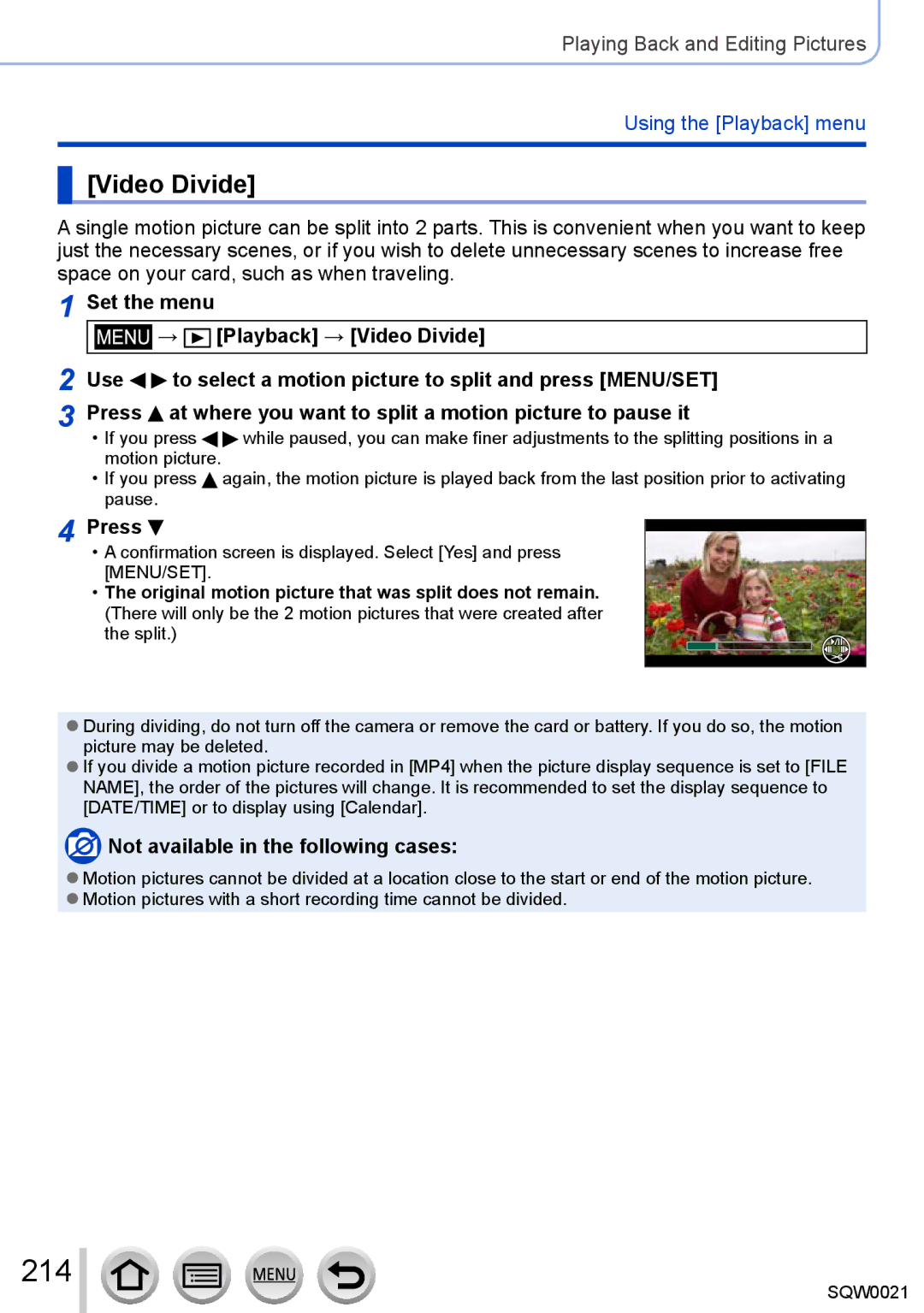Digital Camera
Finding the information you need
Wi-Fifunction →224
Search from Contents Search from the list of function Names
Viewfinder displays Search from the list On-screen messages
About the symbols in the text
How to use this manual
Recording mode icons
→ Rec → Quality →
Using the Setup menu
Contents by Function
Names and Functions
Taking pictures with Automatic settings
Recording pictures using
Taking pictures using picture
Highlight Shadow 102
Using the picture correction
Effects Photo Style 100
103
153
Setting the profile for a baby
Using the Motion Picture menu
162
Capturing still pictures from
Wi-FiFunction
201
203
280
274
276
286
Contents by Function
Connecting with other devices
Wi-Fi
Playback
No compensation for missed shots
Before Use Before use
Always take a test shot first
Carefully observe copyright laws
Standard Accessories
Lens front ring
Control ring →39 Aspect ratio selector switch
Names and Functions of Main Parts
Lens barrel Lens Filter diameter Φ43 mm
Bottom
20 21
Viewfinder LVF →54
This manual, viewfinder is used to indicate the LVF
Before Use
Disabling the button and dial operation while recording
MENU/SET button / Cursor button / Control dial
Enabling/disabling the operation guide display
Attach the lens cap
Preparations Attaching the lens cap and shoulder strap
Attach the shoulder strap
About batteries that you can use with this unit
Charging battery
Detach the battery after charging is completed
Charging light
Remaining battery
Charging time
Recording conditions by Cipa standard
Recording still pictures When using monitor
Recording still pictures When using viewfinder LVF
Number of recordable pictures
Viewing pictures When using monitor
Recording motion pictures When using monitor
Recording conditions
To remove To remove battery To remove card
Inserting and removing the battery/the card optional
Battery
Card
About the motion picture recording and speed class
Access to the card
About the Card
Avchd
Set the menu → Setup → Format
Formatting the card initialization
Recording capacity guidelines pictures/recording time
When aspect ratio is set to 43 and Quality is set to
When Rec Format is Avchd
Recording picture capacity still pictures
Remaining time
→ Custom →Remaining Disp. Remaining shots
Displays the number of pictures that can be recorded
Displays the remaining recording time
Setting the clock
Press To set your home area
Changing time settings
Select Clock Set from the Setup menu
Set the date and time Perform steps 5 6. →29
Setting the menu
Press MENU/SET to bring up the menu
Press To select the menu item Press MENU/SET
Press to select the setting and press MENU/SET
Items can also be selected by turning the control dial
Example Switching to the Setup menu from Rec menu
Setting the menu screen background
Switching menu type
Press
Press Q.MENU button to display
Turn the control dial to select the setting
Calling frequently-used menus instantly Quick Menu
Quick menu
Then press MENU/SET
Change the Quick Menu to your preferred item
Press to select and press MENU/SET
Rec menu/Recording functions
Press button
Custom menu
Assigning frequently used functions to the buttons
Assigning a function to a function button
Not available in the following cases
Changing settings using the control ring
Recording mode Setting
Changes the settings assigned to the control ring
Changing the settings assigned to the control ring
Settings that can be assigned
Clock Set
Using the Setup menu
When you come back from your travel destination
World Time
Settings Wi-Fi Function / Wi-Fi Setup
Travel Date
Beep
Live View Mode
Settings
Sets the beep sounds or shutter sounds
Monitor Display / Viewfinder
Monitor Luminance
Sleep Mode
TV Connection
USB Mode
Settings 169
TV Aspect
Hdmi Mode
Auto
Menu Information
Menu Resume
Menu Background
Language
Reset
Self Timer Auto Off
No.Reset
Reset Rec. settings? Reset setup/custom settings?
Format
Reset Wi-Fi Settings
Returns Wi-Fi settings to default settings
Format initialize a memory card. →26
To continue entering characters
Entering Text
To change the character type
Editing text
About the direction detect function
Basics Holding the camera
Motion pictures cannot be displayed in portrait orientation
Automatic switching between viewfinder and monitor
Recording pictures using the viewfinder
Switching between the monitor and viewfinder
Press LVF button
→ Custom → Eye Sensor
About diopter adjustment
About Eye Sensor AF
Not available in the following case
Take a picture
Press Button to set the drive mode to Single
Taking pictures
Focus display
Displaying still pictures immediately after taking them
Custom → Auto Review
Press the motion picture button again to end recording
Recording motion pictures
Press the motion picture button to start recording
For details, read Recording motion pictures. →187
Select the recording mode
To select Intelligent Auto Mode
Registering the custom set
Using the function button to call up the custom settings
Using the custom set
→ Custom → Cust.Set Mem
When changing the menu settings
Press DISP. button to switch the display
Switching the display information on the recording screen
Monitor style display layout
Live View Finder style display layout
Switching the monitor display method
Switching the viewfinder display method
→ Custom → Monitor Disp. Style
Enabling/disabling the histogram display
→ Custom → Histogram → on / OFF
→ Custom → Guide Line → / / / OFF
Enabling/disabling the guideline display
→ Custom → Monitor Info. Disp. → on / OFF
Correct camera angle Using the level gauge
Using the level gauge
Press DISP. button to switch the display
Tilting up or down
Viewing your pictures
Sending pictures to the WEB services
Ending Playback
Move the zoom lever toward T side
Zooming in and viewing Playback Zoom
Viewing a list of pictures Multi Playback
Move the zoom lever toward W side
Viewing pictures by their recording date Calendar Playback
Selected date
Viewing motion pictures
Operations during motion picture playback
Display is switched as shown below
Switching the display information on the playback screen
With information ∗
Enabling/disabling the overexposed area display
→ Custom → Highlight → on / OFF
Deleting pictures
Delete Single
To delete multiple up to 100/To delete all pictures
Point the camera at the subject
Recording mode Taking pictures with automatic settings
Press iA button
Changing the operation method of the iA button
Automatic Scene Detection
When taking pictures
When recording motion pictures
About Backlight Compensation
Available menus
Using the flash supplied/optional
You can set only the following menus
Taking pictures using a handheld camera iHandheld Night Shot
→ Rec → iHandheld Night Shot → on / OFF
→ Rec → iHDR → on / OFF
Recording mode
Press the shutter button halfway
Enabling/disabling the exposure meter display
→ Custom → Expo.Meter → on / OFF
Program Shift diagram
About Program Shift
Aperture values Shutter speed set seconds
Shutter speeds that can be set seconds Aperture value Set
Recording mode
Aperture values that Shutter speeds that can be set∗2
Seconds
Manual exposure assist estimate
→ Custom → Constant Preview M Mode → on / OFF
About T time
Press the Fn1 button to switch the confirmation screen
Depth of field characteristic
Assign Preview to the function button →37
Changing the picture effect Filter
You can select from among 22 picture effects Filter. →92
Press the DISP. button to switch the display
Normal display Guide display
Adjusting the picture effects according to your preferences
→ Rec → Simultaneous record w/o filter Settings on / OFF
Retro
Items that can be set Press to display the setting screen
Expressive
Old Days
Monochrome
Low Key
Sepia
Dynamic Monochrome
Impressive Art
Rough Monochrome
Silky Monochrome
High Dynamic
Toy Pop
Cross Process
Toy Effect
Bleach Bypass
Defocusing a picture
Miniature Effect
Star Filter
Soft Focus
Fantasy
This effect blurs the overall image to produce a soft feel
One Point Color
Selecting color
Tips on positioning the center of the light source
Setting the light source
Sunshine
This effect adds a cast of light to the scene
100
→ Rec → Photo Style
Adjusting the picture quality
101
Set the menu
Adjusting highlights and shadows Highlight Shadow
102
Press to select the item
103
Adjusting the White Balance
AWB
Auto White Balance
Setting the White Balance manually
104
Screen, and press MENU/SET
Performing White Balance fine adjustments
Setting the White Balance using color temperature
105
Bracket recording using White Balance
106
107
Setting the picture quality and size
Switching the aspect ratio selector switch
Changing the aspect ratio of the still pictures
→ Rec → Picture Size
Setting the picture size
108
Aspect ratio 169 12.5M 10M 11M 12M
About RAW file
Setting the compression rate of pictures Quality
109
Set the compression rate used for storing pictures
110
111
Using the picture correction functions effectively
Enhancing the impression of high-resolution i.Resolution
Correcting contrast and exposure i.Dynamic
Combining still pictures with different exposures HDR
What is HDR?
112
→ Rec → HDR
113
Setting the color space
→ Rec → Long Shtr NR Settings on / OFF
Suppressing the noise of a long exposure Long Shtr NR
Select the focus mode AFS, AFF, AFC
Switch the focus selector
Switch to or
114
When recording using AFF, AFC
Switching AF Mode
115
116
Taking front-on pictures of people Face/Eye Detection
You can select the focusing area. →121
117
118
Etc. Custom Multi
119
120
Pinpoint-focusing
Locking the focus
To change the AF area
121
Changing the position and size of the AF area
Select and press
Changing the display of the assist screen
Setting the timeout for the enlarged display
122
→ Custom → Pinpoint AF Display
→ Custom → Direct Focus Area → on / OFF
123
Enabling/disabling use of cursor button to move the AF area
Drive Mode, White Balance and Sensitivity
Enabling/disabling pre-adjustment of focus
Setting your preferred focusing method
Focusing using the AF/AE Lock button
124
125
Enabling/disabling recording when a subject is out of focus
Enabling/disabling manual focus adjustment after AF
Turning on/off the AF Assist Lamp
126
Switch the focus selector switch to Focus range
Taking close-up pictures Macro recording
Shortest recording distance
127
Taking close-up pictures Macro recording
Taking pictures with Manual Focus
Switch to
Turn the control ring to adjust focus
128
Enabling/disabling MF Guide display
Quickly adjusting the focus using Auto Focus
129
→ Custom → MF Guide → on / OFF
130
→ Custom → Peaking
131
Setting the display method of MF Assist
MF Assist
Changing the MF Assist display
132
→ Custom → MF Assist Display
133
Setting the function of the AF/AE Lock button
Taking pictures by locking the focus and/or exposure
Custom → AF/AE Lock
134
Select the compensation value
Taking pictures with Exposure Compensation
135
Turn the exposure compensation dial to
136
Setting the ISO Sensitivity
Setting guide
On the brightness of a subject
Setting the upper limit of ISO Sensitivity
137
→ Rec → Extended ISO Settings on / OFF
Setting the incremental value of ISO Sensitivity
Extending the ISO Sensitivity setting
138
→ Rec → Metering Mode
Setting the metering mode
139
→ Rec → Shutter Type
Shutter and Drive Settings Setting the Shutter Type
140
Mshtr
Press Button To select the drive mode
Selecting a Drive Mode
141
Burst function
142
143
Focusing in burst mode
To cancel burst
Focus on the subject and take a picture
144
Conditions
Recording while exposure is changed automatically
To cancel Auto Bracket
145
146
→ Rec → Auto Bracket
Automatically changing the aspect ratio while taking
To cancel aspect bracket
147
148
Taking pictures with self-timer
To cancel self-timer
Press the shutter button halfway to focus
Taking pictures with self-timer
149
Applying a picture effect Filter
Recording panorama pictures
150
Press the Filter button to select a picture effect →89
Tips
151
Press the shutter button fully again to end recording
Taking pictures from left to right
152
To cancel
About panorama picture playback
Press to select Start and press MENU/SET
153
Press to select the item and press MENU/SET
→ Rec → Time Lapse Shot
Select the motion picture creation method
154
Press the shutter button fully
Use To select OK and press MENU/SET
155
Press to select the recording method, and press MENU/SET
Creating stop motion animation Stop Motion Animation
156
Before creating stop motion animation
Move the subject to decide on
How to create stop motion animation effectively
157
Composition
158
Press to select OK and press MENU/SET
Record the second, third, and fourth pictures
Performing multiple exposures for a single picture
159
Press to select Exit and press MENU/SET
160
About the automatic gain compensation setting
To overlay the pictures on the RAW file picture in a card
161
→ Custom → Silent Mode Settings on / OFF
Disabling the beeps and flash at the same time
Shutter Vol Off
162
→ Rec → Face Recog Settings on / OFF / Memory
Recording with the Face Recognition function
How the Face Recognition function works During recording
Registering face pictures
Recording tips when registering face pictures
163
Align the face with the guide and record
Editing or deleting information about registered persons
164
Use to select the item for editing and press MENU/SET
Canceling the display of the name and age in months/years
Setting the name and age in months/years
→ Rec → Profile Setup
165
Use To select the brightness and then press MENU/SET
166
→ Custom → Zebra Pattern
ZEBRA1
167
→ Custom → Monochrome Live View Settings on / OFF
This does not affect recorded pictures
Use to select the item and press MENU/SET
Stabilizer, Zoom and Flash Correcting jitter
168
To prevent jitter
169
Stabilizer, Zoom and Flash
170
Using Zoom
You can adjust the area of a picture to be taken using zoom
Move the zoom lever Turn the control ring ∗
Optical Zoom
171
Zoom types and use
Extended optical zoom
172
Zoom
173
Digital Zoom
Step Zoom
Using the zoom lever for Step Zoom
174
Turn the control ring →39
175
Changing the zoom operation settings
Retaining the zoom position when the camera is turned off
→ Custom → Zoom Resume → on / OFF
Attaching the flash
Taking pictures using the flash supplied
176
Removing the hot shoe cover
About Forced Flash Off
Available flash range when Sensitivity setting is Auto
177
Removing the flash
How to use the flash effectively
178
→ Rec → Flash → Manual Flash Adjust
Changing the firing mode Manual flash
Setting the flash ratio When Manual is selected
179
→ Rec → Red-Eye Removal Settings on / OFF
Changing Flash Mode
Reducing red-eye Recording mode
180
Flash Mode Shutter speed seconds
Shutter speeds for each flash mode
181
1ST
Setting the 2nd curtain sync
182
2ND
Settings -3 EV to +3 EV unit 1/3 EV
Adjusting the flash output
→ Rec → Flash → Auto Exposure Comp Settings on / OFF
183
Set the wireless flash to RC mode and position the flash
Performing wireless flash settings
Positioning the wireless flash
184
185
Press To select Wireless Channel and press
Press To select Wireless Setup and press
Press To select the channel and press MENU/SET
186
Setting the format, picture size and recording frame rate
187
What is bit rate
When Avchd is selected
When MP4 is selected
188
About the compatibility of the recorded motion pictures
Allow the focus to be adjusted manually. →128
189
Fix focus position at the start of motion picture
Recording motion pictures
190
Press the motion picture button to start recording
About aperture value
About operation sound when recording ends
191
About the shutter speed
→ Custom → Video Button → on / OFF
192
Enabling/disabling the motion picture button
This function prevents incorrect operation of the button
193
Recording 4K motion pictures
194
To record 4K motion pictures
Press button to display the recording screen
195
Recording 4K motion pictures
Menu
196
Setting a marker
Press the motion picture button again to end recording
197
Creating still pictures from a motion picture
Press the shutter button fully during
198
Motion picture recording
Using the Motion Picture menu
199
Mic Level Adj
200
Mic Level Disp
Wind Cut
Playing back group pictures consecutively
Playing Back and Editing Pictures Viewing the group picture
201
Select a picture with the group picture icon , or Press
Playing back group pictures one by one
202
PressSelect a picture with the submenu icon ,
Display the picture that you want to
Capturing still pictures from motion pictures
203
Capture as a still picture by pressing to
204
Using the Playback menu
Slide Show
Select Effect or Setup and then press MENU/SET
To change settings such as music or display time
205
206
Playback Mode
When selecting Category Play in above
Recorded pictures can be played back in a variety of ways
Location Logging
Writing the location information using a smartphone/tablet
207
Abort writing location information
208
RAW Processing
209
Setting each item
When you select an item, the setting screen appears
Press MENU/SET to set
Use to select the setting and press MENU/SET
When Setup is selected
210
You can enter characters comments on a recorded picture
211
Title Edit
Enter characters Entering text →52
212
Text Stamp
213
Items set to OFF are not stamped
214
Video Divide
Time Lapse Video
215
Stop Motion Video
216
Resize
Cropping
217
Enlarge your still pictures and crop unwanted areas
Rotate Rotating a picture manually
218
Rotate / Rotate Disp
Rotate Disp. Rotating a picture automatically to display
Favorite
, select Favorite → Cancel → Yes, and then press MENU/SET
219
To clear all
Print Set
, select Print Set → Cancel → Yes, and then press MENU/SET
220
Use to set number of still pictures and press MENU/SET
221
Protect
222
Face Rec Edit
Delete Confirmation
223
Picture Sort
File Name
224
Wi-Fi Wi-FiFunction and NFC Function
Use the camera as a wireless LAN device
Before Use
About the Wi-Fi connection lamp
225
226
→273
Sending pictures to a PC →247 Using WEB services →251
What you can do with the Wi-Fi function
Operating the camera by connecting it to a smartphone →228
227
Installing the smartphone/tablet app Panasonic Image App
Operating the camera by connecting it to a smartphone
228
229
Connecting to a smartphone
Press and hold the Wi-Fi button
→ New Connection → Remote Shooting & View
Using an iOS device
230
Using an Android device
231
Changing the connection method
232
Closing the connection
Compatible models
Connecting to a smartphone using NFC function
233
Preparations On the camera
234
Taking pictures via a smartphone remote recording
Saving pictures in the camera to the smartphone
235
Playing back pictures in the camera on a smartphone
Connect to a smartphone →229 Select from Image App
236
Easily transferring pictures in the camera
Sending pictures in the camera to social networking services
237
Ends location information recording
238
Starts location information recording
Sends and writes the location information
Sending method, and pictures that can be sent
239
Operating the camera to send pictures to a smartphone
Jpeg RAW MP4 Avchd
Send Images While Recording
When connecting with Manual Connection in Direct
240
Select the device you wish to connect to
Select Single Select or Multi Select
241
Send Images Stored in the Camera
Single Select
242
Displaying still pictures on a TV
Take or play back still pictures on this unit
Wireless printing
243
244
Sending pictures to AV device
Preparations
245
246
247
Sending pictures to a PC
Jpeg RAW MP4 Avchd ∗
248
When using PHOTOfunSTUDIO
When not using PHOTOfunSTUDIO
To create a folder that receives images
249
Select the folder you want to send to
250
When sending images to WEB service
Using WEB services
251
Registering the WEB service to Lumix Club
252
253
254
Quickly sending pictures in the camera to WEB services
Performing the operation for the first time
When sending images to Cloud Sync. Service
255
256
257
258
Using Lumix Club
About the Lumix Club
Check the login ID and press MENU/SET
Acquiring a new login ID New account
Enter the password
259
260
Select Exit
261
To set the same login ID for the camera and the smartphone
Check the details if the terms of use have been updated
Check the Lumix Club terms of use
Select Yes in the login ID delete confirmation screen
Delete your login ID and account from the Lumix Club
262
263
About connections
Connection method Description
Into the wireless access point
Via Network Connecting via a wireless access point
Switches to WPS Mode
264
265
Select the wireless access point you are connecting to
If network authentication is encrypted
Enter the encryption key
266
When connecting with Manual Input
When an option other than No Encryption is selected
Enter the encryption key
Direct Connecting directly
267
268
Select the desired connection setting
Registering History items to Favorite
Editing items registered in Favorite
269
Checking connection details of History or Favorite
270
Settings for sending pictures
You can select and send recorded images
Original / Auto ∗ 1 / Change
Changing the settings for sending images
271
JPG / RAW+JPG / RAW
272
Wi-Fi Setup
→ Setup → Wi-Fi → Wi-Fi Setup → Desired setting
Lumix Club
Network Address
Wi-Fi Password
273
Approved Regulations ∗
Viewing 4K motion pictures
Connecting with other devices Enjoying 4K motion pictures
274
Viewing on TV screen
Storing 4K motion pictures on your PC
275
Storing 4K motion pictures
Storing 4K motion pictures on a DVD
Connect camera to TV
Viewing on TV screen
276
To connect with an Hdmi micro cable
277
Viewing on TV screen
278
What is Viera Link HDMI?
Viera Link Hdmi Hdavi Control
Other related operations Turning the unit OFF
279
Automatic input select
Computer specifications
280
PHOTOfunSTUDIO 9.6 PE
281
About supplied software
Operating environment
Silkypix Developer Studio 4.2 SE
282
LoiLoScope 30 day full trial version
Click Applications Click Recommended Installation
Installing supplied software
Software compatible with your PC will be installed
283
284
Copying still pictures and motion pictures
Windows
Copying to your computer without using PHOTOfunSTUDIO
285
Mac
Dubbing playback pictures via AV cables optional
286
Copying by inserting the card into the recorder
Connect camera to recorder
287
To cancel print
Printing
Connect camera to printer
Multiple pictures are printed at one time
288
Printing multiple pictures
Use to select Print start and press MENU/SET
289
Using computer
Using printer
Printing with date and text
290
Making print settings on the camera
Pictures / 4 pictures
External Flash optional
Others Optional accessories
291
Removing the hot shoe cover
292
Recording
List of monitor/viewfinder displays
293
Exps
294
AFL
295
AEL
296
On-monitor recording information
Playback
297
1ST DAY
Detailed information display
Resolution →111
298
Histgram display
299
Message displays
Memory cards
300
Wi-Fi function
This battery cannot be used
No picture to send
301
Login failed. Please check Login ID and Password
Cannot connect to server
Others
Please turn camera off and then on again System Error
302
Cannot be set on this picture
Rec
Menu list
303
AFS/AFF/AFC
304
Motion Picture
305
4K Photo
Custom
306
AF+MF
307
Menu
Setup
308
309
Battery, power
310
311
Recorded pictures appear coarse, or there is interference
312
Motion picture recording stops midway
313
314
Monitor/viewfinder
No flash emitted
315
Unable to perform Flash
Flash fires twice
316
317
Playback and operation sounds are too low
318
319
Have forgotten the login ID or password for the Lumix Club
It takes long time every time to connect to a smartphone
320
Wi-Fi connection is not recognizing my PC
Images cannot be transmitted to the WEB service
Pictures cannot be transmitted to the computer
It takes time to transmit an image to the WEB service
321
322
Have forgotten the password for the Wi-Fi
Cannot connect using the NFC function
Cannot send images to an AV device
323
TV, computer, printer
324
Cannot print when connecting to printer
Edges of pictures are cut off when printing
Cannot print panorama pictures properly
325
326
When in use
Usage cautions and notes
Caring for your camera
Memory cards
When not using for a while
327
Monitor/viewfinder
328
Battery
Cause faults
Charger
Lens
When using a tripod or unipod
329
Personal Information
330
331
332

![]()
![]() →
→ ![]() [Playback] → [Video Divide]
[Playback] → [Video Divide]![]()
![]() to select a motion picture to split and press [MENU/SET]
to select a motion picture to split and press [MENU/SET]![]() at where you want to split a motion picture to pause it
at where you want to split a motion picture to pause it![]()
![]() while paused, you can make finer adjustments to the splitting positions in a motion picture.
while paused, you can make finer adjustments to the splitting positions in a motion picture.![]() again, the motion picture is played back from the last position prior to activating pause.
again, the motion picture is played back from the last position prior to activating pause.
 Not available in the following cases:
Not available in the following cases: