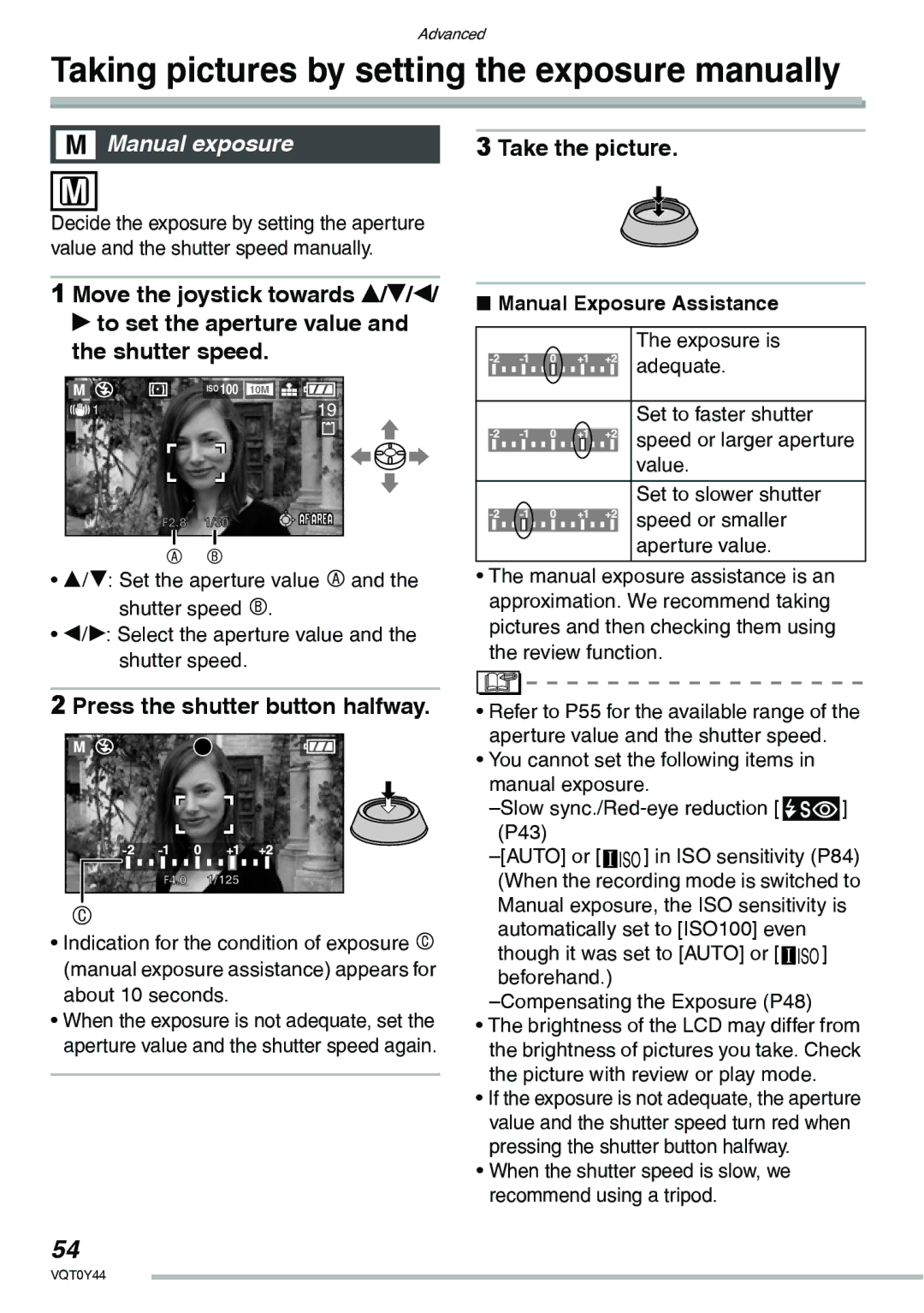Operating Instructions
Safety
Information for Your
FCC Note U.S. only
DMC-LX2
If you see this symbol
About the Lens
About Condensation When the lens is fogged up
When not using the camera for a long period of time
About cards that can be used in this Unit
About The Mode dial
Contents
Menu Settings
Connecting to other equipment
Others
Text, it is indicated as Battery
Standard Accessories
Battery Pack CGA-S005A
Text, it is indicated as Charger
Names of the Components
18 19 2728
Quick Guide
Charge the battery. P13
Insert the battery and the card. P15
Turn the camera on to take pictures
Charging the Battery with the Charger
Detach the battery after charging is complete
About the Battery charging/number of recordable pictures
Insert
Inserting/Removing the Battery
Slide the lock a to remove the battery
Remove
Slide the card/battery door to open it Insert
Inserting/Removing the Card Optional
About the Built-in Memory/the Card
Icons displayed on the screen
MultiMediaCard optional
SD Memory Card
About handling a card
Lens Cap supplied
Attaching the Lens Cap/Strap
Pass the strap through the hole at the Strap Eyelet
Strap supplied
Initial setting
Setting Date/Time Clock Set
Changing the clock setting
Press MENU/SET Press e/r/w/q to select the date and time
Press MENU/SET and then press w
Setup Menu
Press r to select the Setup menu icon and then press q
Press e/r to select the menu item
Guide Line
Menu Functions
World Time
Pattern
Economy
XMF Assist
Reset
9VOLUME
2NO.RESET
6BEEP
TV Aspect
Language
SET
Focus range Wide Tele
Taking Pictures
Take a picture
Press the shutter button fully to take the picture
Program shift
Example of Program shift
Tips for taking good pictures
Direction detection function
Focusing
Preventing jitter camera shake
Exposure
Settings in Auto mode
Taking Pictures in Auto Mode
Basic menu settings
Other Settings in Auto mode
You cannot set the following items in the Auto mode
Video OUT TV Aspect
Taking Pictures with the Zoom
Using the Optical Zoom
When the setting for picture size is 10M 10M
Indicated zoom magnification is an approximation
Pixels
Using the Extended Optical Zoom EZ
Resolution and maximum zoom
EZ/ 2 M EZ
Using the Digital Zoom Further extending the zoom
Rotate the zoom lever towards 3 T to enlarge the picture
Checking the Recorded Picture Review
Press r REV
Press e/r/w/q to move the position
Playing Back Pictures
Press w/q to select the picture
Press a Press e to select YES and then press MENU/SET
Deleting Pictures
Select the picture with w/q
To delete a single picture
Only when selecting Multi Delete
Screen when selecting Multi Delete
Press w/q to select the picture and then press r to set
About the LCD Monitor
Recording mode P26
Playback mode P36
Changing the information displayed
Highlight display
When is selected
About guide line display
No highlight display
Brightening the LCD Monitor Power LCD/High angle mode
Example of histogram
Under Exposed B Properly Exposed C Over Exposed *Histogram
Canceling High angle mode or Power LCD mode
Power LCD
Power LCD High Angle
High Angle
To close the flash Press the flash until it clicks
Taking Pictures using the Built-in Flash
Press e/r or q to switch the flash setting
You can also press the shutter button halfway to finish
Forced on
Flash setting Auto
Available flash settings by recording mode
Forced OFF
Available flash range
Shutter speed for each flash mode Flash mode Sec
Available flash range to take pictures
Night Scenery P64
Adjusting flash output
Press MENU/SET to finish
Taking Pictures with the Self-timer
Press e/r or w to switch the self-timer mode
Press w
Properly Exposed
Compensating the Exposure
Over exposed
Under exposed Joystick operations
Taking Pictures using Auto Bracket
MODE2
Optical Image Stabilizer Stabilizer
MODE1
Demonstration of the optical image
Taking Pictures using Burst Mode
OFF No display canceled High speed Low speed Unlimited
Number of pictures recorded in burst mode
Advanced
Move the joystick towards e/r to set the shutter speed
Aperture-priority AE Shutter-priority AE
Move the joystick towards e/r to set the aperture value
Aperture value Increase r Decrease
Take the picture
Taking pictures by setting the exposure manually
Manual exposure
Press the shutter button halfway
Aperture Value and Shutter Speed Shutter-priority AE
Aperture Value
Manual exposure
Taking Pictures with Manual Focus
Slide the focus switch to MF
AF Auto focus AFw AF Macro mode MF Manual focus
Move the joystick e/r to focus
Press e/r to select MF Assist
Then press q
Press e/r to select MF1 or MF2 and then press Menu
Technique for Manual focus
Prefocus
Select AFw with the focus switch
Taking Close-up pictures
Focus range
Setting the aspect ratio
Slide the aspect ratio switch to change the setting
Computer monitor
Press MENU/SET Press e/r to select AF/AE Lock and press q
Setting the items to lock
AF/AE Lock AF Auto focus/AE Auto exposure
Press e/r to select the item and press MENU/SET
Press r at a to switch to the next menu screen
Scene mode
Press e/r to select the scene mode
About menu operations using Joystick
To make this mode more effective
Mode more effective
Technique for Soft skin mode
Technique for Sports mode
Technique for Night portrait mode Open the flash. P43
Technique for Night scenery mode
This mode allows you to take a picture of yourself
Technique for Party mode Open the flash. P43
Focus range is 5 cm 0.16 feet Wide/30 cm 0.98 feet Tele to Z
Technique for Candle light mode
Technique for Fireworks mode
Take a picture
Technique for Beach mode
Recording audio
Use the flash
Technique for Aerial photo mode
Turn the camera off when taking off or landing
Age display setting
Please SET the Birthday
Press r to select SET and then
Press e/r to select Travel
Date and then press q
Press e/r/w/q to select the date
Canceling the travel date
Press MENU/SET twice to close the menu
Displaying the time at the travel destination
Press MENU/SET Press w
Press e/r to select World Time and then press q
Finishing setting the home area
Cities that are displayed Press MENU/SET to close the menu
Location candidates for World Time settings
Listed location name
Motion picture mode
Press the shutter button fully to stop recording
Press e/r to select the item and then press MENU/SET
SD Memory
Press e/r/w/q to select a picture
Displaying Multiple Screens Multi Playback
Rotate the zoom lever towards To display multiple screens
Examples of 25 screens
Calendar is displayed monthly
Press e/r/w/q to select the date to be played back
Press e/r/w/q to select a picture Then press MENU/SET
Select the date Select the month
Using the Playback Zoom
To stop using the playback zoom
To delete a picture during Playback zoom
To pause
Playing Back Pictures with Audio/Motion pictures
Motion pictures
Pictures with audio
Press MENU/SET Press e/r to select the menu item
Using the REC mode menu
About menu operations using the joystick
There are 4 menu screens 1/4, 2/4, 3/4 and 4/4
Adjusting the hue for a more natural picture
Keep pressing the joystick when recording
Using the Quick setting
Balance
On the center of the screen turns white
Setting the white balance manually White set
Auto White Balance
Then press MENU/SET
Finely Adjusting the White Balance
WB Adjust
Press e/r/w/q to adjust the white balance finely
Setting the light sensitivity
ISO sensitivity Setting contents
125 ISO800
30 ISO200
3168×2376 pixels
PICT.SIZE/QUALITY
Number of pixels
Quality
Audio REC
Audio DUB Resize Trimming
Recording still pictures with audio
Setting the focus method
Metering Mode
AF Mode
Deciding the method to measure brightness
Spot-focusing
This is fixed to 1-area-focusing in Auto mode
About AF area selection
CONT.AF
Continuously focusing on a subject
Focusing in low light conditions becomes easier
AF Assist Lamp
COL.EFFECT
Setting color effects for the recorded pictures
Adjusting the picture quality for the recorded pictures
PICT.ADJ
Press e/r to select Flip ANIM. and then press q
Connecting images to create a motion picture file
Flip Anim
Select Picture Capture and then press q
Press e/r to select 5fps or 10fps and then press MENU/ SET
Setting the date, time and display
Select Frame Rate and then press q
Clock SET
There are 3 menu screens 1/3, 2/3 and 3/3
Using the Play mode menu
Press q
3Press the joystick to close the menu
Press e to select Start and then press MENU/SET
Slide Show
Press e/r to select ALL or and then press MENU/SET
By pressing the r, the Slide Show stops
Setting your favorite pictures
Favorite
Press r to select on and then press MENU/SET
Canceling all favorites
Press w/q to select the picture then press e
MENU/SET
Example When rotating clockwise a
Press w/q to select the picture and then press r
Rotate Picture is rotated manually
Single setting
Multi setting
Dpof Print
Protect
100
Press e to select YES and then
Preventing Accidental Erasure of the Picture
Audio DUB
Multi setting/To cancel all settings
101
Press r to stop recording
Press e/r to select YES or no and then press MENU/SET
102
Resize
Press w/q to select the size and then press r
103
Trimming
Press the shutter button
Press e/r to select or h and then press Menu
104
Aspect Conv
Press w/q to select a picture and then press r
105
Copy
Copying the picture data
106
Format
Initializing the built-in memory or a card
Connecting to a PC
107
108
Folder Composition
Conditions under which a different folder number is used
109
110
Connecting to a PictBridge-compliant Printer
Turn on the camera and the printer Set the mode dial to
To connect
Press e to select Print Start and then press MENU/SET
111
Press w/q to select the picture and then press MENU/SET
Disconnect the USB connection cable after printing Press e
Disconnect the USB connection cable after printing
Setting the date printing with the Dpof print in advance
112
Layout
Card Size
When printing different pictures on 1 sheet of paper
113
Letter
Turn the TV on and select external input Turn the camera on
Playing Back Pictures with a TV Screen
114
Playing back pictures with the supplied cable
Screen Display
115
Recording
116
Age display P69
Motion picture recording time P80
Picture In Motion picture mode P80 Flip animation P92
117
Audio playback P80
118
Optimal Use of the Camera
Dispose of an unusable battery
119
Charger
120
Cancel the card lock. P18
Message Display
Remove Lens CAP and Press q
Please Check the Card Data reading error
Please Check the Card Data writing error
121
Troubleshooting
122
123
124
125
126
127
Number of recordable pictures and available recording time
128
Number of recordable pictures
129
130
30fps 10fps 15fps
Available recording time In Motion picture mode
131
169L 169H
Specifications
132
133
134
Digital Camera Accessory System
135
136
Digital Camera Accessory Order Form
Accessory # Description Price Each Quantity Total Price
For USA Customers
Request for Service Notice For USA Only
137
Limited Warranty For USA Only
Limited Warranty Coverage
138
Carry-In or Mail-In Service
139
Service in Puerto Rico
Customer Services Directory For USA Only
Centralized Factory Servicenter
140
Index
141
142
Spanish Quick Use Guide/Guía rápida en español
143
Panasonic Canada Inc
One Panasonic Way, Secaucus, NJ
Panasonic Puerto Rico, Inc
Ambler Drive, Mississauga, Ontario, L4W 2T3

![]() ISO ] in ISO sensitivity (P84) (When the recording mode is switched to Manual exposure, the ISO sensitivity is automatically set to [ISO100] even
ISO ] in ISO sensitivity (P84) (When the recording mode is switched to Manual exposure, the ISO sensitivity is automatically set to [ISO100] even![]() ISO ] beforehand.)
ISO ] beforehand.)