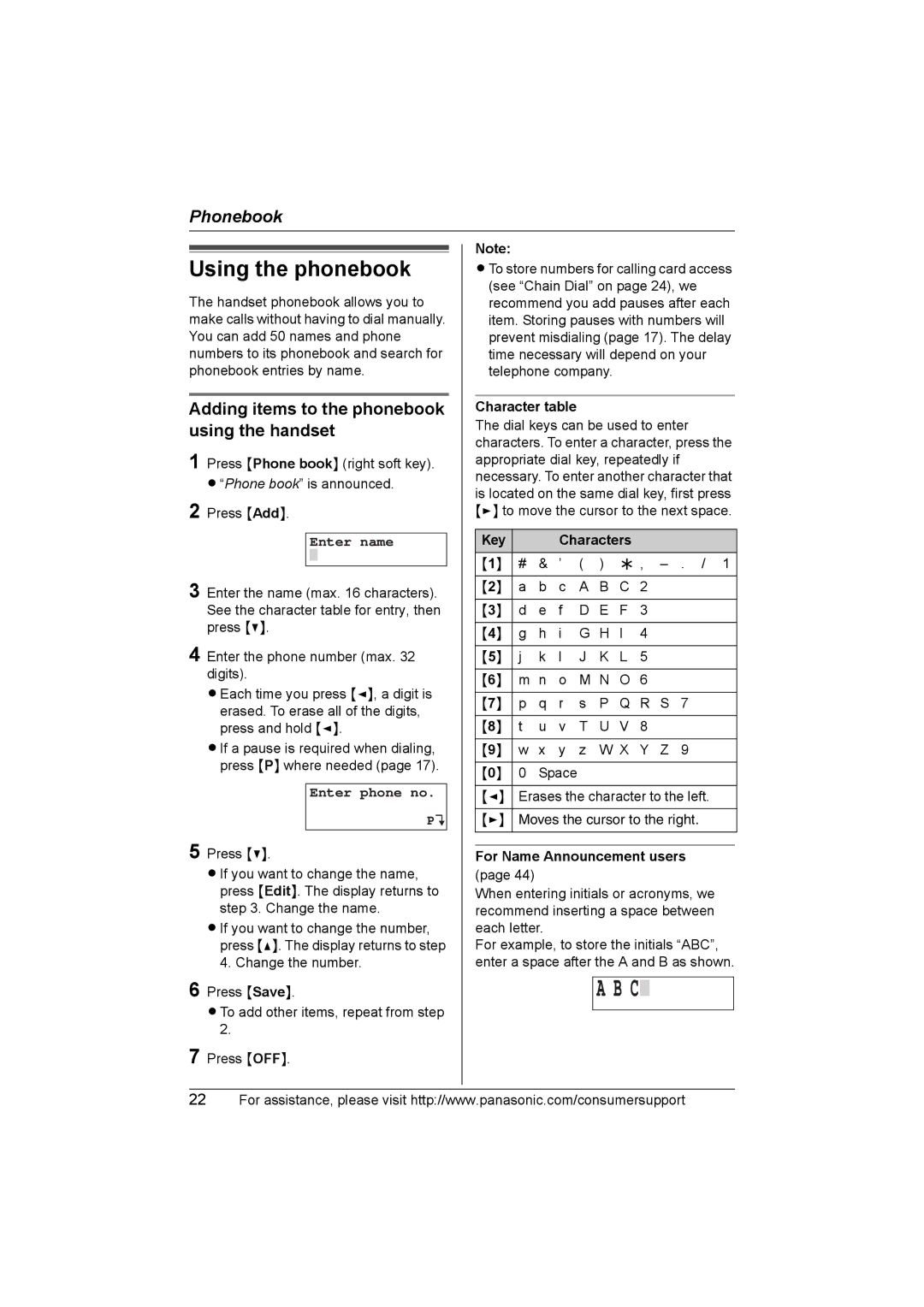Phonebook
Using the phonebook
The handset phonebook allows you to make calls without having to dial manually. You can add 50 names and phone numbers to its phonebook and search for phonebook entries by name.
Adding items to the phonebook using the handset
1 Press {Phone book} (right soft key). L “Phone book” is announced.
2 Press {Add}.
Enter name
3 Enter the name (max. 16 characters). See the character table for entry, then press {V}.
4 Enter the phone number (max. 32 digits).
L Each time you press {<}, a digit is erased. To erase all of the digits, press and hold {<}.
L If a pause is required when dialing, press {P} where needed (page 17).
Enter phone no.
PL
5 Press {V}.
L If you want to change the name, press {Edit}. The display returns to step 3. Change the name.
L If you want to change the number, press {^}. The display returns to step 4. Change the number.
6 Press {Save}.
L To add other items, repeat from step 2.
7 Press {OFF}.
Note:
L To store numbers for calling card access (see “Chain Dial” on page 24), we recommend you add pauses after each item. Storing pauses with numbers will prevent misdialing (page 17). The delay time necessary will depend on your telephone company.
Character table
The dial keys can be used to enter characters. To enter a character, press the appropriate dial key, repeatedly if necessary. To enter another character that is located on the same dial key, first press {>} to move the cursor to the next space.
Key |
|
| Characters |
| |||
{1} | # | & | ’ | ( | ) | ; , | |
|
|
|
|
|
|
|
|
{2} | a | b | c | A | B | C | 2 |
|
|
|
|
|
|
|
|
{3} | d | e | f | D | E | F | 3 |
|
|
|
|
|
|
|
|
{4} | g | h | i | G | H | I | 4 |
|
|
|
|
|
|
|
|
{5} | j | k | l | J | K | L | 5 |
|
|
|
|
|
|
|
|
{6} | m | n | o | M | N | O | 6 |
|
|
|
|
|
|
|
|
{7} | p | q | r | s | P | Q | R S 7 |
|
|
|
|
|
|
|
|
{8} | t | u | v | T | U | V | 8 |
|
|
|
|
|
|
| |
{9} | w | x | y | z | W X | Y Z 9 | |
|
|
|
|
|
|
| |
{0} | 0 | Space |
|
|
|
| |
|
| ||||||
{<} | Erases the character to the left. | ||||||
|
| ||||||
{>} | Moves the cursor to the right. | ||||||
|
|
|
|
|
|
|
|
|
|
|
|
|
|
|
|
For Name Announcement users
(page 44)
When entering initials or acronyms, we recommend inserting a space between each letter.
For example, to store the initials “ABC”, enter a space after the A and B as shown.
A B C![]()
22For assistance, please visit http://www.panasonic.com/consumersupport