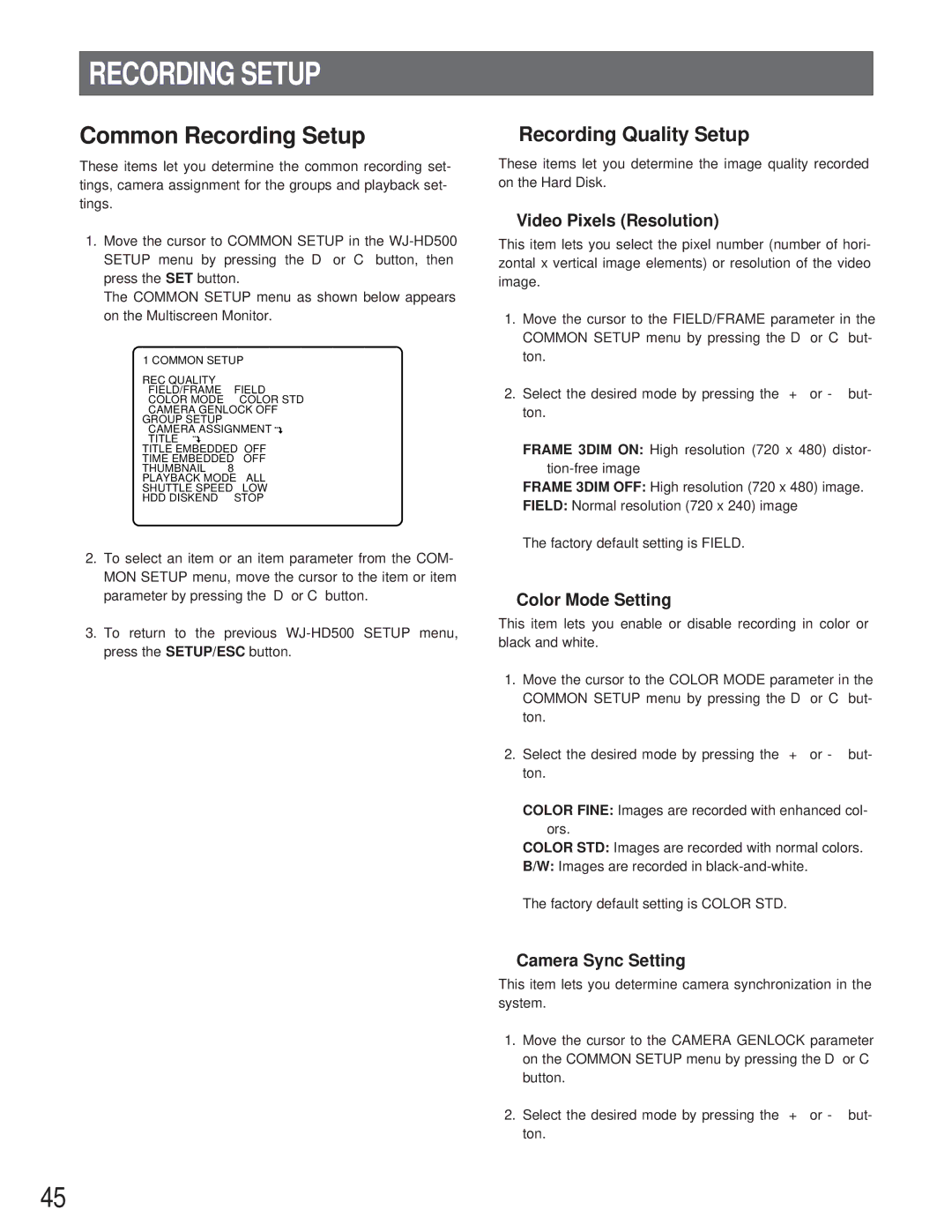RECORDING SETUP
Common Recording Setup
These items let you determine the common recording set- tings, camera assignment for the groups and playback set- tings.
1.Move the cursor to COMMON SETUP in the
The COMMON SETUP menu as shown below appears on the Multiscreen Monitor.
1 COMMON SETUP |
|
REC QUALITY |
|
FIELD/FRAME | FIELD |
COLOR MODE | COLOR STD |
CAMERA GENLOCK OFF | |
GROUP SETUP |
|
CAMERA ASSIGNMENT | |
TITLE |
|
TITLE EMBEDDED | OFF |
TIME EMBEDDED | OFF |
THUMBNAIL | 8 |
PLAYBACK MODE | ALL |
SHUTTLE SPEED | LOW |
HDD DISKEND | STOP |
2.To select an item or an item parameter from the COM- MON SETUP menu, move the cursor to the item or item parameter by pressing the D or C button.
3.To return to the previous
■Recording Quality Setup
These items let you determine the image quality recorded on the Hard Disk.
●Video Pixels (Resolution)
This item lets you select the pixel number (number of hori- zontal x vertical image elements) or resolution of the video image.
1.Move the cursor to the FIELD/FRAME parameter in the COMMON SETUP menu by pressing the D or C but- ton.
2.Select the desired mode by pressing the + or - but- ton.
FRAME 3DIM ON: High resolution (720 x 480) distor-
FRAME 3DIM OFF: High resolution (720 x 480) image.
FIELD: Normal resolution (720 x 240) image
The factory default setting is FIELD.
●Color Mode Setting
This item lets you enable or disable recording in color or black and white.
1.Move the cursor to the COLOR MODE parameter in the COMMON SETUP menu by pressing the D or C but- ton.
2.Select the desired mode by pressing the + or - but- ton.
COLOR FINE: Images are recorded with enhanced col- ors.
COLOR STD: Images are recorded with normal colors.
B/W: Images are recorded in
The factory default setting is COLOR STD.
●Camera Sync Setting
This item lets you determine camera synchronization in the system.
1.Move the cursor to the CAMERA GENLOCK parameter on the COMMON SETUP menu by pressing the D or C button.
2.Select the desired mode by pressing the + or - but- ton.
45