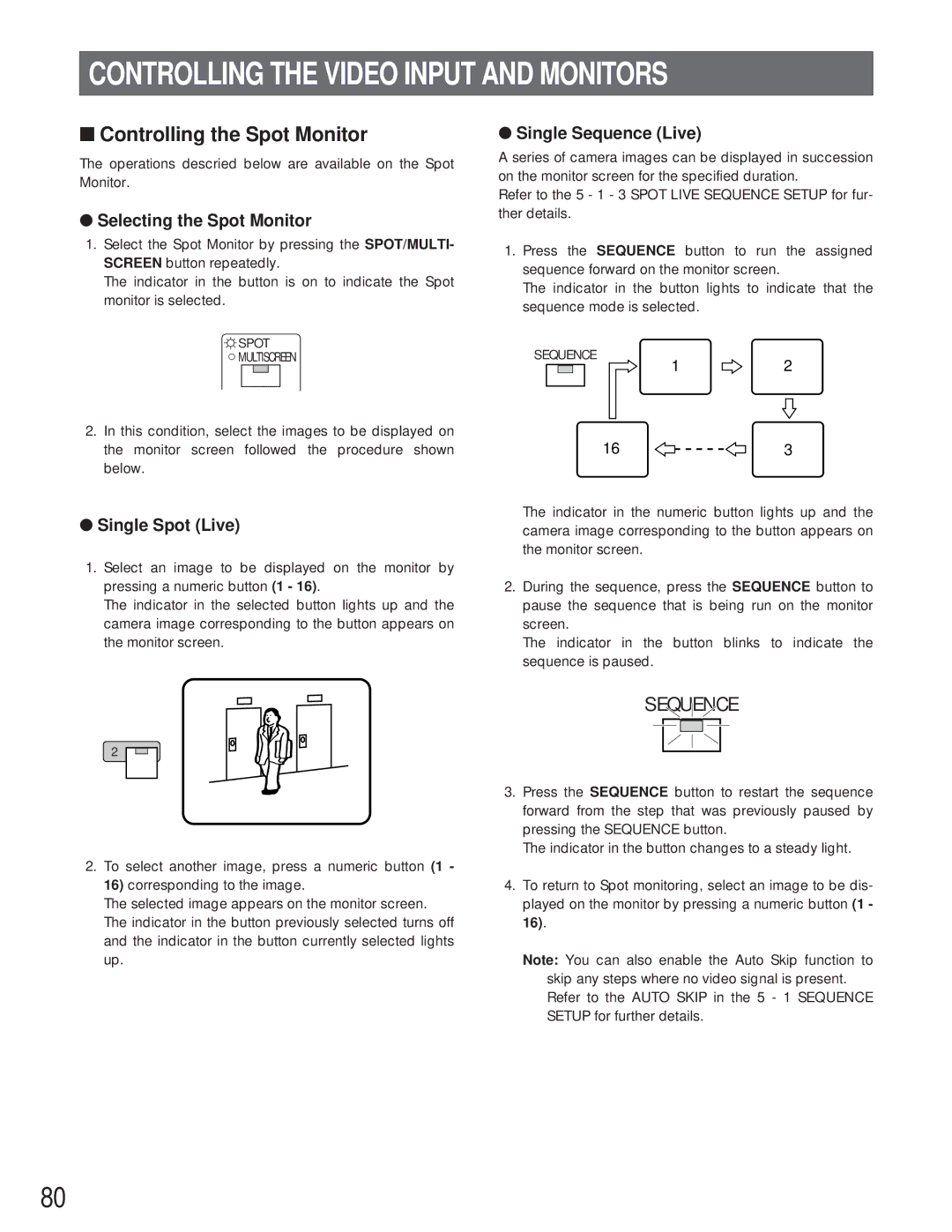CONTROLLING THE VIDEO INPUT AND MONITORS
■Controlling the Spot Monitor
The operations descried below are available on the Spot Monitor.
●Selecting the Spot Monitor
1.Select the Spot Monitor by pressing the SPOT/MULTI- SCREEN button repeatedly.
The indicator in the button is on to indicate the Spot monitor is selected.
 SPOT
SPOT
 MULTISCREEN
MULTISCREEN
2.In this condition, select the images to be displayed on the monitor screen followed the procedure shown below.
●Single Spot (Live)
1.Select an image to be displayed on the monitor by pressing a numeric button (1 - 16).
The indicator in the selected button lights up and the camera image corresponding to the button appears on the monitor screen.
2
2.To select another image, press a numeric button (1 - 16) corresponding to the image.
The selected image appears on the monitor screen. The indicator in the button previously selected turns off and the indicator in the button currently selected lights up.
●Single Sequence (Live)
A series of camera images can be displayed in succession on the monitor screen for the specified duration.
Refer to the 5 - 1 - 3 SPOT LIVE SEQUENCE SETUP for fur- ther details.
1.Press the SEQUENCE button to run the assigned sequence forward on the monitor screen.
The indicator in the button lights to indicate that the sequence mode is selected.
SEQUENCE
12
163
The indicator in the numeric button lights up and the camera image corresponding to the button appears on the monitor screen.
2.During the sequence, press the SEQUENCE button to pause the sequence that is being run on the monitor screen.
The indicator in the button blinks to indicate the sequence is paused.
SEQUENCE
3.Press the SEQUENCE button to restart the sequence forward from the step that was previously paused by pressing the SEQUENCE button.
The indicator in the button changes to a steady light.
4.To return to Spot monitoring, select an image to be dis- played on the monitor by pressing a numeric button (1 - 16).
Note: You can also enable the Auto Skip function to skip any steps where no video signal is present. Refer to the AUTO SKIP in the 5 - 1 SEQUENCE SETUP for further details.
80