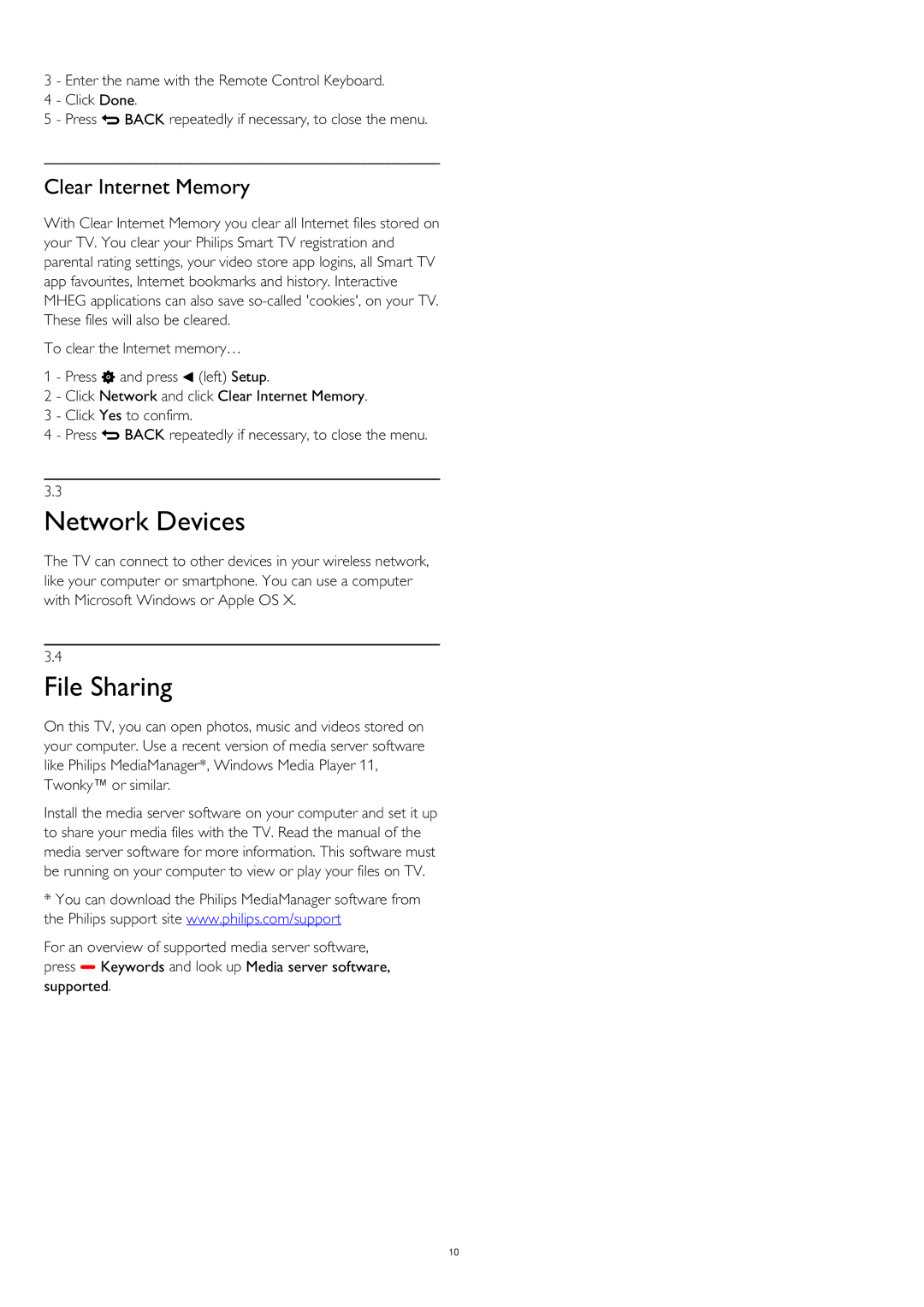3 - Enter the name with the Remote Control Keyboard.
4 - Click Done.
5 - Press BACK repeatedly if necessary, to close the menu.
Clear Internet Memory
With Clear Internet Memory you clear all Internet files stored on your TV. You clear your Philips Smart TV registration and parental rating settings, your video store app logins, all Smart TV app favourites, Internet bookmarks and history. Interactive MHEG applications can also save
To clear the Internet memory…
1 - Press and press (left) Setup.
2 - Click Network and click Clear Internet Memory.
3 - Click Yes to confirm.
4 - Press BACK repeatedly if necessary, to close the menu.
3.3
Network Devices
The TV can connect to other devices in your wireless network, like your computer or smartphone. You can use a computer with Microsoft Windows or Apple OS X.
3.4
File Sharing
On this TV, you can open photos, music and videos stored on your computer. Use a recent version of media server software like Philips MediaManager*, Windows Media Player 11, Twonky™ or similar.
Install the media server software on your computer and set it up to share your media files with the TV. Read the manual of the media server software for more information. This software must be running on your computer to view or play your files on TV.
*You can download the Philips MediaManager software from the Philips support site www.philips.com/support
For an overview of supported media server software, press Keywords and look up Media server software, supported.
10