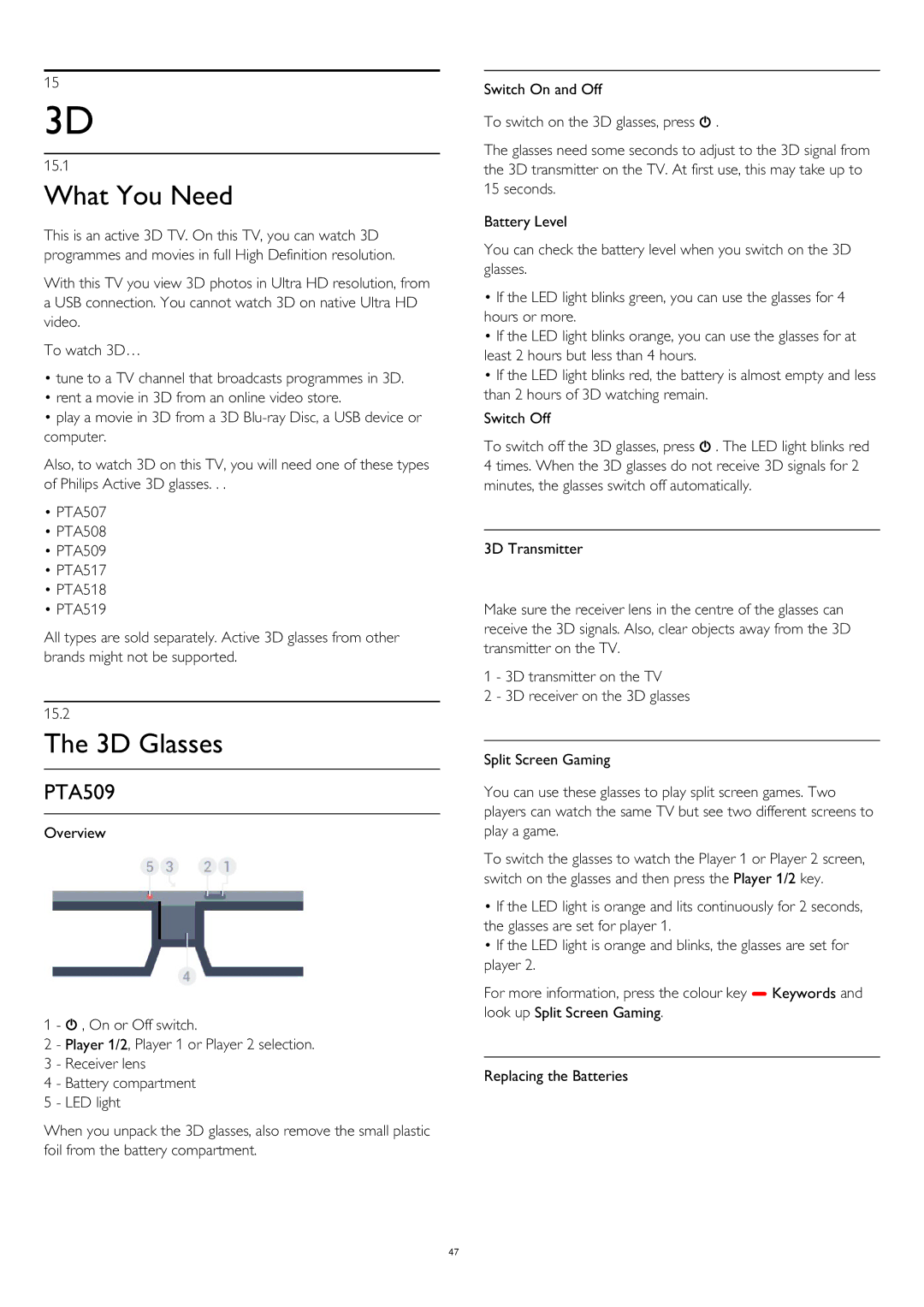15
3D
15.1
What You Need
This is an active 3D TV. On this TV, you can watch 3D programmes and movies in full High Definition resolution.
With this TV you view 3D photos in Ultra HD resolution, from a USB connection. You cannot watch 3D on native Ultra HD video.
To watch 3D…
•tune to a TV channel that broadcasts programmes in 3D.
•rent a movie in 3D from an online video store.
•play a movie in 3D from a 3D
Also, to watch 3D on this TV, you will need one of these types of Philips Active 3D glasses. . .
•PTA507
•PTA508
•PTA509
•PTA517
•PTA518
•PTA519
All types are sold separately. Active 3D glasses from other brands might not be supported.
15.2
The 3D Glasses
PTA509
Overview
1 - , On or Off switch.
2 - Player 1/2, Player 1 or Player 2 selection. 3 - Receiver lens
4 - Battery compartment
5 - LED light
When you unpack the 3D glasses, also remove the small plastic foil from the battery compartment.
Switch On and Off
To switch on the 3D glasses, press .
The glasses need some seconds to adjust to the 3D signal from the 3D transmitter on the TV. At first use, this may take up to 15 seconds.
Battery Level
You can check the battery level when you switch on the 3D glasses.
•If the LED light blinks green, you can use the glasses for 4 hours or more.
•If the LED light blinks orange, you can use the glasses for at least 2 hours but less than 4 hours.
•If the LED light blinks red, the battery is almost empty and less than 2 hours of 3D watching remain.
Switch Off
To switch off the 3D glasses, press . The LED light blinks red 4 times. When the 3D glasses do not receive 3D signals for 2 minutes, the glasses switch off automatically.
3D Transmitter
Make sure the receiver lens in the centre of the glasses can receive the 3D signals. Also, clear objects away from the 3D transmitter on the TV.
1 - 3D transmitter on the TV
2 - 3D receiver on the 3D glasses
Split Screen Gaming
You can use these glasses to play split screen games. Two players can watch the same TV but see two different screens to play a game.
To switch the glasses to watch the Player 1 or Player 2 screen, switch on the glasses and then press the Player 1/2 key.
•If the LED light is orange and lits continuously for 2 seconds, the glasses are set for player 1.
•If the LED light is orange and blinks, the glasses are set for player 2.
For more information, press the colour key Keywords and look up Split Screen Gaming.
Replacing the Batteries
47