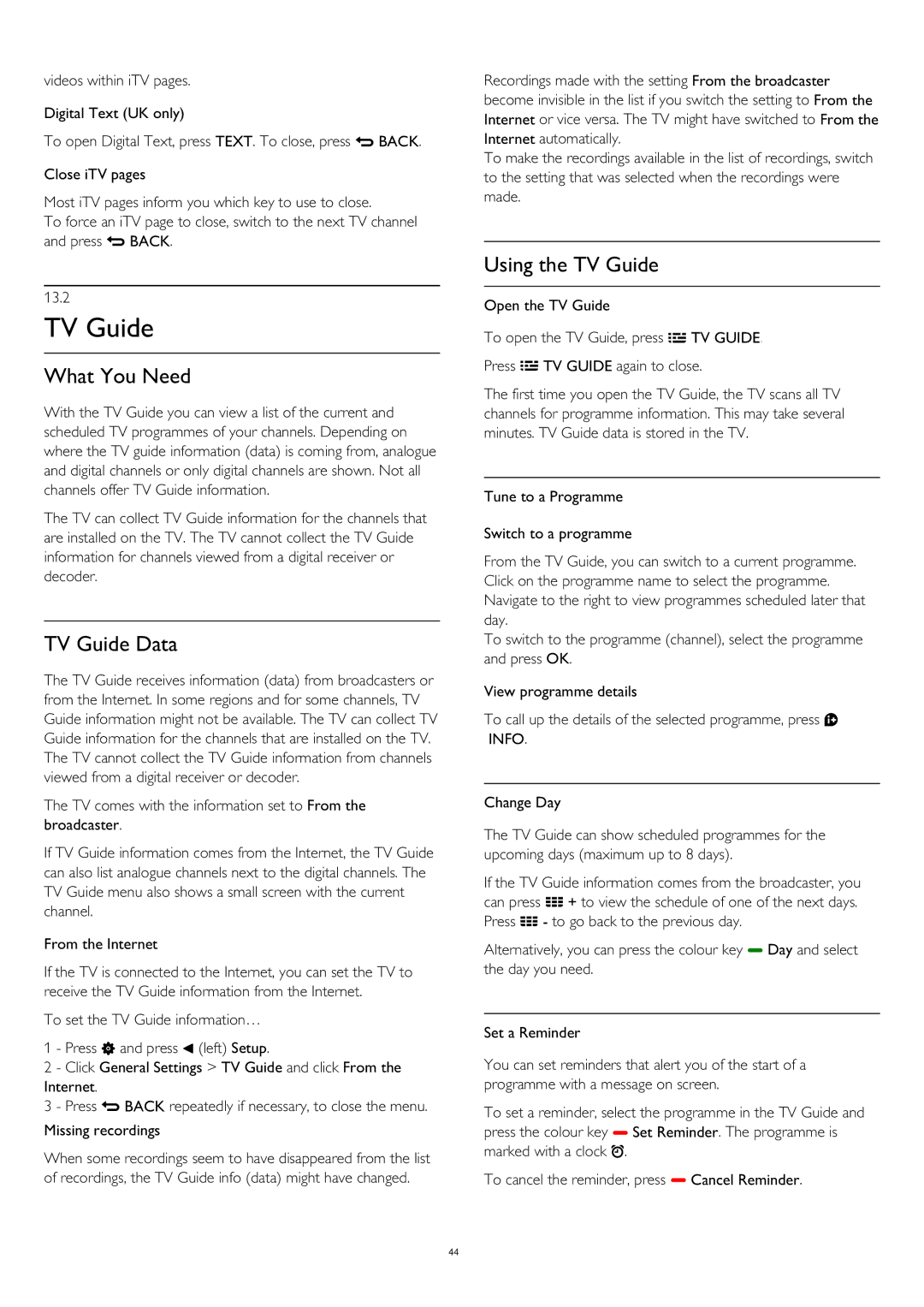videos within iTV pages.
Digital Text (UK only)
To open Digital Text, press TEXT. To close, press BACK.
Close iTV pages
Most iTV pages inform you which key to use to close.
To force an iTV page to close, switch to the next TV channel and press BACK.
13.2
TV Guide
What You Need
With the TV Guide you can view a list of the current and scheduled TV programmes of your channels. Depending on where the TV guide information (data) is coming from, analogue and digital channels or only digital channels are shown. Not all channels offer TV Guide information.
The TV can collect TV Guide information for the channels that are installed on the TV. The TV cannot collect the TV Guide information for channels viewed from a digital receiver or decoder.
TV Guide Data
The TV Guide receives information (data) from broadcasters or from the Internet. In some regions and for some channels, TV Guide information might not be available. The TV can collect TV Guide information for the channels that are installed on the TV. The TV cannot collect the TV Guide information from channels viewed from a digital receiver or decoder.
The TV comes with the information set to From the broadcaster.
If TV Guide information comes from the Internet, the TV Guide can also list analogue channels next to the digital channels. The TV Guide menu also shows a small screen with the current channel.
From the Internet
If the TV is connected to the Internet, you can set the TV to receive the TV Guide information from the Internet.
To set the TV Guide information…
1 - Press and press (left) Setup.
2 - Click General Settings > TV Guide and click From the Internet.
3 - Press BACK repeatedly if necessary, to close the menu.
Missing recordings
When some recordings seem to have disappeared from the list of recordings, the TV Guide info (data) might have changed.
Recordings made with the setting From the broadcaster become invisible in the list if you switch the setting to From the Internet or vice versa. The TV might have switched to From the Internet automatically.
To make the recordings available in the list of recordings, switch to the setting that was selected when the recordings were made.
Using the TV Guide
Open the TV Guide
To open the TV Guide, press TV GUIDE. Press TV GUIDE again to close.
The first time you open the TV Guide, the TV scans all TV channels for programme information. This may take several minutes. TV Guide data is stored in the TV.
Tune to a Programme
Switch to a programme
From the TV Guide, you can switch to a current programme. Click on the programme name to select the programme. Navigate to the right to view programmes scheduled later that day.
To switch to the programme (channel), select the programme and press OK.
View programme details
To call up the details of the selected programme, press INFO.
Change Day
The TV Guide can show scheduled programmes for the upcoming days (maximum up to 8 days).
If the TV Guide information comes from the broadcaster, you can press + to view the schedule of one of the next days. Press - to go back to the previous day.
Alternatively, you can press the colour key Day and select the day you need.
Set a Reminder
You can set reminders that alert you of the start of a programme with a message on screen.
To set a reminder, select the programme in the TV Guide and press the colour key Set Reminder. The programme is marked with a clock .
To cancel the reminder, press Cancel Reminder.
44