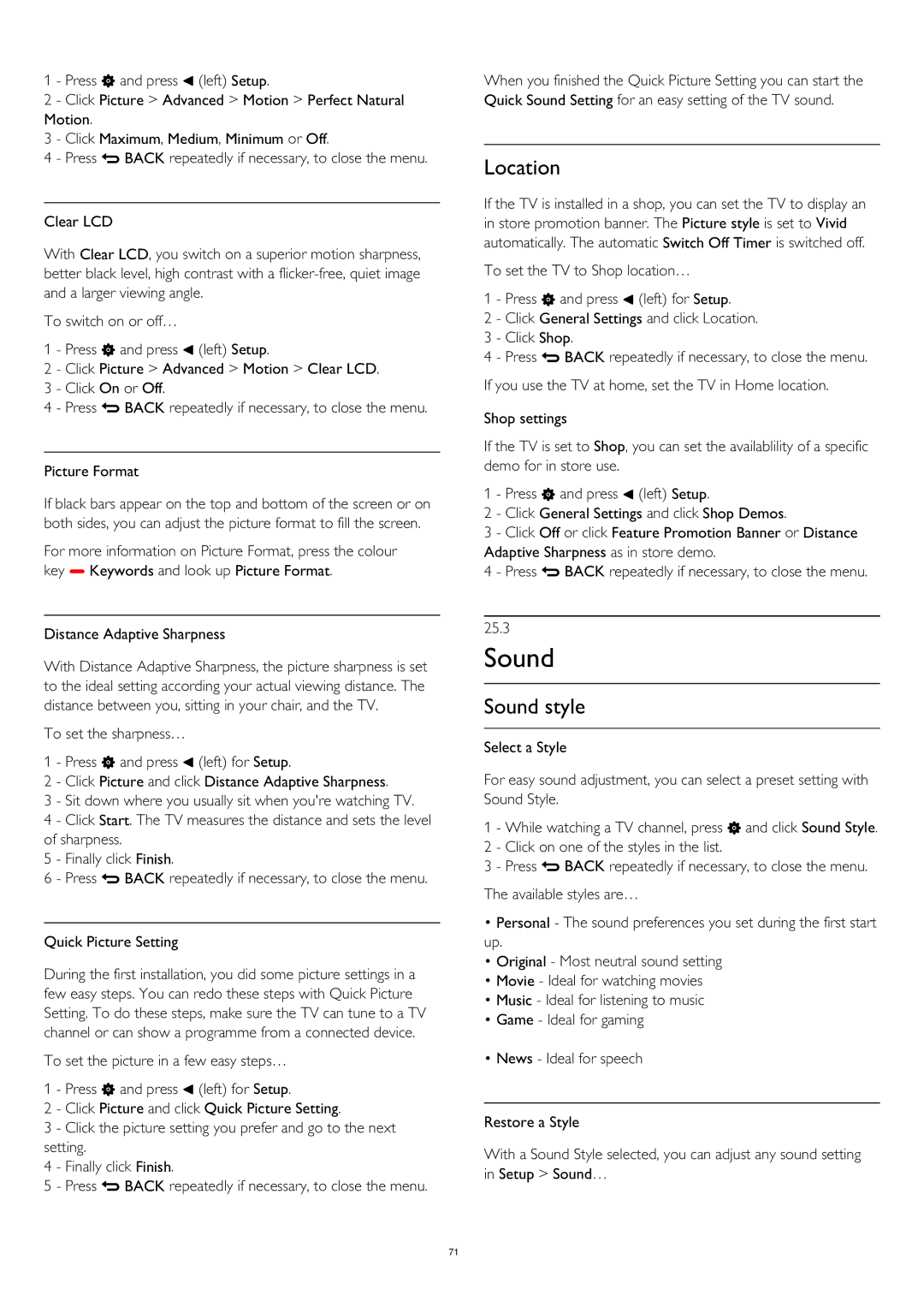1 - Press and press (left) Setup.
2 - Click Picture > Advanced > Motion > Perfect Natural Motion.
3 - Click Maximum, Medium, Minimum or Off.
4 - Press BACK repeatedly if necessary, to close the menu.
Clear LCD
With Clear LCD, you switch on a superior motion sharpness, better black level, high contrast with a
To switch on or off…
1 - Press and press (left) Setup.
2 - Click Picture > Advanced > Motion > Clear LCD.
3 - Click On or Off.
4 - Press BACK repeatedly if necessary, to close the menu.
Picture Format
If black bars appear on the top and bottom of the screen or on both sides, you can adjust the picture format to fill the screen.
For more information on Picture Format, press the colour key Keywords and look up Picture Format.
Distance Adaptive Sharpness
With Distance Adaptive Sharpness, the picture sharpness is set to the ideal setting according your actual viewing distance. The distance between you, sitting in your chair, and the TV.
To set the sharpness…
1 - Press and press (left) for Setup.
2 - Click Picture and click Distance Adaptive Sharpness.
3 - Sit down where you usually sit when you're watching TV.
4 - Click Start. The TV measures the distance and sets the level of sharpness.
5 - Finally click Finish.
6 - Press BACK repeatedly if necessary, to close the menu.
Quick Picture Setting
During the first installation, you did some picture settings in a few easy steps. You can redo these steps with Quick Picture Setting. To do these steps, make sure the TV can tune to a TV channel or can show a programme from a connected device.
To set the picture in a few easy steps… 1 - Press and press (left) for Setup.
2 - Click Picture and click Quick Picture Setting.
3 - Click the picture setting you prefer and go to the next setting.
4 - Finally click Finish.
5 - Press BACK repeatedly if necessary, to close the menu.
When you finished the Quick Picture Setting you can start the Quick Sound Setting for an easy setting of the TV sound.
Location
If the TV is installed in a shop, you can set the TV to display an in store promotion banner. The Picture style is set to Vivid automatically. The automatic Switch Off Timer is switched off.
To set the TV to Shop location…
1 - Press and press (left) for Setup.
2 - Click General Settings and click Location.
3 - Click Shop.
4 - Press BACK repeatedly if necessary, to close the menu. If you use the TV at home, set the TV in Home location.
Shop settings
If the TV is set to Shop, you can set the availablility of a specific demo for in store use.
1 - Press and press (left) Setup.
2 - Click General Settings and click Shop Demos.
3 - Click Off or click Feature Promotion Banner or Distance Adaptive Sharpness as in store demo.
4 - Press BACK repeatedly if necessary, to close the menu.
25.3
Sound
Sound style
Select a Style
For easy sound adjustment, you can select a preset setting with Sound Style.
1 - While watching a TV channel, press and click Sound Style. 2 - Click on one of the styles in the list.
3 - Press BACK repeatedly if necessary, to close the menu. The available styles are…
•Personal - The sound preferences you set during the first start up.
•Original - Most neutral sound setting
•Movie - Ideal for watching movies
•Music - Ideal for listening to music
•Game - Ideal for gaming
•News - Ideal for speech
Restore a Style
With a Sound Style selected, you can adjust any sound setting in Setup > Sound…
71