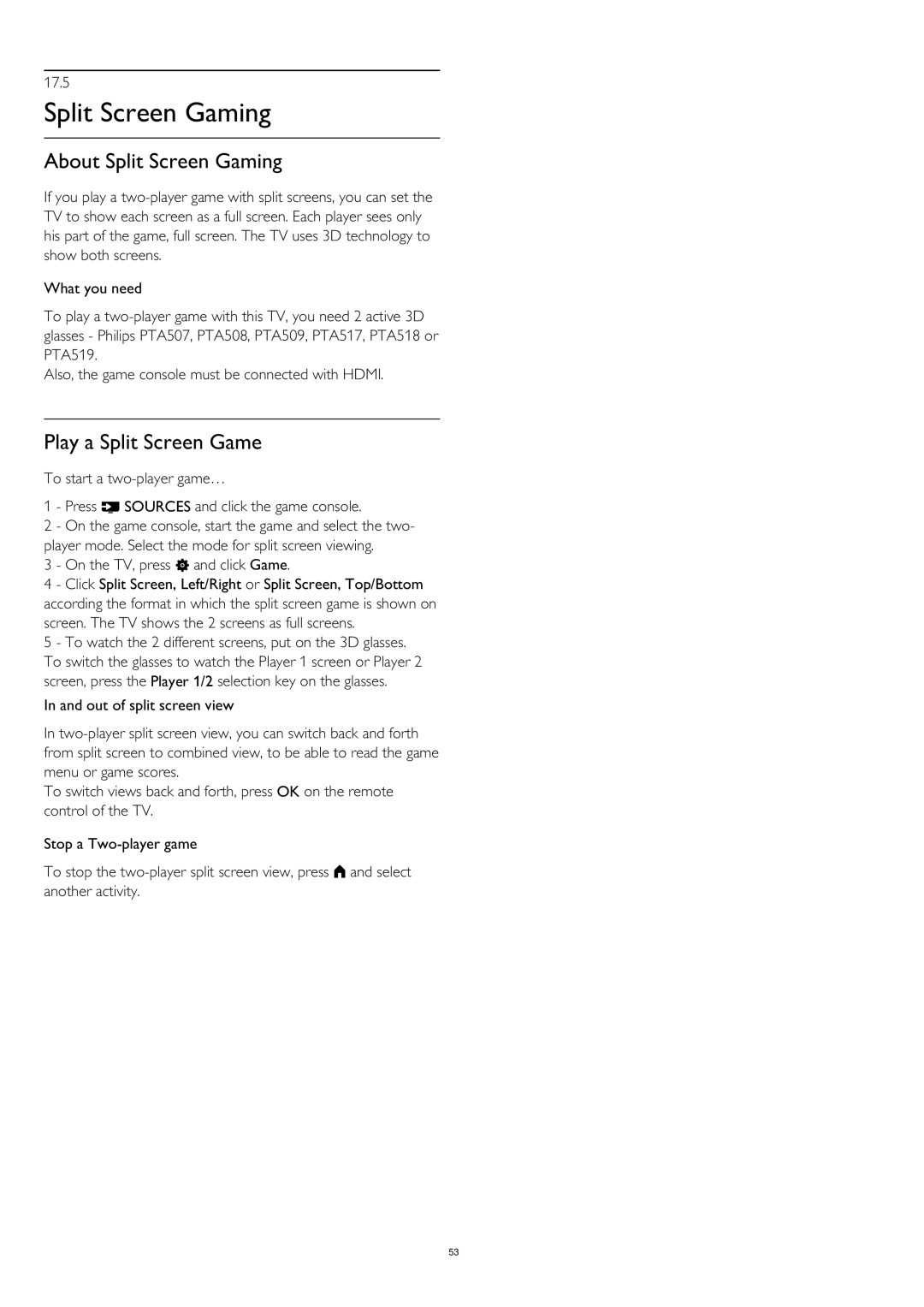17.5
Split Screen Gaming
About Split Screen Gaming
If you play a
What you need
To play a
Also, the game console must be connected with HDMI.
Play a Split Screen Game
To start a
1 - Press SOURCES and click the game console.
2 - On the game console, start the game and select the two- player mode. Select the mode for split screen viewing.
3 - On the TV, press and click Game.
4 - Click Split Screen, Left/Right or Split Screen, Top/Bottom according the format in which the split screen game is shown on screen. The TV shows the 2 screens as full screens.
5 - To watch the 2 different screens, put on the 3D glasses. To switch the glasses to watch the Player 1 screen or Player 2 screen, press the Player 1/2 selection key on the glasses.
In and out of split screen view
In
To switch views back and forth, press OK on the remote control of the TV.
Stop a
To stop the
53